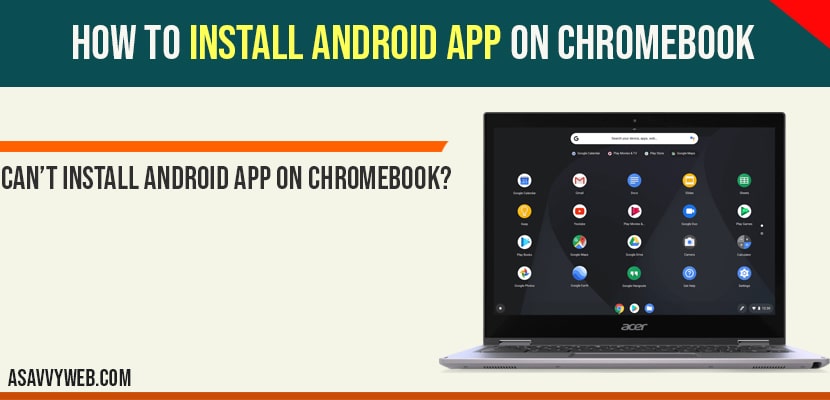On your Chromebook if you want to install android apps on Chromebook then you can install easily by navigating to settings and Chromebook playstore apps, so let’s see in detail how to install android apps on Chromebook.
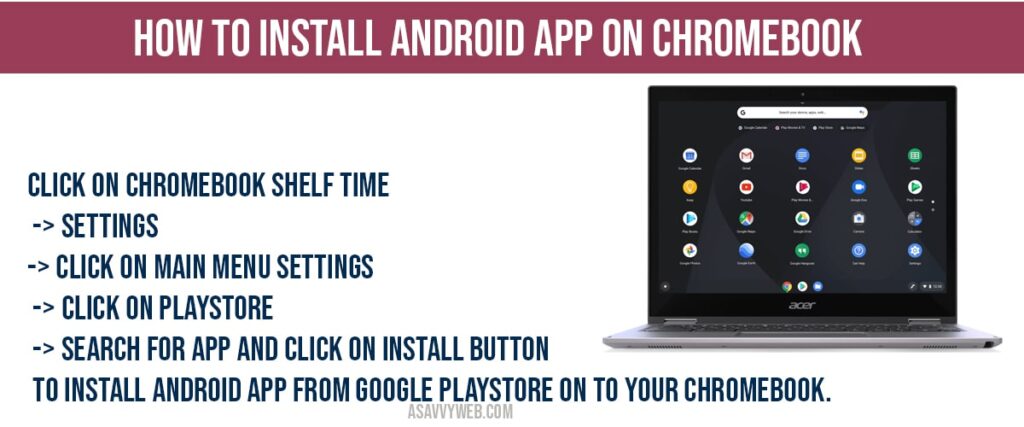
How to install Android App on Chromebook
Step 1: click on time on bottom of Chromebook system shell
Step 2: Select settings (gear icon) and click on it.
Step 3: Click on menu icon (3 lines on left side pane, hamburger menu).
Step 4: Select google playstore -> click on it.
Step 5: search for your favourite app which you want to install on your Chromebook.
Step 6: Click on install button and wait for your Chromebook to download app and install.
That’s it, this is how you install android app on Chromebook.
How to Check installed apps on Chromebook?
Step 1: click on Chromebook system shell clock icon and click on settings
Step 2: In chrome book settings->open main menu (3 lines on left side bar).
Step 3: Scroll down and click on APPS.
Step 4: in Apps section click on Manage apps and you will see a list of all installed android apps from google playstore.
Can’t install android app on Chromebook?
If you are unable to install apps on Chromebook, then make sure that you are wifi internet connection signal strength is good and also make sure that your Chromebook is having enough space to install apps on your Chromebook.
Not seeing play store option on Chromebook?
On your Chromebook if you are not having playstore options then your Chromebook is not compatible to install android apps on your Chromebook and all the latest version of Chromebooks will be having an option to install android app on Chromebook with playstore option in Chromebook settings enabled.
Click on Chromebook shelf time -> Settings-> click on main menu Settings -> click on playstore -> Search for app and click on install button to install android app from google playstore on to your Chromebook.