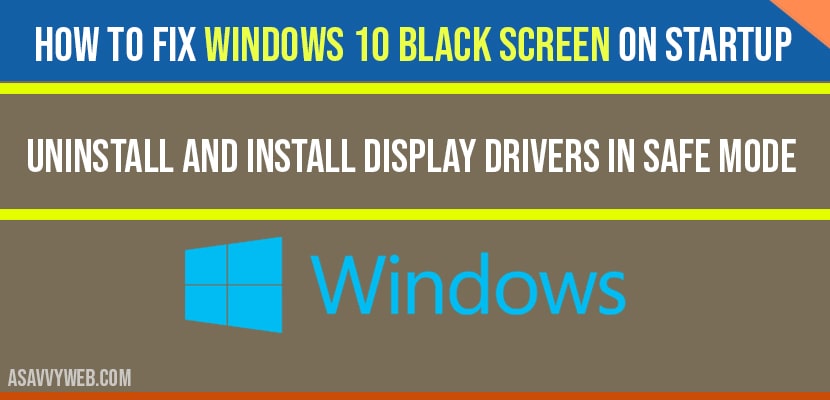So, you fired up your Windows 10 laptop or computer, and bam! You’re staring at a blank or black screen. That’s a bummer, right? Don’t sweat it, though. This could be due to a bunch of things. Maybe your HDMI cable’s acting up, your monitor’s display is on the fritz, or your NVIDIA graphics card is throwing a tantrum.
It could also be a software glitch. This annoying black screen could pop up right after you log in, the moment you start your machine, or even during that boot-up process. But hey, there are ways to fix this. So, let’s get troubleshooting and get you back up and running!
If it is a software issues then once you turn on your windows 10 laptop, you can see a logo and when it starts to boot then your display will go dark or black screen and blank and your computer is still on with power cable lits up power as well.
How to Fix Windows 10 Black Screen on Startup
You need to enter safe mode by selecting advanced options on your windows computer and then start repairing black screen on windows laptop.
Uninstall and Reinstall Display Drivers
Step 1: Turn on your PC and when its turning on then turn off again…do this for couple of times.
Step 2: After 3 times your pc will enter recovery mode in windows 10.
Step 3: In recovery mode settings -> Select advanced repair option here.
Step 4: Click on troubleshoot->Advanced options.
Step 5: Now, click on startup settings -> click on restart.
Step 6: Now, you need to press f4 to enter in to safe mode while windows is booting.
Step 7: Press F4 and windows 10 will boot your computer in safe mode.
Step 8: Enter your password and login.
Step 9: Search for device manger in windows search bar and launch device manger.
Step 10: Find display adaptor in device manger and right click on your display dirivers and click on uninstall.
Step 11: Now, go ahead and restart your pc and it will restart your pc in normal mode.
That’s it, when your windows 10 boots up and starts windows 10 now Windows 10 Black screen on Startup issues will be fixed successfully.
Reinstall Windows Operating System
Sometimes, windows OS gets corrupted and you can see black screen also, in this case, you need to reinstall windows OS by going to start up repair settigns and reinstall OS by following onscreen instructions and black screen on startup will be resolved.
Check Hardware Damage
If there is a hardware related issues, then you need to contact windows repair center and ask them to resolve the issue, if battery ror any hardware issue occurs, then also you can see black screen on startup on windows laptop or computer.
Why Windows 10 Black screen on Startup?
The main reason is due to hardware or software issues with corrupted display drivers problem or any graphic card issues. Once you uninstall and reinstall display drivers Windows 10 Black screen on Startup will be fixed.
You can face this issue if you have updated your windows 10 as well and display drivers are outdated or corrupted and see How to fix Windows 10 Black Screen on Startup with cursor or without cursor on your screen.
Start your computer in safe mode and uninstall display drivers and restart your pc.