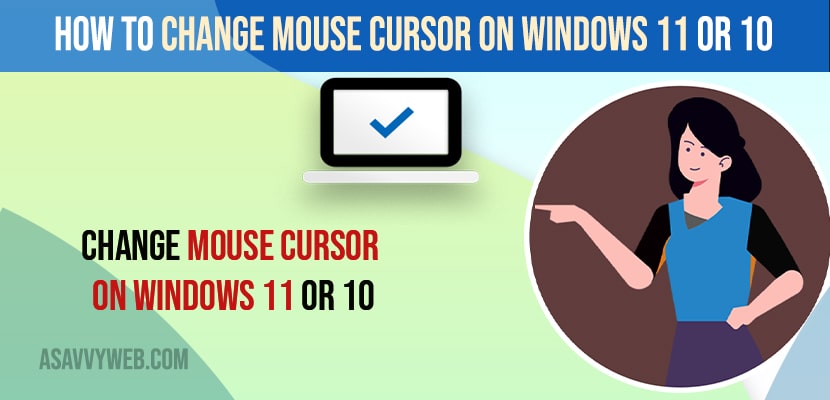- To change mouse cursors on windows 11 or 10 Computer -> Go to any mouse cursor downloaded websites and download your favourite mouse cursor and extract the file.
- Now, go to mouse settings -> click on browse option and then locate the new mouse cursor and apply it.
On your windows 10 or 11 computer if you want to change mouse cursor then you can easily change mouse cursor and replace your mouse cursor and customize your mouse cursor and increase or decrease mouse cursor size and also get animated mouse pointers for windows 11 free download fix cursor keeps spinning issue as well. So, lets see in detail below.
You can change your mouse cursor style and get 3d animated mouse cursor and gaming mouse cursor and change your mouse cursor to stylish mouse cursor to what ever style you want.
Change Mouse Cursor on Windows 11 or 10
Below methods will help you change your mouse cursor on windows 11 or 10 computer and change your mouse cursor size style and change mouse pointer on hover etc.
Download Mouse Cursors
Step 1: Open chrome browser and in google search for rw designers and open website.
Step 2: Now, on rw website graphics -> Go to Gallery section.
Step 3: Scroll down and click on your favorite mouse cursor and click on it and download mouse cursor.
Step 4: Now, Go to Downloads folder and extract the downloaded mouse cursor
Step 5: Now, Go to Control Panel -> Click on Mouse Option.
Step 6: Click on Pointer tab in mouse settings.
Step 7: Now, click on browse button -> Locate the new downloaded mouse pointer icon and click on Apply and Ok.
Step 8: Now, Your mouse pointer on your windows 11 or 10 computer mouse will change to the new mouse cursor pointer on your computer.
That’s it, this is how you change mouse cursor on your windows 11 computer.
You Might Also like
1) How to Turn off Mouse Acceleration in Windows 11
2) How to Fix USB Mouse Keeps Disconnecting in Windows 11
3) How to Fix Cursor Keeps Spinning Windows 11
4) How to Fix Can’t drag and drop files or folders in Windows 10
5) Turn OFF on-screen Keyboard Click Sound in Windows 10 or 11
How do I install custom cursors?
You need to download mouse cursors, stylish mouse cursors from online.
Step 1: Go to download folders and extract the file using winzip or any other extractor.
Step 2: Now, open control panel settings
Step 3; Change view by to large icons and click on mouse.
Step 4: Now, click on pointers tab and click on browse button and locate the newly downloaded mouse cursor and click on apple and ok.
That’s it, this is how you install mouse cursors on your windows 11 computer and change mouse cursor from default mouse pointer to any other mouse pointer.
How do I change my mouse cursor style?
You can easily change mouse cursor style and to do that, you need to download mouse cursors online and then save it to your computer and then add this mouse icon to mouse cursor settings and apply it.