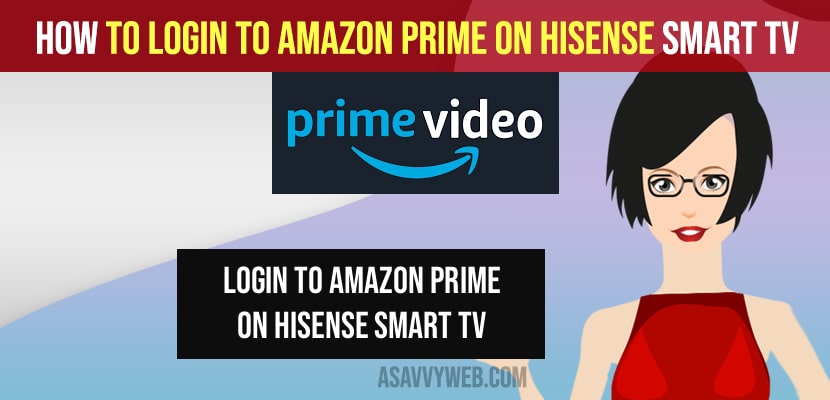- To login to amazon prime on hisense smart tv -> you will need to register your amazon account with hisense smart tv.
- You can register using a 6 digit code or you can login to amazon prime account using a QR code displayed on your hisense smart tv.
On your hisense smart tv if you have installed amazon prime video app and add it to your hisense smart tv after that to watch amazon prime on hisense smart tv you need to login to amazon prime video on hisense smart tv using your amazon account login credentials and link your amazon prime video app to hisense smart tv to watch amazon prime videos on hisense smart tv and if you don’t have amazon prime account you need to register and sign up for amazon prime on hisense smart tv. So, lets see in detail below.
How to Add Amazon Prime on Hisense tv
To add amazon prime app on hisense smart tv you need to go to apps section on your hisense smart tv and then search for amazon app and select install and wait for your hisense smart tv to download and install amazon prime on hisense smart tv.
There are 2 ways that you can sign in to your amazon prime account on your hisense smart tv
1) Sign in to amazon prime video account by going to amazon.com/mytv and enter 6 digit code which is shown on your hisense smart tv.
2) Open your camera app on your mobile and then scan the QR code displayed on your amazon prime app screen on hisense smart tv to link or register your hisense smart tv to your amazon account.
Amazon prime video app comes preinstalled on hisense smart tv and if you are having older version of hisense smart tv then you need to update your hisense smart tv and install amazon prime app and link your amazon app to your hisense smart tv.
Login to Amazon Prime on Hisense Smart Tv
Follow below methods to login to your amazon prime account and if you dont have amazon prime account then you need to sign up for amazon prime and take a premium membership of amazon prime video and then login to your amazon prime account.
Sign in to Amazon Prime Account Using QR Code
Step 1: Press amazon prime video button on hisense smart tv app or press home button and open amazon prime app on hisense smart tv.
Step 2: Select the sign in option on amazon prime app and you will see 2 options: enter 6 digit code or scan QR code.
Step 3: Now, grab your android or iPhone mobile and scan the QR code displayed on your hisense smart tv.
Step 4: Once you scan Amazon prime video QR code -> Tap on the link button.
Step 5: Tap on sign in and tap on allow and wait for your amazon prime video to register on your hisense smart tv.
Step 6: Now, you will be logged in to your amazon prime video app and start watching video and amazon originals on your hisense smart tv using amazon prime app.
That’s it, this is how you sign in to your amazon prime video app on your hisense smart tv.
You Might Also like
1) How to Install Amazon Prime App on RedMI Smart tv
2) How to Change Audio Language and Subtitles on Amazon Prime Video App on Smart tv
3) How to Sign in Amazon Prime Video on Redmi tv
4) How to install Amazon prime on Hisense TV
5) How to Cancel Amazon Prime Subscription on APP
Sign in to Amazon Prime Account Using 6 Digit Code
To login to your amazon prime account on your hisense tv using 6 digit code follow below steps.
Step 1: Grab your Mobile and open google chrome browser.
Step 2: Now, in chrome url bar enter and go to amazon.com/mytv and once you will asked to login to your amazon prime video account.
Step 3: login using your login credentials and enter 6 digit code displayed on your hisense smart tv and register your amazon prime account to hisense smart tv.
Step 4: Once you registered you will be automatically login to your amazon prime account on hisense tv.
That’s it, this is how to login to amazon prime account on hisense smart tv by enter 6 digit code on your android or iPhone mobile devices.
6 Digit Verifications code of Amazon Prime Account Not Working
When you open amazon prime video app on your hisense smart tv and select sign in it will automatically generate 6 digit code and if you are registering your amazon account to hisense tv and it says wrong code then you need to regenerate new code.
To regenerate new or get a new code of amazon prime account you need to select Get a new Code and press ok on your remote and a new code will be generated to sign in to your amazon prime account.