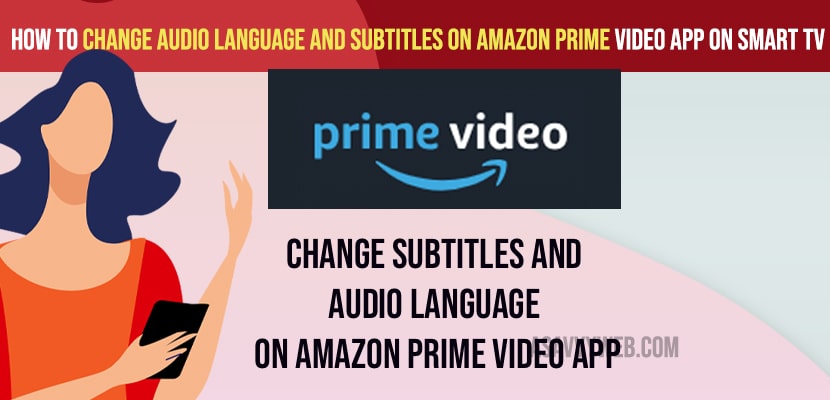- To change audio language on amazon prime -> Select audio and language while playing video -> Select speaking language option -> Select the audio language from list of available options.
- To change subtitles language -> Click on subtitles -> Select subtitles language from list of options and change subtitles languages on amazon prime video app.
- To turn on subtitles on amazon prime video app -> Press down arrow while video is playing -> Select subtitles option and click on it to turn it off.
- Change Audio Language on Amazon Prime Video App on Any Smart tv
- Turn on subtitles and Change Subtitles Language on Amazon Prime video app
- Change audio and language on Amazon prime video app
- How to change language in amazon prime while playing video?
- Turn on Subtitles on Amazon Prime Video
- Turn off subtitles on amazon prime video app
When you are watching amazon prime video on your smart tv and you want to change audio language and change subtitles to english or hindi or telugu or any other language then you can easily change language on amazon prime video if certain language is available on the movie or video you are watching on your smart tv and change audio language and subtitles language on amazon prime video app, So, lets see in detail below.
Sometimes when you change audio language and subtitles to english or any other language on your smart tv you may experience issues like can’t change language or amazon prime video app crashes as well. But you can fix them easily on your own.
Change Audio Language on Amazon Prime Video App on Any Smart tv
Below methods will help you subtitle language and change audio language on amazon prime videos on smart tv.
Turn on subtitles and Change Subtitles Language on Amazon Prime video app
Step 1: Open amazon prime video app on your smart tv and play any video or movie that you want.
Step 2: Press down button and again press up button and highlight option -> Subtile and press ok.
Step 3: Turn on the subtitles option and change the font size as well.
Step 4: Now, Click on Language -> Select language of your choice from list of options available here and press ok. For example if you want to change subtitle language to english then select English (CC) and press ok.
Step 5: Now, select the size of subtitle language of amazon prime video app to small or bigger and press ok.
That;s it, once you change subtitles and subtitles language on amazon prime video app then you can return back to amazon prime video app and you will see on bottom the selected subtitles along with the language english which you have selected.
This is how you enable subtitles on amazon prime and change the language of subtitles on your amazon prime video app along with font size.
You Might Also Like
1) Fix Amazon Prime Video Not Working on Toshiba Smart tv
2) How to Install Amazon Prime App on RedMI Smart tv
3) How to Sign in Amazon Prime Video on Redmi tv
4) 6 methods to Fix Amazon Prime Video Not Working on Vizio Smart tv 2021
5) How to Fix Amazon Prime Not Working on Hisense Smart TV
Change audio and language on Amazon prime video app
Step 1: Play any video on amazon prime video app of your choice.
Step 2: Press down arrow on your smart tv remote
Step 3: Press up arrow and select audio and languge option and press ok.
Step 4: Now, click on speaking language (language)
Step 5: Select your audio language from pop up box to english or any of your choice and press ok.
Step 6: Once you change then go back to amazon prime video app and play video.
Now, once you change these audio and language settings on amazon prime video and play video then the speaking language which you have changed in audio & language will be changed successfully.
How to change language in amazon prime while playing video?
When playing video you need to press down arrow on your remote -> Select Audio and Language option and then select language and change language from german to english or japanese to english or english to any other language on amazon prime video app.
Turn on Subtitles on Amazon Prime Video
To turn on subtitles follow the below steps.
Step 1: Play video on amazon prime
Step 2: Press down arrow -> Select Subtitles option and click on it
Step 3: To turn on subtitles on amazon prime video app -> click on it and change it to ON.
That’s it, subtitles will be turned ON now when playing video.
Turn off subtitles on amazon prime video app
Step 4:To turn off subtitles -> Click on Subtitles and set this to OFF.
Step 5: You wont see any subtitles when playing video on amazon prime.