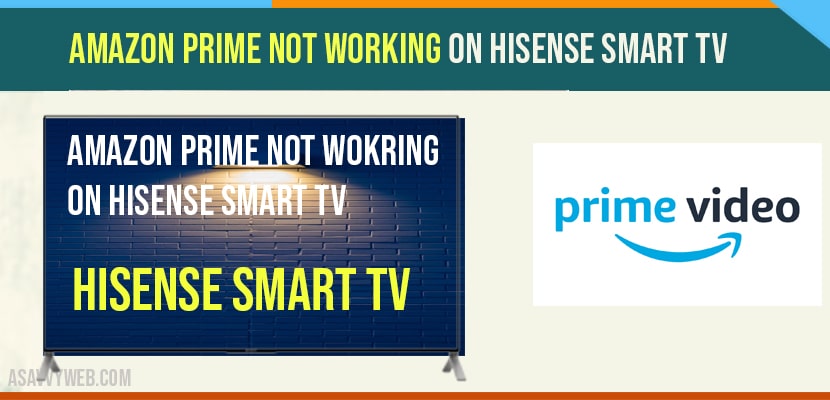- Amazon prime video not working then you need to clear cache, power reset or soft reset and clear data of amazon prime video app to get up and running.
- You can also try uninstalling and reinstalling amazon prime video app and disconnect power cables and reconnect them after 60 seconds.
On your Hisense smart tv you can install amazon prime video and enjoy streaming amazon prime videos and suddenly you experience amazon prime not working on Hisense smart tv or when you open amazon prime video blank screen appears or stuck on amazon prime logo and apps not working on hisense smart tv then you can hear audio but cant see video on amazon prime video then you can fix this issue easily on your own whether its amazon prime or Netflix app not working or any other app.
In this article I’m going to show you how to fix Amazon prime video if it isn’t working on your Hisense smart TV. I’m going to show you a few really simple ways to try and solve your problem and get it back up and running. Lets try the all the four methods to fix your issue with Amazon prime video.
How to Fix Amazon Prime Video Not Working on Hisense Smart tv
Method 1: Power Reset Hisense Smart tv
The first one is easiest one to try and that is power reset.
Step 1: Turn on your Hisense smart tv and Unplug your TV power cable from the wall outlet and wait 60 seconds.
Step 2: Now don’t be impatient wait the whole 60 seconds then plug it back in. This is very different from turning your TV on and off with your remote control this is what we call a hard reset of your TV so make sure you do this method. If that doesn’t work follow the method 2.
Method 2: Unplug Power Cables of Modem and Router
The second method to fix this issue is to locate your router. To perform this
Step 1: First thing you need to do is to unplug the power source from the router.
Step 2: And leave it off for 60 seconds then plug it back in. It’ll probably take a couple minutes to reboot and get back online but see if that works if not try the last method.
Method 3: Clear Cache of Amazon Prime video on Hisense Smart tv?
Some times, due to cache issue amazon prime video on Hisense smart tv will not respond as expected and you will experience this issue of amzon prime video not working. In order get up and running you need to clear cache of Amazon Prime video and to do that follow below steps:
Step 1: Press Home button on your hisense smart tv remote -> navigate to apps section.
Step 2: Highlight Amazon prime video -> Press and Hold ok button on your remote until you see a pop up options on your hisense smart tv.
Step 3: Now scroll down using remote buttons -> Highlight info and press ok.
Step 4: Now, Scroll down and highlight clear data -> press ok and confirm clear data of amazon prime video app.
Step 5: Now, this time select clear cache -> press ok and confirm clear cache of amazon prime video.
That’s it, this is how you clear cache and clear data of amazon prime video when amazon prime video app not working on hisense smart tv and once you clear cache and clear data your amazon prime video should be working fine.
Also Read: 1) Hisense Smart tv Not Responding to Remote or Buttons
2) Uninstall app on Hisense Smart tv or Delete/Remove
3) How to install Google Play Store on Hisense Smart tv
4) Netflix not working on Hisense Smart tv?
5) How to cast Disney plus Hotstar to Smart tv using Iphone and Android
Method 4: Uninstall and Install Amazon Prime Video
The last and final method to fix this problem is deleting the Amazon prime video app on your TV and uninstall apps. To do this
Step 1: Go to wherever your apps are located on your TV.
Step 2: And remove the app all together from your TV.
Step 3: Then reinstall the prime video app again.
Step 4: After you reinstall it you might have to log back in with all your credentials but hopefully this will work if that doesn’t work then I recommend buying an affordable Roku stick or Amazon fire stick and you’ll be able to access Amazon prime video.
This can be due to software glitch or amazon prime video app cache issue and to fix you need to clear cache and clear data of prime video to fix amazon prime video issue.
Press Home button -> My Apps -> Highlight prime video -> Press and hold Amazon Prime video -> Select info option -> Clear cache and clear data and confirm clear cache and clear data to fix amazon prime video not working and clear cache of amazon prime video.