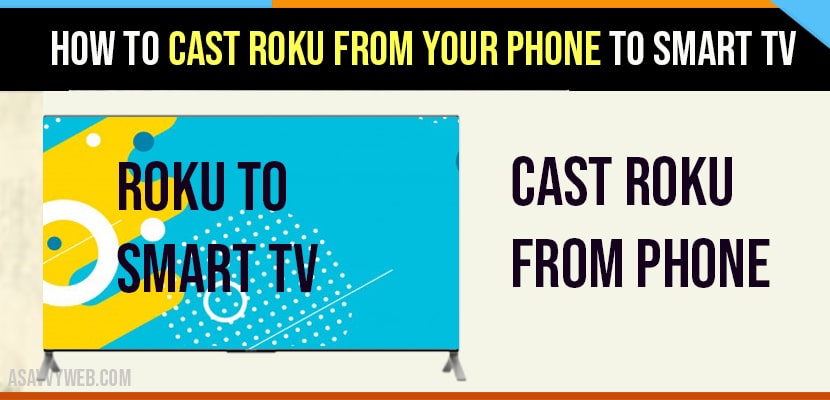- Connect to the same wifi internet on both your roku tv and phone and select the casting button on top of your phone to cast videos and stream content on roku from the phone.
- Also you can try screen mirroring options -> scroll down from top to bottom on your phone -> Select Screen Mirroring option -> connect it to mirror your phone to roku tv.
Using google chrome is also one of the option from mirroring your mobile screen to your roku tv and you can cast roku from your phone to smart tv just with a few clicks and cast videos from our phone to tv. One thing you can also cast our contents to a Roku? Casting of videos on Roku channels is limited. Roku channels are only supported whenever we see the casting icon next to a video on our mobile device and also cast with anyview cast app or Apowermirror app. But sometimes it takes time to show the casting icon till after the playback has begun. That is the reason you need to screen mirror your phone to roku tv. You can also control the playback content by using the Roku remote (if your remote is now working then check here). With this mobile becomes free for handling other apps. It looks like a quite long process, besides it’s really very quite short.
Is ‘screen mirroring’ and ‘casting’ on Roku is same or different
Sometimes the terms ‘casting’ is interchangeable with ‘screen mirroring’. Screen mirroring and casting onto Roku are not the same, in fact, they have the same features. Whereas in casting on Roku has limited to support channels along with it does not show our mobile device screen on tv. But with the casting function it is not possible to share personal photos, music and videos from mobile phone to Roku tv and cast disney plus hotstar, Netflix, Amazon prime videos etc. For this we have to use play on Roku option in order to view the personal content on your tv with the free roku mobile app. Casting is a little faster after initial setup process. If we want to cast Roku from mobile device to smart tv, firstly we need to set up our device.
How to cast Roku From your Phone to Smart tv
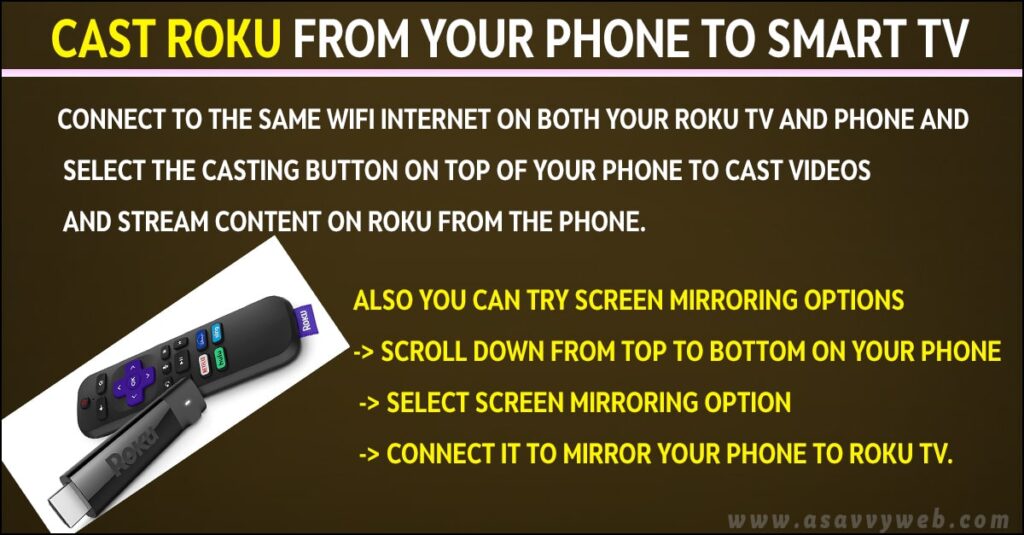
Setup Your Device to Cast Roku to Smart TV
Whenever you are using a casting feature on Roku for the first time you need to set up your device. Once you will set up your device there is no need to repeat these steps again. Follow these simple steps.
Step:1 Firstly check and verify both Roku and mobile devices are connected to the same network. It works only when you connected it to the same Wi-Fi network.
Step:2 Make sure the app is installed on both Roku and mobile devices which you want to use
Step:3 Ensure before installing the app for casting on Roku is according to its latest version or not.
Also Read: 1) How to cast or connect Xiaomi Phone to Laptop in windows 10
2) Connect iPhone to Hisense tv without WIFI – Anyview Cast
3) How to mirror your iPhone to TCL TV?
4) Cast Disney plus to VIZIO Smart tv Smartcast and Wirelessly
5) How to Screen Mirror PC with iphone /android and iphone /android
How to Cast contents from phone to roku
It is simply a straightforward process. For this their are some quick steps let’s follow it
Step:1 Now open the app that you want to use on your mobile phone. Next select the video which you want to cast it to your Roku Tv.
Step:2 Now click on the casting icon from inside the app
Step:3 Next select your Roku in order to prompt to choose a device
Step:4 And now Roku channels will automatically launch and the playback process will start.
If you are looking for an easy way to cast Roku from mobile phone to smart tv. Here in this article detailed how to cast some person contents or videos and other contents process from your phone to smart tv.
On your mobile open video -> select the cast icon and click on it and select your roku tv to cast and connect and once connected your roku tv will start playing videos from your phone to roku tv
Open your mobile -> Scroll down from top to bottom -> Tap on Screen mirroring option and tap on it -> select your roku tv and click on connect and once your connect your roku tv will start mirroring your screen to your roku tv.