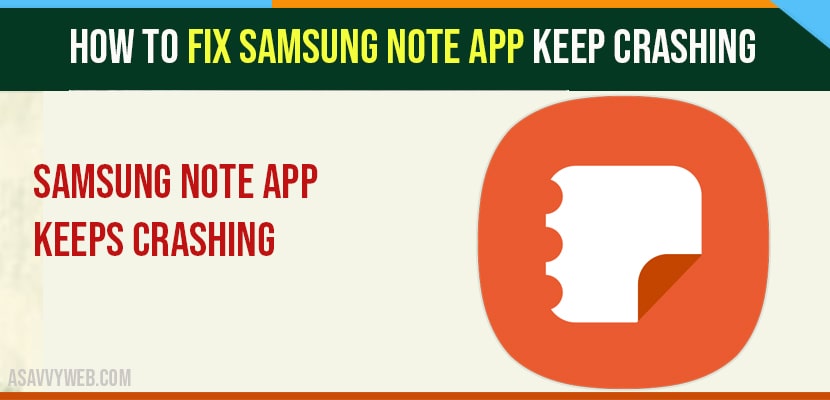- If Samsung notes app keeps crashing then you need to free up your internal storage app and delete unwanted files and photos, videos, from your Samsung note.
- Clear cache and clear data of Samsung Note app.
- If any update is available on Samsung Note App then go ahead and update it.
By using Samsung note you can write notes, create reminders, draw, and connect your samsung note to smart tv and many more. Samsung note app is one of the best apps and taking notes on samsung note app is faster and easier. Sometimes you have written notes on a Samsung note app and that you want to open, while opening it may crash, appear blank or not working.
Some common issue that Samsung note keeps crashing
When phone space is Running Out
- Due to Some internal storage it will affect the performance of some apps and it warns you that the phone is running under low space. So, that is one of the reasons Samsung note keep crashing. First you have to free up your phone space.
Cache has built up over time
- How you are using an app cache memory is also increased in same way. If you are using Samsung note app frequently to save notes. It will quickly build up the cache and affect the app.
How to fix Samsung Note App Keeps Crashing
So, here are some methods to stop the Samsung note App from crashing.
Update Samsung note app
Step 1: First open google play store and search for Samsung note app.
Step 2: Tap on Samsung note and see if the app need an update. There if you find any update on screen. Click on update.
Step 3: And wait until the update is complete. Come back from google play store and open Samsung note app.
Clear the Cache of Samsung Note app
Step 1: To clear the app cache, open settings of your phone and then select apps.
Step 2: From that choose note app and press on storage options.
Step 3: Then clear the cache. To complete these process it will take few seconds. After complete relaunch The Samsung note.
Also Read: 1) Factory Reset Samsung Galaxy Note 20: Hard and Soft Reset
2) Galaxy Note 4 Factory Reset: Hard Reset and Soft Reset
3) Samsung Galaxy storage still full after deleting photos
4) How to move pictures to SD card on galaxy s7
5) How to Enable USB debugging on Samsung galaxy Mobiles
Soft Reset
By using soft reset you can solve the issue without loosing any file.
Step 1: Press volume down button and power button of your phone for few seconds and make sure that your phone reboots.
Step 2: While doing this you may feel that your phone vibrate but wait until your phone come back again.
Factory Reset
This is some risky process to solve the issue because you may lose files. So, before doing factory reset you need to back up your files before you proceed.
Step 1: Open settings and in that select cloud and accounts then press backup and restore.
Step 2: In that you find two options back up data and automatic restore.
Step 3: Select reset and clock on factory reset.
Step 4: Scroll down to bottom of screen and select reset followed by delete all.
Step 5: It will ask you to verify password and click to confirm. Wait until the factory reset process complete.
Uninstall and Reinstall the Samsung Note App
By updating and restarting the app may solve the issue but the simplest and easy way to uninstall the app.
Step 1: Long press on Samsung note app and click on uninstall.
Step 2: After uninstall, you can re install the app from google play store.
Step 3: Open google play store and in search tab type Samsung note.
Step 4: Tap on install and enter your Samsung account details.
You may get doubt, if you uninstall it may lose any data? If you sync your notes to cloud, you will not lose any files or data.
Contact Samsung Support
Trying all above methods still Samsung notes facing problems, contact support team or you can reach them via email.