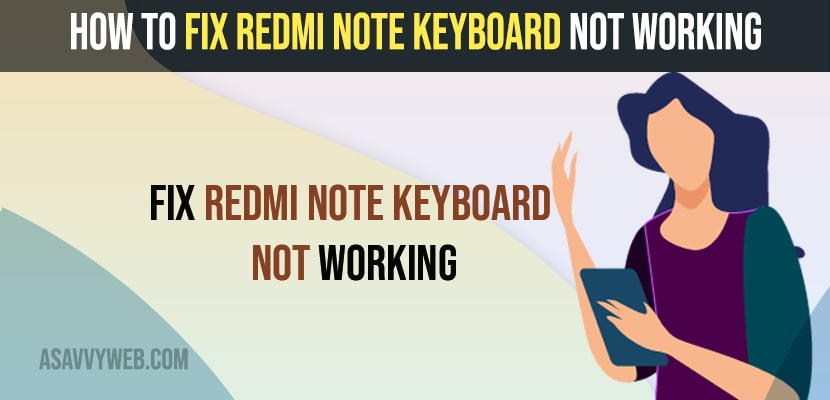- To fix redmi not keyboard not working -> make sure you have installed Google Keyboard on your redmi note mobile first not Redmi Keyboard.
- Change keyboard settings on redmi note mobile to GBoard keyboard and select it in keyboard options.
- Update your Gboard keyboard app from google play store and clear cache and clear all data and force stop Gboard app and fix this issue of redmi note keyboard not working or keeps crashing or any other issue with keyboard on redmi note mobile
On your Redmi note mobile when you try to type and suddenly you notice that keyboard is not popping up from bottom or nothing happens when you tap on blank space to type whether it can be google chrome, WhatsApp or Instagram or twitter or snapchat or any other application then you can fix this issue on your own by just following these simple methods. So, lets see in details below.
Many redmi note users experienced these issues and by changing keyboard settings to Gboard and other methods they have successfully fixed this issue and this method works will all redmi note mobile with redmi OS and works for all redmi mobiles as well.
Redmi Note keyboard not working
Below Redmi troubleshooting methods will help you fix keyboard issues and get back your keyboard popping up when trying to type in any app.
Install Google Keyboard
Make sure that you have installed google keyboard from google play store and if you are not installed then go ahead and install Gborad – Google Keyboard.
Step 1: Go to Google Play store
Step 2: now, search for Google Keyboard or Gboard and search for keyboard app.
Step 3: Now, tap on install and wait for redmi to download and install Gboard on your redmi mobile.
Once you install Gboard Keyboard then your issue of keyboard not working or keyboard not popping up when trying to type issue will be fixed successfully.
You Might Also Like
1) How to Reset Xiaomi Redmi Mobile and Wipe All Data
2) How to fix Builtin Alexa Not Working on Redmi Note 8 Pro
3) How to Fix Cannot Add a Disney Magic Mobile Pass to Apple Wallet
4) How to Fix Cant Download or WhatsApp media not downloading on Samsung Mobile
5) How to Reset Xiaomi Redmi Mobile and Wipe All Data
Change Keyboard Settings on Redmi Note
Step 1: Open settings on Redmi Note Mobile
Step 2: Scroll down and tap on Additional Settings.
Step 3: Now, tap on Language and Input.
Step 4: Tap on Managed Keyboard and Select Google Voice Typing is selected or not, if you see any other keyboard option there then go ahead and select google voice typing keyboard.
Step 5: Now, tap on Manage Keyboard.
Step 6: Now, select Gboard keyboard and tap on Ok.
Step 7: Now, go back to Current keyboard and tap on it and select Gboard keyboard here.
Step 8: Now, go and force close all applications on Redmi Note.
That’s it, once you change these keyboard settings from Google voice keyboard and select Gboard keyboard then your issue on Redmi note keyboard not working will start working and keyboard will popup when you type something and use keyboard on redmi note mobile.
Clear Cache and Clear Data of Keyboard Redmi Note
Step 1: Tap on Settings -> Go to Apps
Step 2: Now, tap on Manage Apps -> tap on 3 dots on top right corner and select Show All apps
Step 3: Now, scroll down and select Gboard and tap on it.
Step 4: In Gboard app settings -> Tap on Force stop and stop application
Step 5: Tap on clear cache or clear data -> Confirm clear data and cache in popup box and tap on ok.
Step 5: Now, instantly keyboard cache and clear all data of keyboard app will be cleared.
Once you clear cache and clear all data then you need to go to settings and permissions and allow permissions as well and force close all applications.
Now, go to any app and start typing and the keyboard not working issue will be fixed and you will be able to type now without any keyboard issue on redmi note mobile.
Update Gboard Keyboard App
You need to check for update and if update is available then you need to update keyboard on redmi to latest version and to do that you just need to go to playstore and search for gboard and check if there is any update and tap on update and wait for google play store to update Gboard (google keyboard) and install latest update.