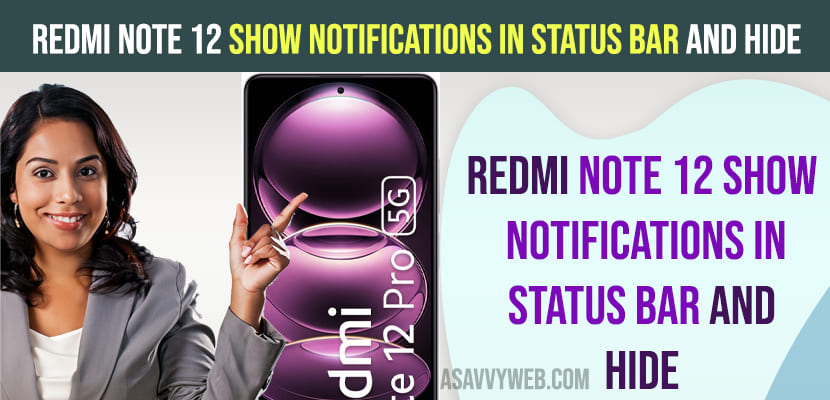On your redmi note 12 pro or any redmi mobile, if you are seeing notification icon of app when you receive new notification on redmi note 12 pro or any redmi mobile and wondering how to get rid of notification icons showing on status bar, then you can easily disable notifications icons on status bar and turn them off.
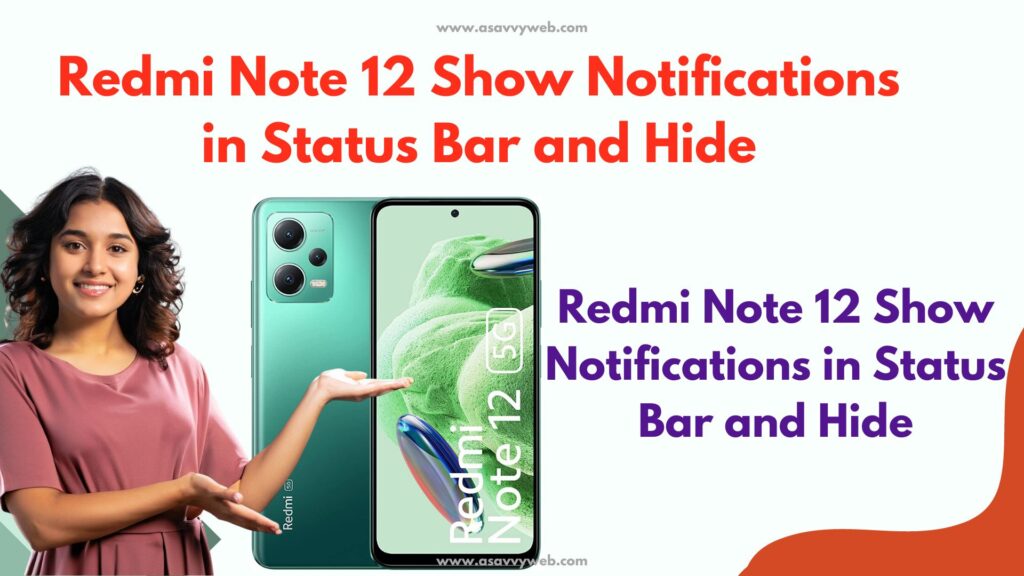
If you have enabled show notification icons on status bar settings on your xiaomi Redmi note 12 settings, then you will see notification icons on status bar when you receive new notifications and it’s pretty simple to go to status bar settings and disable show notifications on status bar.
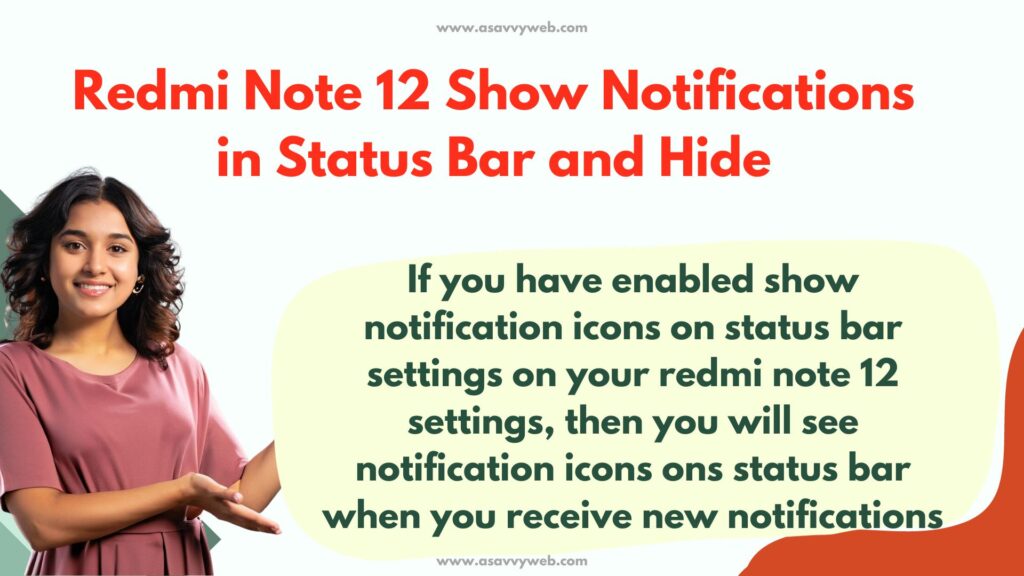
Redmi Note 12 Show Notifications in Status Bar
You can show or hide notification icons on your status bar by just enabling the show notification icon option in status bar settings on Redmi note 12 pro or any redmi mobile.
Show Notifications Icon on Status Bar
Step 1: Open settings on redmi note 12 or Pro
Step 2: Scroll down and tap on Notification and Control Center
Step 3: Scroll down to bottom and Tap on Status Bar option
Step 4: Under Status Bar option -> Toggle button next to Show Notifications Icons and enable this option to show notification icon on status bar.
Once you enable the show notifications icon on the status bar option, then you will be able to see the notifications icon when you receive notification on your redmi note 12 pro or any redmi note mobile.
Hide Notifications Icon on Status Bar
Step 1: Open settings using control center by swiping from top to bottom from right side of your redmi note 12 pro screen
Step 2: Click on Notification and Control center
Step 3: Click on Status Bar option
Step 4: Disable option next to Show Notification icon button to hide notification icon on status bar.
That’s it, this is how you disable show notification icons on the status bar when you receive new notifications on redmi note 12.
Where is Status Bar Option on Redmi Note 12 Pro
On your redmi note 12 pro you need to go to settings -> Notification and control center and scroll down and you will see status bar option and from here you can control status bar notifications and other settings to display on status bar and control options displaying on status bar and you can also display data usage, connection speed, battery indicator, show carrier when device is locked and show notification icon on status bar and other options as well.