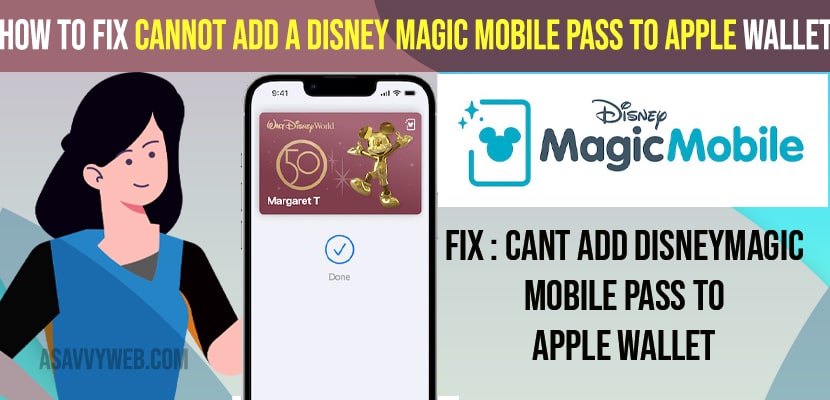- To fix this, I cannot add Disney magic mobile pass to apple wallet -> you need to change region and then try to add Disney magic pass to iPhone and refresh airplane mode.
- Update your iPhone to the latest version and remove iOS beta version from your iPhone and rest all settings.
- Also review your security settings and make sure your password is set for apple pay wallet.
If you are trying to add Disney magic mobile pass to apple wallet on your iPhone and experience the issue of error message and getting error when adding pass to apple wallet or apps not downloading on iPhone 13 or could not add card to apple wallet then you can easily fix this issue on your own by just following these simple methods and fix the issue.
If you are getting error while adding disney magic mobile pass and it is not reflecting in your apple wallet then you need to make sure that you have set passcode and your apple device is meeting all security requirements and you need to sign in to apple wallet and review security settings and change region and other solution explained below to add disney magic mobile pass to apple wallet.
Fix Cannot Add Disney Magicmobile Pass to Apple Wallet
Below apple troubleshooting method will help you fix if you cant add disney magic mobile pass or getting error message while adding disney magic mobile pass to apple wallet and pass is not reflecting on apple wallet and other issue with magic mobile pass to apple wallet issue.
Solution 1: Change Region
Step 1: Open settings app on your iphone then the settings menu is displayed on the screen.
Step 2: Click on “General” option then general screen is displayed
Step 3: Select language & region -> Tap on region-> Select countries list displayed on your screen
Step 4: Select United States or any other country and then change the region to the United states then try to add your pass to wallet via disney app.
Once you change the region then go ahead and try adding disney magic mobile pass to apple wallet and once you are done adding disney magic pass to apple wallet then you need to revert back to original country and region.
Solution 2: Refresh Airplane Mode
Step 1: Launch Settings app on your iPhone
Step 2: Turn on or Toggle on airplane mode and wait for few seconds and then Toggle OFF the airplane mode.
You Might Also like
1) How to Fix CarPlay Not Working on iPhone 13, 13 Mini, 13 Pro, and 13 Pro Max
2) How to Fix Apps Not Downloading on iPhone iOS 15
3) How to Fix Verification Required error on iPhone cant install free apps
4) How to fix Billing Problem with Previous Purchase of iPhone?
5) Fix: iPhone Screen Brightness Issue on iOS 14.7 and Screen Gets Dimmer
Solution 3: Remove iOS Beta Profile
Step 1: Open Settings icon on your iphone
Step 2: Select General option then scroll down the screen and click on VPN & Device Management
Step 3: If you have ios beta software profile then Tap on it then after click on remove profile, once you completed this process then reboot your device
Solution 4: Reset Network Settings
Step 1: Go to settings app on your iphone then select General option displayed on the screen
Step 2: Now scroll down the screen and click on Transfer or Reset iphone then click on Reset, then the pop up is displayed on the screen.
Step 3: Select Reset Network Settings then enter password screen is displayed
Step 4: Enter Passcode of your iphone then the popup window is displayed on the screen, now select reset network settings to confirm reset network settings
Solution 5: Update your iPhone to Latest Version of iOS
Step 1: Open settings menu on your iphone then click on General option
Step 2: Select software update, if new version of ios update available, tap download and install and wait for your iPhone to complete the installation process.
Once you update your iPhone to latest version of iOS then wont be having any issues adding disney magic mobile pass to apple wallet.