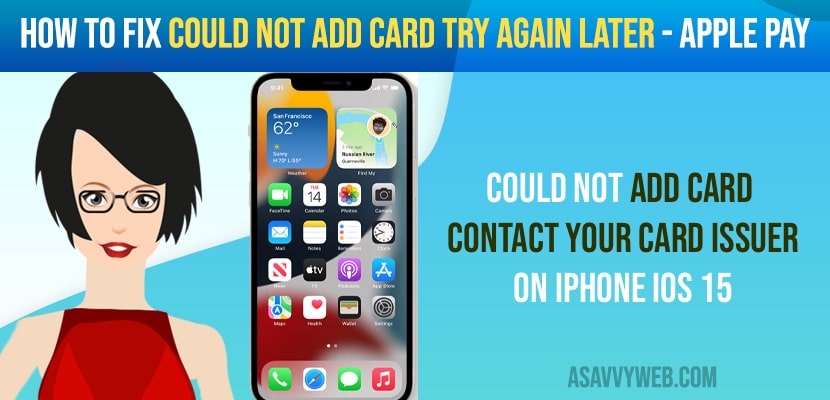- To Fix Could not add card try again later or can’t add card to apple pay account on your iPhone -> you need to update your iPhone to latest version of iOS 15 or later.
- Change your region on your iPhone and set it again and make sure you set your time and date to automatic.
- Sign out of the Apple iCloud account and sign in again and then try to add your card to apple pay.
On your iPhone iOS 15 or previous version of iOS 14, 13 or on iPhone 13, 12 or 11 or x, XS or any other version of iPhone when you add card to apple play and getting to see this error “Could Not Add Card Try Again Later or Contact Your Card Issuer on iPhone iOS 15” then you can try these simple troubleshooting methods and get rid of getting error when you are adding card to your apple play and card getting declined.
Apple will not approve rejected cards and will not add cards to apple play, so make sure you are card is not having any issue
Could Not Add Card Try Again Later or Contact Your Card Issuer on iPhone iOS 15
Below troubleshooting methods will help you fix could not add card to apple play iPhone app (iPhone).
Change Your Region or Region and Refresh it
Step 1: Launch settings app on iPhone
Step 2: Tap on General -> Tap on Region and Language.
Step 3: Tap on Region -> Select your country or region
Step 4: If you have already set your region and country then you nee to select other country here and the select your country and region correctly so that the country and region should get refreshed.
Once you change your country and region and then go ahead and add yoru card to apple play and most probably your issue will be fixed and you will not get any error like Could Not Add Card Try Again Later on iPhone iOS 15.
Set Date and Time to Automatic
Step 1: Open settings on iPhone
Step 2: Tap on General -> Data and time
Step 3: Now, turn on and set Date and time to Automatically.
Step 4: Now, go ahead and restart your iPhone and go ahead and add your card to iPhone in apple wallet.
Once your set time and date and time to automatic on your iPhone then your issue of cant add card to apple play will be fixed successfully on your iPhone.
You Might Also like
1) How to Permanently Delete Apps from iCloud on iPhone X, XR, 12, 13 or iOS 13, 14 15
2) How to Fix iPhone 13 or 12 Side Buttons Not Working Issues
3) How to Show Battery Percentage on iPhone SE
4) How to Change the Device Name of your iPhone 12 , 13
5) Fix New Downloaded Apps Not Showing on iPhone
Sign out of iCloud and Sign in Again
Step 1: Open settings app -> Tap on Apple iD Banner
Step 2: Scroll down and tap on Sign out -> ENter your Apple oid and tenter your password and select keep a copy of iPhone on your iPhone and confirm signout and tap on it.
Step 3: Wait for your iPhone to sign out.
Step 4: Now, go to your home screen -> force close all applications on iPhone.
Step 5: Now, sign in to your iCloud account using your apple id.
Once you sign out of iCloud and sign in again then try again adding your card now, your issue of could not add card to apple pay on iPhone will be successfully resolved.
Update your iPhone
Before updating your iPhone you need to make sure that you are connected to your iPhone and you are having enough storage space on your iPhone
Step 1: Open settings app on iPhone.
Step 2: Tap on Genera -> Software Update
Step 3: Now, check for updates -> Go ahead and tap on download and install update and wait for your iPhone to download and install update on your iPhone.
Step 4: Once you update your iPhone to the latest version of iOS 15 then you will be able to add your card to your apple pay account on your iPhone.
Sometimes when you are having an outdated version of iOS on your iPhone then apple pay will not be supported and once you update your iPhone then your issue of can’t add card to apple pay will be fixed.