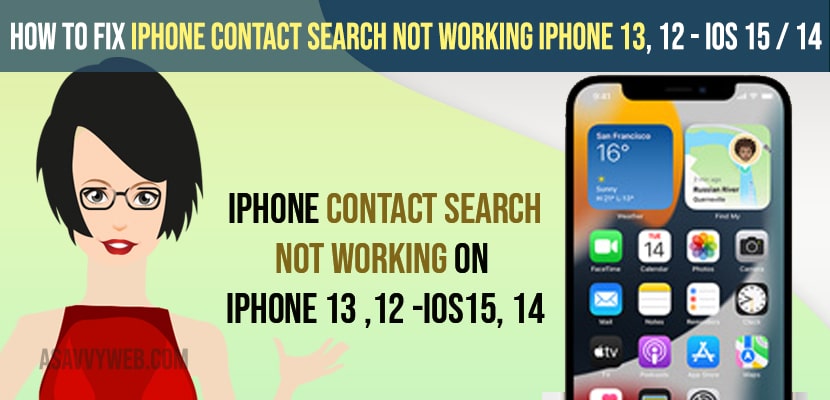- To fix iPhone Contact Search not working on iPhone 13,12 with iOS 15 or 14 -> Force restart your iPhone and shutdown your iPhone and restart Your iPhone and search for contacts app on iPhone.
- Uncheck contacts app and recheck contacts groups and turn off and turn on iCloud contacts and sync them again.
- Reset all settings and update your iPhone to latest version to fix iPhone contact search not working on iPhone 13 or 12 x, xs with iOS 15 / 14
When you search for contacts name on your Contacts app on your iPhone 13 or iPhone 12 or iPhone x or xs or any other iPhone and contact search is not working on iPhone 13, 12 or no results show up when searching for contact name on iPhone 13, 12 on iOS 15 or 14 13 iOS versions then you can follow these simple troubleshooting methods to fix contacts not working on iPhone 13, 12 or iOS 15,14 etc.
Sometimes you can’t find saved contacts on your iPhone contacts app or find contacts app or contacts not showing on iPhone 13 , 12 with iOS 15 or 14 and this issue is experienced by many iPhone users and it can be fixed easily and this can be a software bug with the new iOS 15 version.
How to Fix iPhone Contact Search Not Working
Below iPhone troubleshooting methods will help you fix iphone contact search not working or showing no results on iPhone contacts.
Force Restart Your iPhone
For iPhone 8, X, 11, 12, 13 and above series and iPhone SE.
Step 1: Quickly Press and release volume up button.
Step 2: Now, Quickly press and release the volume down button.
Step 3: Now, press and hold the side button until you see the apple logo and dont release the side button if you see the slide to power off screen (you need to see the apple logo and release the key and wait for your iPhone to force restart).
Sometimes a simple force restart will help you fix big issues and iPhone minor bugs or any other iPhone issues like iPhone contact search not working or showing no results in iPhone contact search when searching for a name in contacts app on your iPhone 13 or 12.
You Might Also Like
1) How to Fix Voice Message on iMessage Not Working on iPhone iOS 15 2021
2) How to Share iPhone Location with iPhone Users Only Using Find My App
3) How to fix iPhone 13 Frozen or Unresponsive or Laggy
4) How to Fix iPhone Unavailable Message on Lock Screen try Again in 15 Minutes
5) Unable To Contact the iMessage And Facetime Server Try Again Error| IPhone iOS 14.5.1
Shutdown and Restart iPhone
Step 1: Open settings app on your iPhone
Step 2:Tap on General
Step 3: Now, scroll down and tap on shutdown and drag slider to power off.
Step 4: Wait for few seconds and turn on your iPhone using power button.
Once you turn off and turn on your iPhone then your issue of iphone 13 contact search not working or no results will be resolved.
Uncheck and Recheck Contact Groups
Step 1: Open contacts app on your iPhone
Step 2: On top left side -> Tap on Groups
Step 3: Simply, Uncheck the contacts here and wait for few seconds and check recheck contacts group.
Step 4: Now, go ahead and force close all applications on your iPhone and open contacts app on iPhone.
Once you uncheck contacts group and recheck then your contacts app will start showing when you search and you will not get any “No results” search for someone in contacts app.
Turn on iCloud Contacts
Step 1: Tap on settings
Step 2: Tap on Apple iD or Banner
Step 3: Now, tap on iCloud
Step 4: Scroll down and locate contacts here and make sure that contacts are turnd on (toggle the button next to it to turn ON iCloud Contacts.
Step 5: Now, toggle button next to Contacts in iCloud and turn it off by toggling button and wait for few seconds
Step 6: After few seconds turn contacts by toggling the button.
If you are having duplicate contacts then go ahead and merge contacts if you see any. Once you turn on and tur off contacts then go ahead and check with the contacts app and search for contacts in contacts app and results will show up.
Reset All Settings
Step 1: Open Settings -> General -> tap on Transfer or Reset iPhone
Step 2: Now, Tap on reset -> Select Reset All settings and confirm reset all settings in pop up box and enter your passcode and wait for your iphone to reset all settings.
Once you reset all settings all your settings on your iPhone will be restored to its default original default settings and once reset complete then check with your iPhone contacts app and your contacts search will be working fine.
Update your iPhone
Check for any latest iOS 15 version or above version is available to download or not and if there is any newer version of iPhone iOS is available then go ahead and update your iPhone to latest version. Sometimes there may be an issue with iOS 15 or apple iOS itself and updating iPhone iOS will get your issue with contacts app search not working will be fixed with newer version of iOS