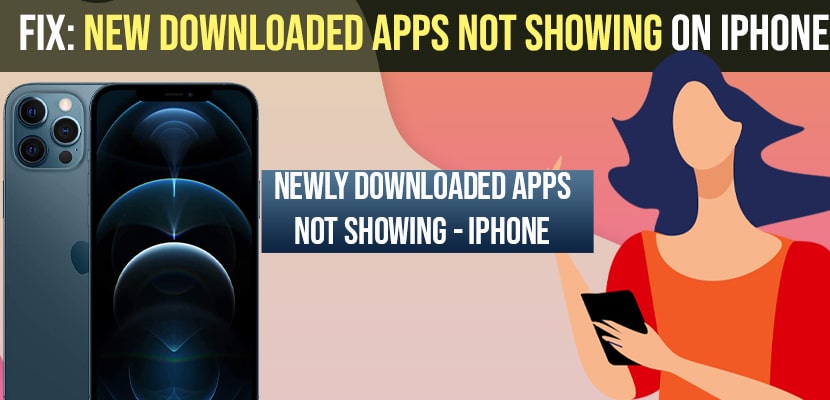- To fix new downloaded apps not showing on iPhone -> you need to restart your iPhone and reset all settings and try uninstalling and install the app again.
- Newly downloaded apps are available under apps Settings -> Home screen -> newly downloaded apps section.
- If download apps are not showing then you need to check the box and add them to home screen or move them to the home screen.
If you have downloaded apps and installed them from the App Store on your iPhone and you are not able to see or new apps not showing on iPhone under apps library then you need to follow these simple troubleshooting methods and fix this issue of apps not showing on iPhone and downloaded apps not showing on iPhone or apps not downloading on iPhone.
This method works with iOS 14 and all other iPhone models and downloaded apps not showing on iPhone iOS 14 then you need to move them to the home screen.
New apps Don’t Appear on the Home Screen?
New installed apps will appear under the newly downloaded apps section.
Step 1: Go to settings
Step 2: Home screen
Step 3: Newly downloaded apps.
If you can’t see newly downloaded apps on your home screen then you need to move them to the apps library under recently downloaded apps and check the checkbox add to home screen option.
You Might Also Like
1) How to Fix your account could not be created at this time on iPhone
2) How to Fix Can’t Adjust Brightness on iPhone 13 or iPhone 12
3) How to Stop Links From Opening Apps on iPhone or iPad
4) How to Fix Downloaded apps Not Showing on iPhone iOS 15
5) How to Fix Apps Not Downloading on iPhone iOS 15
Restart your iPhone
Step 1: Open the settings app on your iPhone
Step 2: Tap on general option
Step 3: Scroll down and tap on shutdown and drag the slide to power of slider to turn off your
Step 4: wait for your iPhone completely turns off.
Step 5: Now, turn on your iPhone-> hold down the side button until you see the apple logo.
Once your iPhone restarts completely you will be able to see new apps on your iPhone and you will not face any issue of new apps not showing or installed apps missing on your iPhone.
Uninstall and Reinstall
If apps are not showing then you need to delete the app from your home screen and then redownload it from the app store again and once you install new apps, your new installed app will start showing in the app library on your iPhone.
Reset All Settings
Step 1: Launch settings app
Step 2: Now, tap on general
Step 3: Scroll down and Tap on transfer or reset iPhone.
Step 4: Now, tap on reset and select reset all settings.
Step 5: Enter your Passcode and screen time passcode and click on reset all settings in pop up and confirm reset all settings on your iPhone.
Step 6: Now, wait for your iPhone to restarts and complete the reset all settings
Now, wait for all settings, and wait for your iPhone to restart and your downloaded apps will start showing.