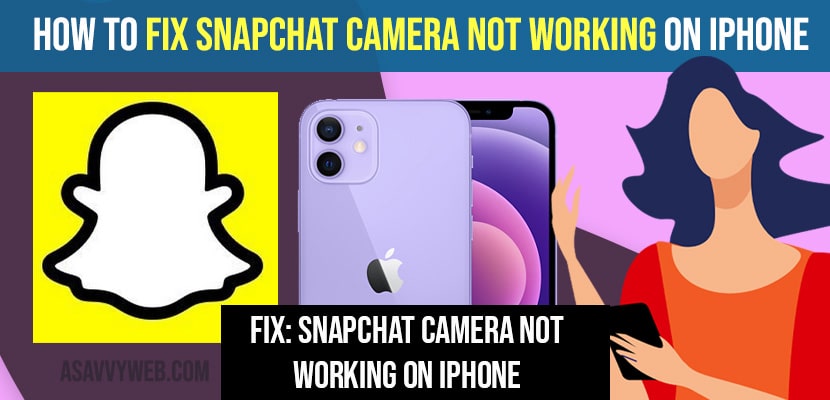- To fix snapchat camera not working on iPhone -> you need to turn on camera settings and turn off app limit on your iPhone.
- Turn off camera access from privacy settings and clear cache of snapchat app and restart your snapchat application.
- You need to update your snapchat app to the latest version available from the app store and uninstall and reinstall again to fix the snapchat camera not working on the iPhone.
On your iPhone when you are trying to open snapchat camera and you get an error message sayings “Snapchat is a camera app to continue you need to allow camera access settings” error then you can easily allow camera settings on snapchat on your iPhone and get this error resolved on your own and fix iphone camera not working or black screen error sometimes on your iPhone. So, lets see in detail below.
Sometimes, when you run older version of snapchat application or if you have set privacy settings not to allow access snapchat camera, you can experience the issue of snapchat camera black screen or snapchat video call not working on snapchat camera not working on iphone issue will be triggered and you need to reinstall snapchat app and allow access to camera on your iphone to fix this issue.
Fix Snapchat Camera Not Working on iPhone
Follow below methods and fix snapchat camera not working on iPhone.
Turn on Camera Settings
Step 1: Go to settings app on your iPhone
Step 2: Scroll down and tap on snapchat
Step 3: Now, toggle on camera option from here and turn it on.
That’s it, this is how you turn on camera and allow access for snapchat to access camera.
You Might Also Like
1) How to Fix Video Option Disappeared on iPhone Camera App
2) iPhone camera not working showing black screen after Update?
3) How to Fix No Audio on iPhone When Video Recording Front or Back Camera
4) How to Remove Camera and Flashlight from the Lock Screen on iPhone
5) How to fix the front camera not working on iPhone?
Toggle off App Limit
Step 1: Unlock iphone -> Tap on Settings app
Step 2: Now, tap on screen time -> tap on app limit and set time limits for snapchat app
Step 3: Toggle off app limit by turning it off.
Turn off camera access from Privacy
Step 1: Go to settings
Step 2: Scroll down and tap on privacy.
Step 3: Now, tap on photos.
Step 4: Scroll down and find snapchat app and tap on it.
Step 5: In Allow access photos -> tap on all photos.
Step 6: Now, go back and scroll down -> tap on camera
Step 7: Toggle on snapchat and turn it on.
That;s it, this is how you turn off camera access from privacy.
Clear Cache
Step 1: Open snapchat app on your iPhone.
Step 2: Tap on profile icon on top
Step 3: Now, tap on settings icon on left top corner (gear icon).
Step 4: Scroll down -> tap on Clear cache -> Tap on clear all cache and press ok.
Now, once you clear cache you need to restart your snapchat app and open snapchat and your issue of snapchat camera not working on iPhone will be fixed.
Update Snapchat
Step 1: Go to App store on your iPhone
Step 2: type snapchat in app store
Step 3: check whether new version of snapchat app is available or not and if new version is available then go ahead and update snapchat app.
Reinstall Snapchat
Step 1: Touch and hold snapchat app
Step 2: Tap on remove app from pop up menu.
Step 3: Tao on Delete app -> Again tap on delete and wait for your iphone to uninstall and delete snapchat app from your iPhone.
Step 4: Now, go to app store -> search for snapchat app -> click on get button and wait for your iphone to download and install snapchat app.
Once you reinstall snapchat app then snapchat camera not working on iPhone issue will be resolved successfully.