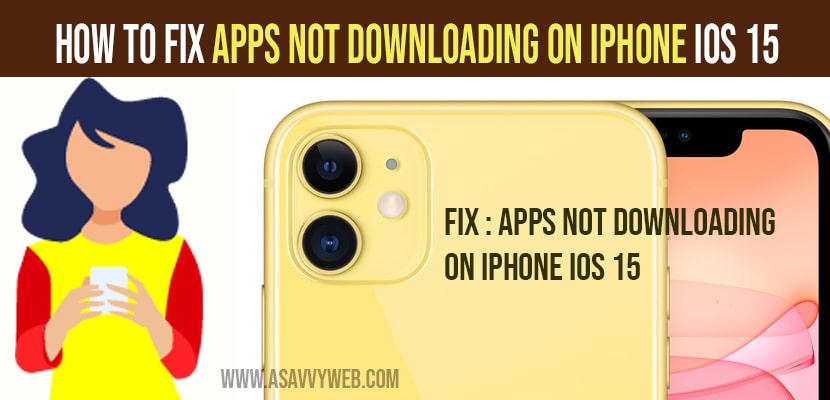- To fix apps not downloading on iPhone iOS 15 you need to turn off screen time passcode and check your internet WIFI connection and switch it over to your wifi connection (strong network).
- You need to sign out of apple id and sign in again and reset all settings to fix apps not downloading on iPhone iOS 15 or iPhone 13, 12, 11 or any iOS version of iPhone.
On your iphone iOS 15 when you are downloading apps from app store and you notice that apps or not downloading from app store on iPhone iOS 15 or when you click on get nothing happens or keeps on loading or stuck on download even when you are connected to WIFI also then follow these troubleshooting methods to fix this issue. Let’s see in detail below.
Fix Apps Not Downloading on iPhone iOS 15
Below iphone iOS 15 troubleshooting guide will help you fix apps not downloading issues on iPhone iOS 15. Just follow these methods below.
Turn off Screen Time
You need to turn off screen time, sometimes turning on screen time password will prevent and cause these issues as well.
Step 1: Launch settings app
Step 2: Tap on Screen time option
Step 3: Scroll down to turn off screen time and tap on it to turn off screen time.
Step 4: You need to enter your screen time password here and passcode to confirm.
Step 5: Now, turn off screen time.
That’s it, once you turn off screentime you will be able to download apps from app store on your iPhone iOS 15 successfully now.
Also Read: 1) How To Download Applications Without Apple ID Password On iPhone / iPad
2) Fix: iPhone software Update Failed and Error Occurred while downloading iOS 15
3) How to fix Live text not working on iPhone
4) How to Fix Wi-Fi Calling Not Working On iPhone
5) Fix: Ear speaker not working on iPhone 13, 13 mini, pro | iPhone 12, iPhone 11
Check Internet Connection (WIFI or mobile data)
Sometimes there may be an issue with your internet wifi on your iPhone or your home wifi network or cellular data. So, go ahead and cross check with your internet wifi connection and make sure you are connected with a strong wifi network. If you are using cellular data then go ahead and switch it to your home or work wifi network connection and try downloading apps from app store. If you are downloading a heavy application from app store then you need to have a good wifi connection without any disconnecting wifi issues on iPhone with a strong wifi connection.
Sign Out of Apple ID and Sign in Again
Sometimes by just signing out from apple id on your iPhone and reloging or sign in again will help get rid of apps not downloading issues on iPhone iOS 15.
Step 1: Tap on settings on your iPhone -> Tap on Apple ID Banner.
Step 2: Now, tap on Sign out
Step 3: Enter your apple id password and tap on turn off.
Step 4: Now, Select the data that you want to keep a copy of on your iPhone.
Step 5: Select sign out option to sign out of apple id.
Step 6: Confirm signout in pop up box.
Step 7: Now, Go back to home screen -> force close apps.
Step 8: After that, sign in back to your apple id on your iPhone iOS15 and you will be able to download apps from apple store successfully without any issues.
Reset All Settings
Resetting all settings will help you fix all kinds of issues on your iPhone like apps not downloading from apple play store or etc.
Step 1: Launch settings app -> Scroll down and tap on general
Step 2: Again scroll down and tap on reset -> Reset all settings.
Step 3: Enter your passcode and screen time passcode if prompted to enter.
Step 4: Confirm reset all settings in pop up box and wait for your iPhone to restart.
Once your iPhone resets all settings then your iPhone will restart and you need to connect to your wifi network and try downloading apps from apple store and you will not face any issues like apps not downloading on iPhone iOS 15 any more, apps will download normally as usual on your iPhone ios 15 successfully.