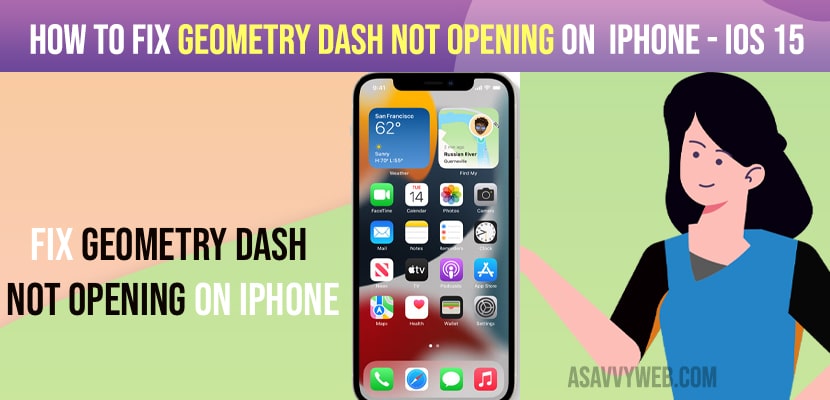On your iPhone if you are getting an error when playing geometry dash or when you open geometry dash game or Geometry Dash Not Opening on iPhone then you can fix this issue on your own by just following these simple troubleshooting methods, lets see in details below.
Many iPhone users are experiencing the issue of geometry dash not working on iPhone and looking for a solution to fix geometry dash not opening 2021 mobile iOS 15 or with iOS 14.
Fix Geometry Dash Not Opening on iPhone iOS 15
Following below methods and iPhone troubleshooting methods you can fix geometry dash not opening or crashing when opening on iPhone.
Close Geometry Dash and Reopen
Step 1: Swipe up your iPhone from bottom to top slowly.
Step 2: Now, swipe up the app preview to close the application.
Step 3: Now, open your geometry dash and your issue of geometry not opening will be fixed and if not then you need to follow these below steps.
Restart your iPhone
Step 1: Open settings app
Step 2: Scroll down to general and tap on shut down
Step 3: Now, drag the slider to power off and wait for your iPhone to restart.
Step 4: You need to wait for a couple of minutes and then press and hold side button to restart your iPhone.
Update your iPhone
If the geometry dash app is not opening then you need to check for updates and download and update latest iOS 15 version to the latest one.
Sometimes, if you are having old or outdated software of iOS on your iPhone then you will experience issues with Geometry Dash Not Opening on iPhone or it will crash or any app will crash if current Geometry dash app is not supported with the iOS version your are having.
You Might Also Like
1) How to Fix WhatsApp Not Working Properly on iPhone
2) How to Fix WhatsApp iCloud Backup Stuck on iPhone
3) How to Fix Gmail Badge Not Showing Notifications on iPhone
4) How to Fix Unable to install apps on iPhone 12, 13, 14 or any iOS
5) How to Fix Snapchat Camera Not Working on iPhone
Revert back to Previous iOS version
If you are experiencing issue after updating your iPhone to latest version then you need to revert back to the previous iOS version by connecting your iPhone to previous version using itunes will fix the issue of geometry dash app not opening or not working or keeps crashing of apps issue on your iPhone.
Software Bug for iOS 15 Geometry Dash Not Opening
If you updated your iPhone to latest iOS 15 version and expiring issue with Geometry dash app not opening then this migh be an issue of iOS 15 version itself and wait for the apple to release the new iOS 15 version with the fix and update your iPhone to latest iOS15 version will fix the issues,
Update your Geometry Dash
Step 1: Go to the app store on your iPhone.
Step 2: Tap on your iPhone on the top right corner.
Step 3: Now, scroll down and check if the update is available or not and if you see any any newer version of geometry dash is available then download and install new update geometry dash on your iPhone.
Once you update your Geometry Dash on your iphone your issue of geometry dash not opening on iPhone will be fixed successfully.
Force Restart your iPhone
If you are having second generation of iPhone
Step 1: Quickly Press and release Volume Up button.
Step 2: Now, quickly press and release volume down button
Step 3: Now, press and hold the side button until you see apple logo and wait for your apple iPhone to completely startup.
For iPhone 7 and 7 Plus
Press and hold the sleep / wake button and volume down button same time until apple logo appears on your iPhone and release it and wait for your iPhone to restart.
For iPhone 6 and 6 Plus
Press and hold home button + side button till you see apple logo and wait for it to restart.
Remove and Delete Geometry Dash and Reinstall
Sometimes by just removing or uninstalling geometry app on your iPhone will be fixed.
Step 1: Press and hold Geometry dash app and in pop up menu select Remove.
Step 2: Now, select delete app and confirm deleting geometry dash on your iPhone.
Step 3: Once you uninstall Geometry dash app -> Go to App store and search for geometry app and click on Get button and wait for it to download and install geometry app on your iPhone.
Once your remove or uninstall and reinstall geometry app on your iPhone then your issue of geometry dash not opening on iPhone will be fixed successfully.
Reset all settings
Once you reset all settings then all your iPhone setting will be restored to its default settings and your issue of geometry dash app not opening or not working or crashing issue will be resolved on you reset all settings.