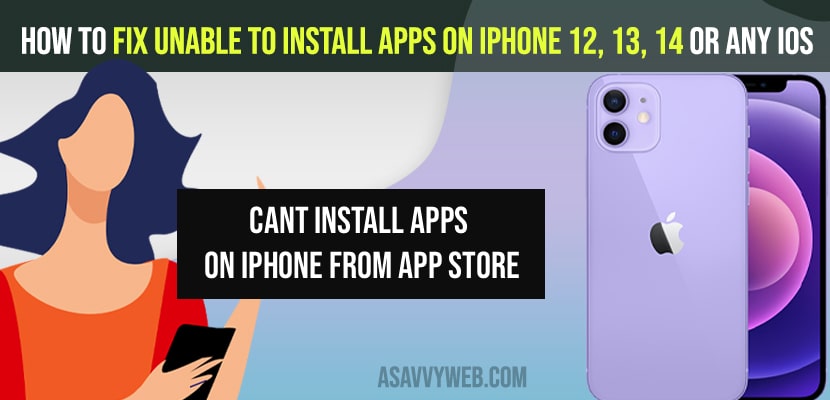- To fix unable to install apps on iPhone 12, 13, 14 -> You need to free up space on your iPhone and make sure you have 10 percent of free space.
- Turn on automatic downloads and apps update and set it to always allow and turn on location services on your iPhone
- Change app store purchase options to always required password and restart your iPhone.
When you try to download apps from app store on your iPhone and you suddenly see a pop up message saying unable to install app -> please try again later message and everything seems right but you will not be able to install apps on iPhone 12, 13, 14 and iPhone x, XR or any other iPhone series or new apps not downloads on iPhone, then you can follow these simple troubleshooting method and fix the issue of unable to install apps on iPhone issue.
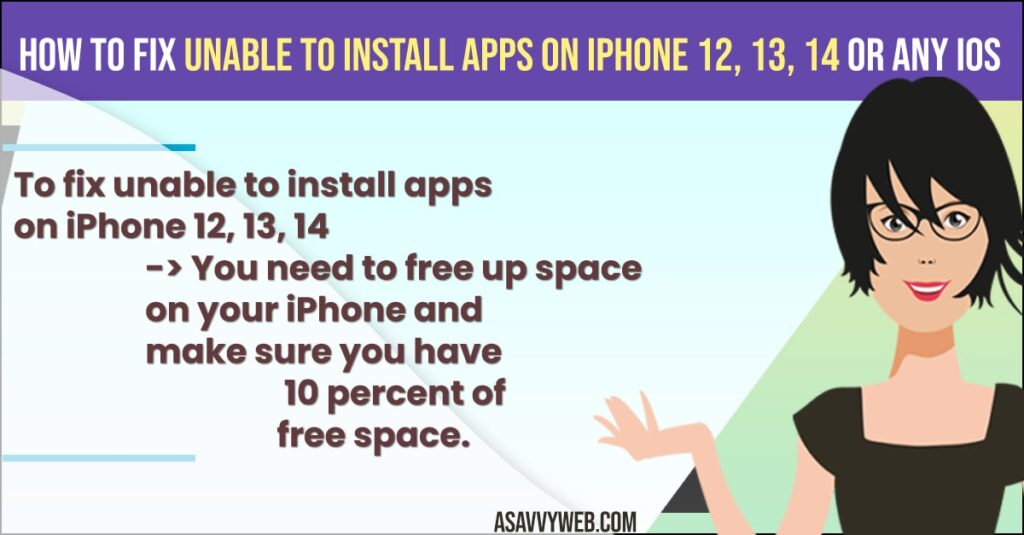
First thing you need to try when you encounter this issue of unable to install apps on iPhone and wondering why cant i download free apps on my iPhone then check with your wifi internet connection on your iPhone and check with your apple id payment method.
How to fix Unable to Install apps on iPhone 12, 13, 14 on iOS version
Below iPhone troubleshooting methods to follow and fix unable to install apps from app store on iPhone and any iOS version.
Turn on Automatic Downloads and App updates to Always allow
- Step 1: Open settings app on iPhone
- Step 2: Scroll down -> Tap on App store.
- Step 3: Turn ON App updates on Automatic Downloads -> by toggling it to ON side to app updates option.
- Step 4: Now, tap on app updates -> Select it to always allow.
Once you change these settings and turn on automatic downloads and allow ti to always, then go ahead and try downloading apps from apps store on your iPhone and you will not get any error of unable to install apps on iPhone.
You Might Also Like
1) How to Fix Snapchat Camera Not Working on iPhone
2) How to Change iPhone Ringer Volume on iPhone 13
3) How to Fix Privacy Warning on iPhone WIFI Warning
4) How to Find Lost Airpods on iPhone Using Find My App – Offline / Battery Drained
Turn on Location Services in Privacy Settings
- Step 1: Launch settings app
- Step 2: Tap on privacy
- Step 3: Now, tap on Location services and toggle on location services option.
Sometimes, there may be an issue with location services as well and if you turn it off then you can experience this cant install apps on iPhone, once you change these location services settings, go ahead and download apps from app store on your iPhone and check your issue is resolved or not.
Change Apps Store Purchase Option to Always Required
- Step 1: Open settings -> Tap on Screen time
- Step 2: Now, Scroll down -> tap on content and privacy restrictions
- Step 3: Tap on iTunes and the app store purchased option.
- Step 4: In require password settings -> Tap on Always Require
Free up internal memory space on iPhone
- Step 1: Tap on settings -> Tap on General
- Step 2: Tap on iPhone storage.
- Step 3: Check whether your iPhone has enough storage or not. If you are running out of internal memory space on iPhone it will not download new apps from the app store on your iPhone.
Free Up space on your iPhone and make sure your iPhone is able to download the application which is having enough space on your iPhone internal memory.