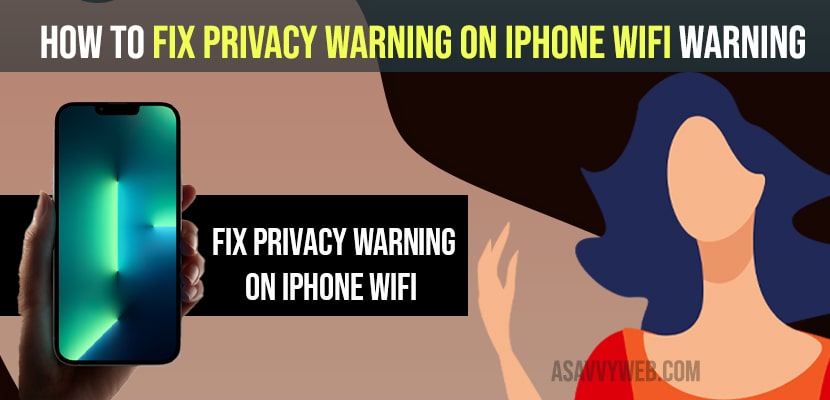- You need to turn on Private address on your iPhone settings.
- To Enable private address settings -> Go to Settings -> Tap on wifi -> Next to wifi tap on (i) button -> Turn private address ON by toggling the button here.
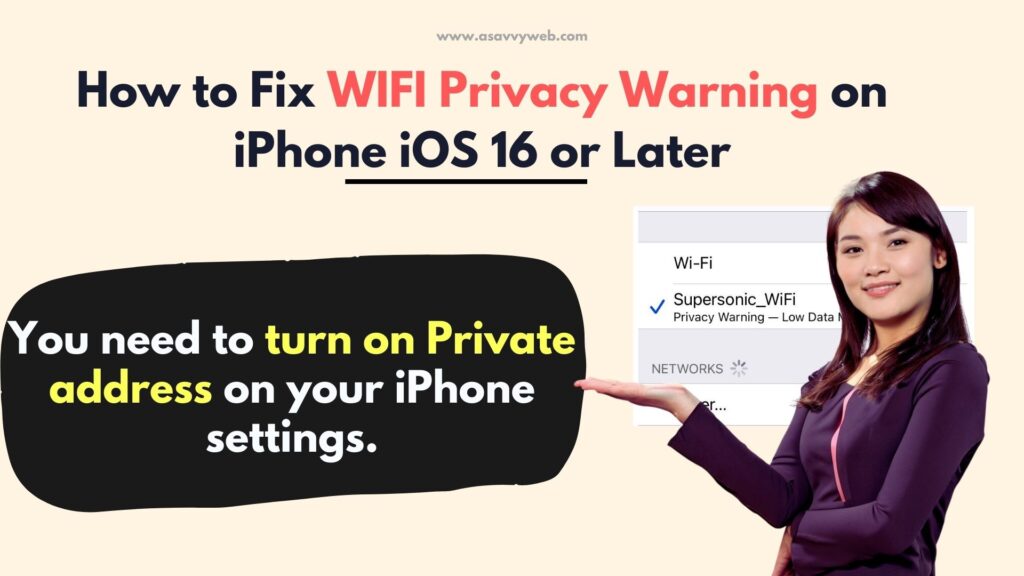
On your iPhone if you are connected to wifi network and suddenly you are seeing an error privacy warning on wifi iphone ‘under your wifi connection‘ then the private address is turned off for this network and you have not enabled private wifi address for your router or and you need to use private wifi address and also there can also be an issue with router improperly configuration and its privacy settings on your iPhone and your iPhone is having weak security.
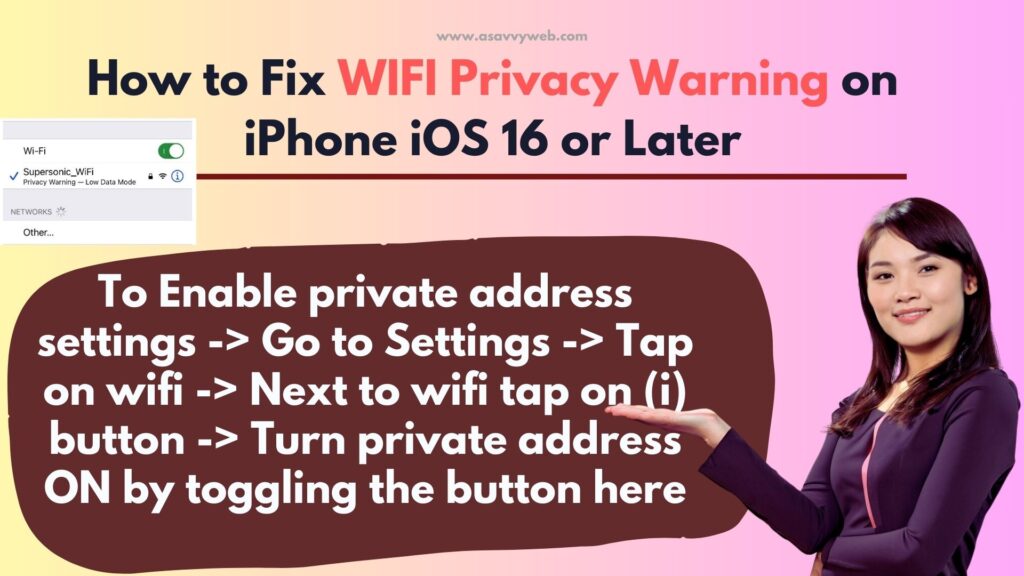
If you are getting this error privacy warning on iPhone error that means your wifi not secure and make sure that your wifi is configured with wpa2-AES or WPA3 means your mac address is no longer hidden so to solve your problem you need to hide yours and you can easily get rid of privacy warning on wifi iphone.
What is Privacy Warning on WIFI
Privacy warning on wifi means that your ip can be seen by your network provider and it can be tracked and your actual ip address is not hidden and when you are connected to a wifi network it can be tracked by your network and ip network is not hidden and since this a privacy and security issue iphone notifies users when they are connected to insecure.
How to Fix Privacy Warning on iPhone WIFI
Follow below methods and turn on private address and your warning message under wifi privacy warning will be removed.
Turn on Private Address on iPhone
Step 1: Launch settings on your iPhone
Step 2: Now, Tap and then you need to tap on your wi-fi options.
Step 3: Now, tap on the iframe information option
Step 4: Here, you can see little information (i) button-> scroll down and here you can see a private address.
Step 5: To hide your mac address just enable the private address from here.
Step 6: Tap and toggle it and tap on continue in popup box
Step 7: Now, go to the home screen once you enable private address and open your setting once again.
Step 8: Tap on your wi-fi and see whether your privacy warning is gone or not well.
You Might Also Like
1) How to fix Wifi Password Sharing Not Working on iPhone iOS 15/14
2) iPhone 12 Not Connecting to WiFi After iOS Update (14)
3) How to Fix Can’t Adjust Brightness on iPhone 13 or iPhone 12
5) How to Fix Network Lost Error Cellular Data on iPhone in iOS 15
That;s it, this is how you enable private wifi address on your iPhone and fix and if you are still seeing the same error under your wifi privacy warning error then you need to turn off and turn on wifi or forget your wifi network and rejoin network and warning of privacy warning will be removed successfully.
Is privacy warning on wifi bad?
It is bad if you are too concerned regarding your privacy and your wifi network is not masked and others can track, so the iphone is just notifying you by just showing you a warning. When it comes to security and privacy it is a bit of conocer and all you need to do is enable private address to get rid of this privacy warning error on wifi.