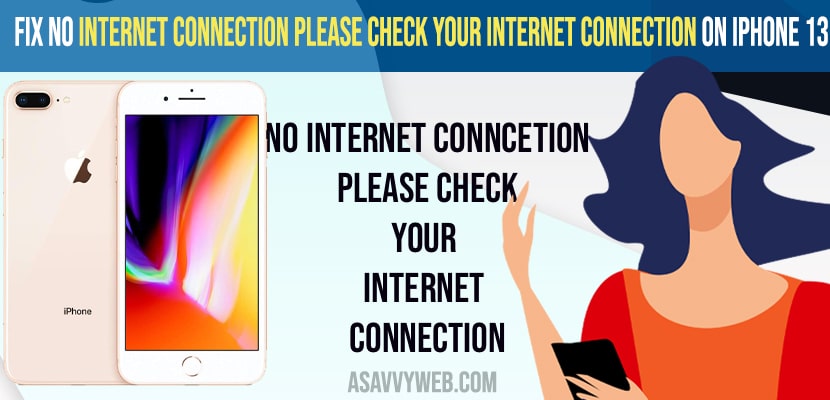- To fix No Internet Connection Please Check your Internet Connection on iPhone 13 -> Disable vpn and disconnect from vpn and restart your iPhone 13.
- Set date and time to automatic and Enable and disable airplane mode and reset network settings and reset all settings to fix no internet connection on iphone.
On your iphone when you are connecting to your wifi internet and suddenly in pop up you will get to see a message “No Internet Connection Please Check your Internet Connection please try again on your iphone” and you will see error in connect function message, then you need to try these simple iPhone troubleshooting methods and fix wifi issues on your iPhone.
Many users reported then when they try to open apps on they get to see thai message of no internet connection, please check internet connection even they are connected to internet and this issue is happening with only few apps on iPhone and
Below mentioned methods will work on all iPhone series like iPhone 13, Pro Max, Mini and all iPhone 12, iPhone 11, iPhone 10, iPhone 7, 7 Plus, 8, 8 Plus, X, XS, XS Max, XR,
Fix No Internet Connection Please Check your Internet Connection
Below wifi troubleshooting methods of iphone will surely help you get connected again to your wifi on iPhone.
Delete VPN or Disable VPN
Some iphone users experienced this issue if they are connected to VPN or VPN is enabled on their iPhone and after disabling and disconnecting vpn on iPhone the issue has been resolved. So, if you are connected to VPN or VPN is enabled on your iPhone, then go ahead and disconnect vip and check.
Step 1: Launch setting app on your iPhone -> Tap on General option.
Step 2: Scroll down and click on VPN and Device Management option.
Step 3: Tap on your VPN and Delete it.
That’s it, once you delete vpn or disconnect vpn or disable vpn on iPhone then go ahead and check whether you are getting the same error message when trying to open apps like no internet connection please check wifi and try again message or not.
Enable and Disable Airplane Mode on iPhone
Step 1: Swipe from top to bottom and bring up the control center.
Step 2: Now, Tap on Airplane mode and wait for 30 seconds.
Step 3: After 30 seconds -> tap on airplane mode again and disable airplane mode.
Once you enable and disable airplane mode, sometimes it refreshes networks and wifi and your no internet connection issue should resolve, if not try other methods.
- Also Read How to Fix iPhone Not Finding Any Bluetooth Device
- How to fix Wifi Password Sharing Not Working on iPhone iOS 15/14
- iPhone 12 Not Connecting to WiFi After iOS Update (14)
- Google Pixel Not Connecting to WIFI Internet
- How to fix Whatsapp audio or video call not connecting to WiFi but working on mobile data on iPhone
Restart iPhone
Step 1: Launch settings app
Step 2: Tap on general
Step 3: Scroll down and tap on shut down option and Drag power off slider and wait for your iPhone to shut down.
Step 4: Now, wait for 20 to 30 seconds and turn on the iPhone.
Set Time and Date to Automatic
If your iPhone date and time is not set to automatic then you will experience this issue.
Step 1: Tap on Settings
Step 2: General -> Date and time option.
Step 3: Toggle set Automatically option to green and set data and time to automatic here.
Reset Network Settings
Resetting network settings will reset all network settings, wifi settings, cellular settings, apn, vpn settings.
Step 1: Tap on Settings option
Step 2: Go to general -> Transfer to reset iPhone.
Step 3: Tap on Reset -> Select Reset network settings option.
Step 4: You need to enter passcode and screen time passcode.
Step 5: Confirm reset network settings on iPhone in pop up box.
Reset All Settings
Step 1: Settings -> General -> Scroll down and tap on transfer or Reset iPhone.
Step 2: Tap on Reset -> Reset all settings and enter passcode and screen time passcode.
Step 3: Confirm reset all settings and wait for your iPhone to reset all settings.
That’s it, by following all above methods you can easily fix No Internet Connection Please Check your Internet Connection on iPhone 13 / 12 iPhone 7, 7 Plus, 8, 8 Plus, X, XS, XS Max, XR