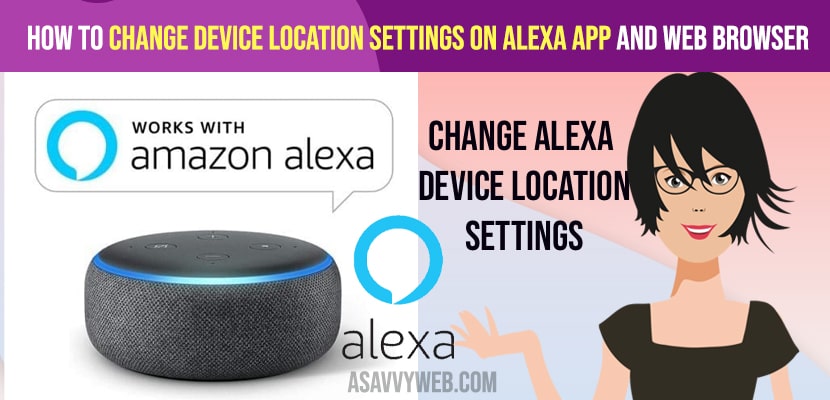- To change alexa device location settings on alexa app -> Open alexa app -> Tap on More -> Select your Alexa Device -> tap on Your Location -> Set new location and confirm.
- To Change Device location settings on website -> Go to amazon alexa website -> login to your account -> Select Settings -> Device Location and update your location from here.
If you are having Alexa and completed the setup process and you want to setup or change Alexa location or change alexa voice, change wifi network, change alexa wake word, update Alexa location to the new location then you can easily do that by going to Alexa settings and update location on Alexa and if Alexa is showing wrong location information or wrong location address, then you need to update your location.
You can update location on Alexa either entering the address manually or by allowing Alexa to detect the location itself and you don’t need to update your location address manually, Alexa will detect location on its own and remind you your location based reminders, routines and more.
Allowing Alexa to know your location and it will give you location specific results like order price, book a cab, traffic insights, movie times traffic or weather etc.
if you have multiple Alexa devices then you’ll need to set the location for each one. You can set your Amazon Alexa devices location through either the Amazon Alexa app for iOS or Android devices or through the Amazon Alexa web app.
Change your Location Settings on Amazon Alexa App (Android or iPhone)
Follow below steps and this will help your update or change or set up your location on alexa.
Step 1: Launch Amazon Alexa app on your mobile device (android or iPhone)
Step 2: Tap on more on the bottom navigation bar.
Step 3: Scroll down and tap on settings
Step 4: Now, scroll down and tap on your location.
Step 5: Tap on Add Location
Step 6: On the top search bar enter the name or address of your location or use current address as your location.
That’s it, this is how you change location on your amazon alexa app or update alexa location on your android or iPhone.
You Might Also Like
1) How to Connect Amazon Alexa to Macbook
2) How to Connect Ring Doorbell to Alexa Skill and Sync
3) How to Connect a Smart Plug to Alexa
4) How to fix Alexa Not Working on Fire TV Stick
5) How to Fix Alexa Device Not Showing on App
Change Alexa Location Using Web Browser
Step 1: Open your favorite web browser on your computer or laptop.
Step 2: Go to alexa.amazon.com
Step 3: Login to your amazon alexa account using your alexa login username and password (amazon account).
Step 4: Click on menu icon on top left corner -> Tap on Settings
Step 5: Tap on your alexa device which is connected to your account.
Step 6: Scroll down and tap on Device Location -> Provide required information include country, city, zip code , state and province and confirm your device location.
That’s it, once you update your device location then your alexa device will be updated and it will give you recommendations based on the location you have provided.
How to change alexa location for weather?
Go to settings -> Device location -> Select the device and update location. Once you update your alexa device location then alexa will automatically provide you the weather information and other local information and near by events as well.
Can’t Change Alexa Location Settings on the Alexa app?
Make sure that you have connected your alexa device with your alexa app and update your amazon alexa app and disable and re-enable location skills and reset alexa or uninstall and re-install amazon alexa app to fix cant change alexa device location settings on alexa app.