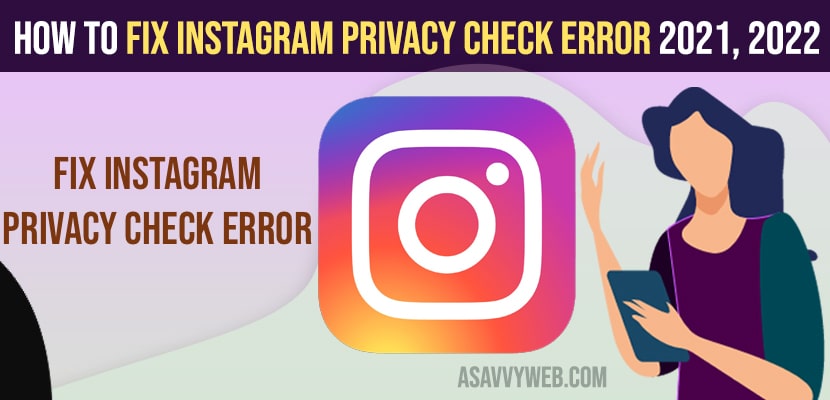- To fix instagram account privacy check errors -> update your instagram account to latest version and clear cache and clear all data of instagram app.
- You need to verify your email and mobile number and verify using verification code received for email and phone number.
- Uninstall and reinstall instagram app on your mobile device and sign in again with instagram login details to fix privacy check error on instagram.
On your instagram account if you get to see an error message like privacy check up error not loading or message checkpoint required checkpoint url https instagram com privacy check when you try to open instagram or access instagram and unable to login to instagram. So, let’s see in detail below.
Many users have experienced this error of instagram privacy checkup error and unable to login to instagram and with simple and easy solutions to fix privacy checkup error fix for instagram and other errors on instagram like unable to tag people on instagram.
Fix Instagram Privacy Check error Loading
Below instagram troubleshooting error will fix the issue and error of privacy checkup error.
Update Instagram App
Step 1: Go to play store and search for instagram app
Step 2: Tap on instagram and check for any new update available for instagram.
Step 3: If new update of instagram is available then go ahead and update instagram to latest version.
If you are running outdated instagram or previous versions of instagram then you will get to see this error of instagram privacy checkup errors and these issues are fixed in new version or updated version of new instagram updated version.
You Might Also Like
1) How to Recover Deleted Messages and Chats on instagram
2) How to Check Instagram Account Username History and Information
3) Instagram Can’t Login with Facebook try Logging in With your Password
4) How to Delete an Instagram Account Without Password
5) How to Restore Deleted Posts/images, reels on Instagram
Clear Cache and Clear Data of Instagram App
Step 1: Open settings -> Tap on apps and notifications
Step 2: tap on See all apps -> Search for instagram app in search bar and find instagram app and tap on it.
Step 3: Now, tap on storage option.
Step 4: Tap on clear data on bottom and confirm clear data and clear cache of instagram app.
Step 5: Now tap on clear all data of instagram and tap on ok to clear all data.
Now, once you clear cache and clear all data then go ahead and open instagram app and your issue of privacy check up errors on instagram when opening should be resolved successfully.
Verify Email or Phone Number on Instagram
If your email or phone number is not verified on your instagram account then you will get this privacy check up errors.
Step 1: Open instagram app on your mobile and tap on profile icon on bottom right corner.
Step 2: Now, tap on edit profile
Step 3; Scroll down and tap on personal information settings option.
Step 4: Now, provide your email address and phone number in email and phone number filed and verify your email and phone number with instagram using the verification code of email and phone number.
Once you verify your email and phone number on your instagram account then your issue of privacy check errors will be resolved and this is how you fix privacy check errors on instagram.
Uninstall and reinstall Instagram
If none of the above solution worked for you and you are still experiencing the issue of privacy check errors on instagram then you need to uninstall and reinstall instagram on your mobile device – android or iPhone.
Step 1: Press and hold the instagram account icon on your home screen and drag and drop it to uninstall option which appears on your screen on top left corner.
Step 2: Now, wait for your instagram app to completely uninstall.
Step 3: Force close all apps which are running in background or restarting your phone if you can.
Step 4: Now, go to google play store and search for instagram and tap on install and wait for your instagram app to download and install it on your mobile.
Once you uninstall and reinstall instagram on your android or iPhone devices then you need to login to your instagram account using your login details and verify your account if needed and your issue of privacy checks on instagram will be fixed now.