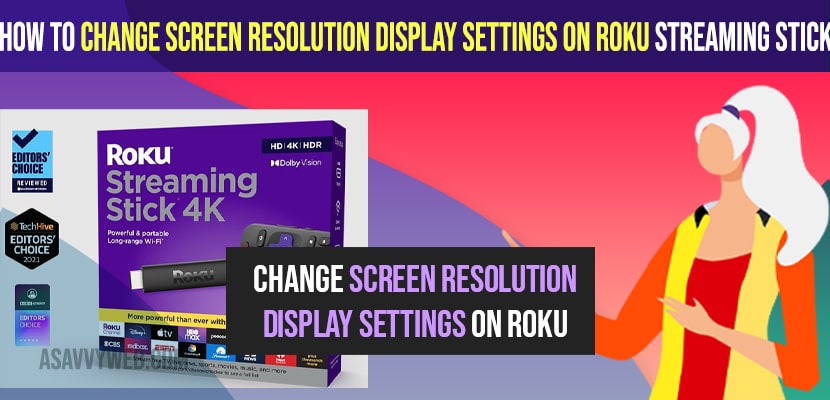- To change screen resolution display settings on Roku Streaming stick or any streaming devices -> Press home button -> Select Settings -> Display type and select supported display type screen resolutions here from 4k HDR 60 Hz display settings to 1080p tv or 720p tv.
- If your screen resolution is not supported then you need to reduce the display size settings and select supported display settings or screen resolution settings.
On your roku streaming stick if you want to change roku streaming stick screen resolution then you can easily do that and if your roku streaming stick keeps changing resolution and you can change roku tv resolution and change change screen size on roku streaming stick and make your roku screen size full screen and change screen resolution on roku streaming devices. So, lets see in detail below.
You can change display size from 4k HDR 60 Hz display settings to 1080p tv or 720p tv and if your applied screen resolution settings are not applied or not supported then this means that your smart tv is not supported with selected display settings on your smart tv. You need to reduce display size settings in this case and apply supported display settings.
Change screen size on Roku streaming stick
Follow below methods to change screen size or display type and change display to 4k hdr 60 hz tv or 720p tv or any other display type and change roku screen resolution.
Step 1: Press Home button on your remote and go to settings on roku streaming stick
Step 2: Now, Press right arrow and scroll down and go to the display type option.
Step 3: Now, you can see display type settings on your roku streaming stick device.
Step 4: Now, go ahead and change its settings to 4k HDR 60Hz and press ok on your remote.
Step 5: Your Smart tv will auto detect that your 4k HDR 60 Hz display settings are supported or not and if 4k HDR 60 Hz Display settings are not supported then you will see a red cross arrow next to the applied display settings and says your display settings are capable of playing videos at 4k 60 frames per second.
Step 6: Now, scroll down and select 1080p tv display settings and wait for your smart tv to detect the applied 1080p tv settings can be applied or not.
Step 7: Wait for your tv to auto detect and if your smart tv is allowed and compatible to play 1080p tv then it will apply these 1080p tv settings.
Step 8: Once everything looks good -> then go ahead and select yes, screen looks good option and press ok on your remote.
That’s it, this is how you change your display settings or change screen size on your roku streaming stick or roku devices.
You Might Also Like
1) How to Fix Hulu Not Working on Roku
2) How to Change Roku Pin if you Forgot Or Update Roku Pin
3) How to Fix Roku Remote not working or Not Pairing
4) How to Fix Roku Channels Not Working on Fire tv Stick
5) How to Fix Element Roku TV Dim Screen or Backlight or brightness Issue
Change Roku Streaming Device Display Settings to 720P
TO change roku streaming device display from 1080 p to 720P display settings.
Step 1: Go to settings
Step 2: Go to display settings
Step 3: Now, on right side menu ->Select displayed settings 720P tv settings and wait for your smart tv to apply these changed display size settings.
That’s it, this is how you change screen resolution or display size settings on your roku streaming devices.
Cant Apply 4k HDR 60 Hz display settings on Roku Streaming Stick
On roku display settings if you are applying high resolution settings 4k HDR 60 Hz display settings and it’s not applying then this means that your smart tv is not compatible and cant play videos 4k HDR 60 Hz on your smart tv.
You need to make sure which display settings can be applied or played at which resolution on your smart tv with roku streaming device.
Roku Resolution Not Supported
When you change display settings on your roku streaming device and if your smart tv is not supported or smart tv is not compatible to play 1080p tv and your smart tv is supported to play 720p tv then 1080p settings will not be applied to your roku streaming device and you will experience issue like roku resolution not supported.
How to Know which Resolution Settings and Supported on Roku Streaming Device
In display settings you need to select auto detect option instead of selecting 4k HDR 60 Hz display settings or 1080p tv and your roku streaming device will auto detect and apply screen resolution display setting which your smart tv is supported with supported display settings.