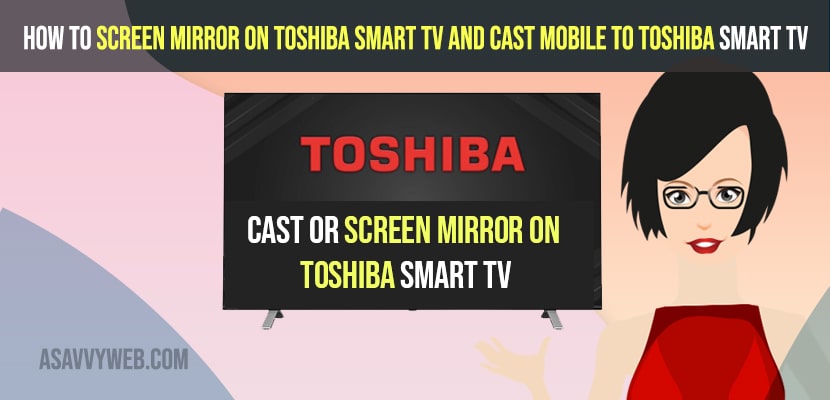- To screen mirror on toshiba smart tv and cast mobile to toshiba tv -> you need to enable screen mirroring option and then tap on cast or screen mirroring on your mobile and select your toshiba smart tv and start screen mirroring on toshiba smart tv.
- To enable screen mirroring on toshiba smart tv -> Press home button on your toshiba smart tv remote -> Press right arrow until you see functions menu -> Scroll down and select screen mirroring and select it and turn on or enable screen mirroring on toshiba smart tv.
- If you cant connect or cant screen mirror your mobile to toshiba smart tv you need to connect to same wifi and perform a hard reset or power reset by unplugging power cable and connect power cables after 60 seconds and turn on toshiba smart tv.
- Screen Mirror on Toshiba Smart tv or Cast Mobile Toshiba Smart tv
- How do I Connect My Phone to My Toshiba Smart TV Wirelessly
- How to find screen mirroring on toshiba tv
- Where is Screen Mirroring Option in Toshiba Smart tv
- Turn on Screen Mirroring on Toshiba Smart tv
- Toshiba Screen Mirroring app
- Cant Screen Mirror or Cast Mobile to Toshiba Smart tv
If you want to mirror your iPhone or android or iPad or any android smart phone and connect it to your toshiba smart tv and mirror your screen to toshiba smart tv then you can easily do that and start casting or screen mirroring on toshiba smart tv and enjoy content streaming on your mobile and cast your mobile to toshiba smart tv and connect your phone to my Toshiba Smart TV wirelessly. So, let’s see in detail below.
To screen mirror your mobile to toshiba smart tv, first you need to make sure that your both devices android smartphone or iPhone or iPad are connected to same wifi network that your toshiba smart tv is connected to and connect phone to toshiba smart tv and also Apple Screen Mirroring to toshiba tv.
Screen Mirror on Toshiba Smart tv or Cast Mobile Toshiba Smart tv
Beloe methods below will help you connect your android mobile to toshiba smart tv and start screen mirroring your android or iPhone to toshiba smart tv wirelessly or using usb as well.
Step 1: Turn on your Toshiba smart tv and press the home button on your remote.
Step 2: Now, press right arrow and navigate to the functions section and select screen mirroring option on toshiba smart tv.
Step 3: Now, screen mirroring screen will be displayed on your Toshiba smart tv and wait for screen mirroring to get ready.
Step 4: Now, grab your Mobile and swipe from top to bottom and bring up control center.
Step 5: Now, swipe right to left and find the cast button or screen mirroring option or smart share or nearby share etc and tap on it.
Step 6: Now, find your toshiba smart tv from the list of available smart tv to connect and just tap on your toshiba smart tv.
Step 7: Now, wait for your mobile to connect to your toshiba smart tv and once connected your toshiba smart tv will start screen mirroring your mobile to toshiba smart tv.
That;s it, this is how you connect your mobile to toshiba smart tv and start screen mirroring on your toshiba smart tv.
You Might Also Like
1) How to Fix Toshiba Smart tv Screen Flickering Issue
2) How to Fix Toshiba Smart tv No Signal Detected
3) How to Airplay iPhone 13 to Samsung Smart tv (Wireless Screen Mirroring)
4) Mi smart tv screen mirroring issues not connecting after Update
5) How to Screen Mirror Samsung Galaxy to Lg Smart tv Wirelessly – Smart view
How do I Connect My Phone to My Toshiba Smart TV Wirelessly
To connect your mobile to toshiba smart tv wirelessly you need to enable and turn on screen mirroring option on toshiba smart tv and then swipe from top to bottom on your android or iPhone mobile and tap on cast icon or screen mirroring option and select your toshiba smart tv and your phone will start mirroring or start casting your mobile screen to toshiba smart tv wirelessly.
How to find screen mirroring on toshiba tv
To find screen mirroring on toshiba smart tv -> Grab your remote and press home button -> Now using arrow keys navigate functions section on your toshiba smart tv and select screen mirroring here.
Where is Screen Mirroring Option in Toshiba Smart tv
Toshiba smart tv screen mirroring option will be available in the functions menu on your toshiba smart tv and to turn on select screen mirroring option and press ok on your toshiba smart tv remote.
Turn on Screen Mirroring on Toshiba Smart tv
Step 1: Turn on your Toshiba smart tv and grab your remote and press the home button on your remote.
Step 2: Now, press the right arrow and under functions section -> Select Screen Mirroring and press ok button on your remote.
Step 3: Now, screen mirroring will be turned on and your toshiba smart tv will be read to connect to your mobile device – android or iPhone using the screen mirroring option.
That’s it, this is how you turn on screen mirroring on toshiba smart tv to connect your android mobile or iPhone or any apple device to toshiba smart tv using screen mirroring option.
Toshiba Screen Mirroring app
There are many third party screen mirroring apps present on toshiba smart tv app store and you can alternatively download them and install screen mirroring apps on toshiba smart tv and start screen mirroring your mobile to toshiba smart tv.
Cant Screen Mirror or Cast Mobile to Toshiba Smart tv
If you are having issues connecting your mobile to toshiba smart tv or screen mirroring is not connecting your mobile to toshiba smart tv then you need to make sure that both your android device or apple device and toshiba smart tv are connected to the same wifi network.
If you are connected to same wifi and still experiencing issue of screen mirroring not working or not connecting on toshiba smart tv then you need to hard reset or power reset or soft reset your toshiba smart tv by just unplugging power cable of toshiba smart tv for 60 seconds and after 60 seconds plug back power cable and turn on your toshiba smart tv and start connecting your mobile to toshiba smart tv using screen mirroring option and it will get connected without any issues.