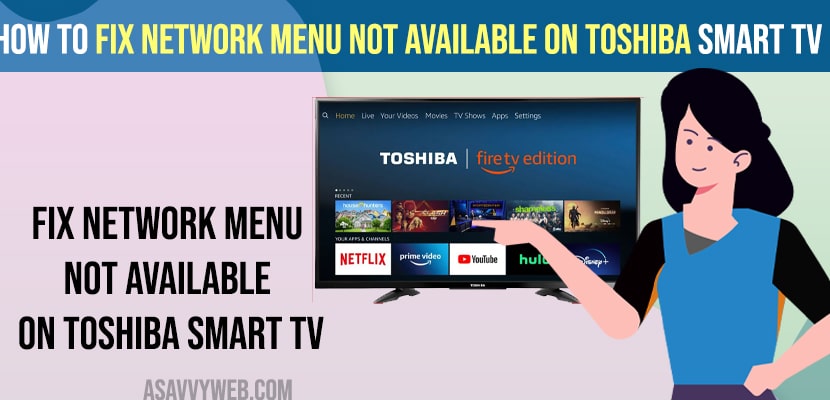Power Cycle — Worth Trying First
Alright, so this might sound too simple, but I just unplugged the TV and left it like that for a little over a minute. I didn’t expect much, honestly — just thought maybe it needed a moment to reset. After plugging it back in, yeah, it powered up fine… but nope, still no Network option in settings.
Can’t Access the Network Menu on Your Toshiba Smart TV? Try These Fixes
Trying to connect your Toshiba Smart TV to Wi-Fi but the network menu just won’t open, or it’s greyed out? You’re not alone. This issue pops up more often than you’d expect — and it’s usually tied to a glitch, outdated firmware, or even just some apps misbehaving in the background.
Good news: you don’t need to be a tech wizard to fix it. Here’s exactly what to do when your Toshiba Smart TV says “network menu not available.”
- Press the Home button on your remote.
- Go to System > More.
- Select Software Upgrade and press OK.
- If any new update is available, follow the onscreen instructions to update.
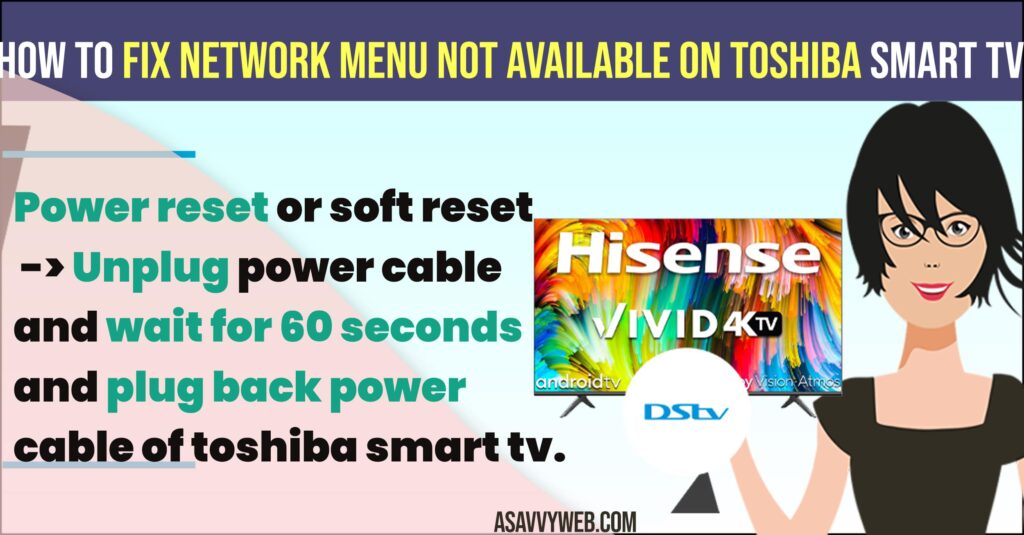
Step 1: Do a Simple Power Reset
Before you dive into anything complicated, try the classic trick — turning it off and back on again… but with a twist.
Here’s how to power reset your Toshiba TV:
- Turn off the TV using your remote.
- Unplug it from the wall completely.
- Wait for a good 60 seconds. (Yes, the full minute — it clears cached memory.)
- Plug it back in and turn the TV on.
This soft reset can solve a bunch of random issues, including the missing network menu.
Step 2: Clear Out Background Apps (Automatically)
If you’ve used a few apps lately, some may still be running in the background, causing interference with system menus like the network settings.
Toshiba TVs don’t always let you close background apps manually — but the power reset you just did? It also clears them out.
Tip: After restarting, try accessing the network settings again before opening any apps.
Also Read:
1) How to Fix Toshiba tv not Detecting USB
2) How to Fix Toshiba Smart tv Apps not Working or Crashing
3) How to Fix HBO Max Not Working on Toshiba Smart tv
4) Fix Amazon Prime Video Not Working on Toshiba Smart tv
5) How to Fix Toshiba Fire tv Stuck on Loading Screen
Step 3: Update the TV Software (Firmware)
If your TV is running on older firmware, certain features — like the network menu — might disappear or act glitchy. Updating the system is easy and often solves the problem for good.
To update your Toshiba Smart TV:
After the update, your TV will restart. Check if the network menu is now accessible — it usually reappears after a fresh firmware upgrade.
Step 4: Factory Reset (As a Last Resort)
If the above solutions don’t work, then factory reset toshiba tv and this will wipe out any software glitches or corrupted settings that are blocking the network menu.
- Press Home on the remote.
- Go to Settings > Device & Software.
- Select Reset to Factory Defaults.
- Confirm when prompted and wait for the process to finish.
This will reset the entire system, so you’ll need to set up your TV from scratch — but it’s often the fix that works when all else fails.
Why Is the Network Menu Missing on Toshiba Smart TVs?
There isn’t always one clear answer, but here are the most common culprits:
- A temporary system glitch or memory bug
- Background apps interfering with system access
- Outdated firmware
- Incorrect input or HDMI conflicts
- Corrupted settings
Usually, a power reset or software update is enough to bring the network menu back. If not, a full reset will do the trick.
Final Thoughts — This Bug Is Real
Before this happened, I didn’t even know settings could disappear like that. There’s not much official info from Toshiba either, which is frustrating. But if you’re dealing with it — at least now you know it’s fixable.