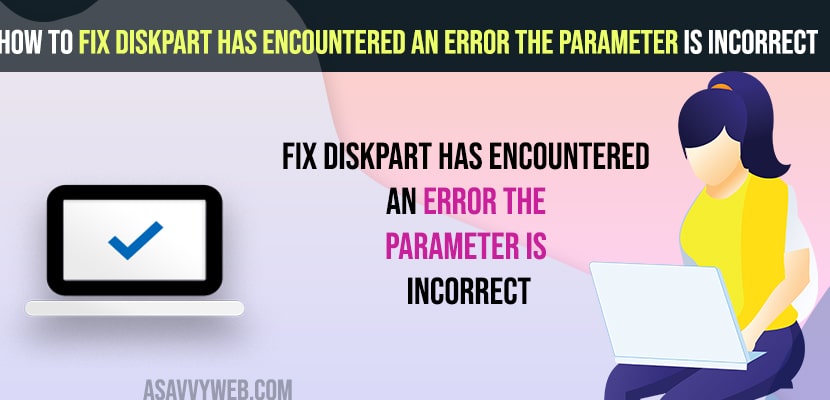- Open command Prompt as admin -> Sfc / scannow and hit enter and run chkdsk and type chkdsk /f /r and hit enter.
- Clean disk and Create new partition in windows computer using command prompt.
- Fix Diskpart Has Encountered an Error the Parameter is Incorrect
- Run SFC Scannow and CHKDSK
- Run CHKDSK
- Run CHKDSK /r
- Run CHKDSK /f
- Clean your Disk and Create New Partition
- What Cause Diskpart has encountered an error the parameter is incorrect
- Diskpart has encountered an error the parameter is incorrect USB
- Diskpart has encountered an error the media is write protected
- Diskpart has encountered an error the request could not be performed because of an io device error
If you are getting an error message diskpart has encountered an error the parameter is incorrect occurs due to many reasons like targeted file format is damaged or corrupted or it can be due to virus or malware infection and you need to clean the disk and use it again and by following these simple methods you can fix this issue using command prompt and other methods.
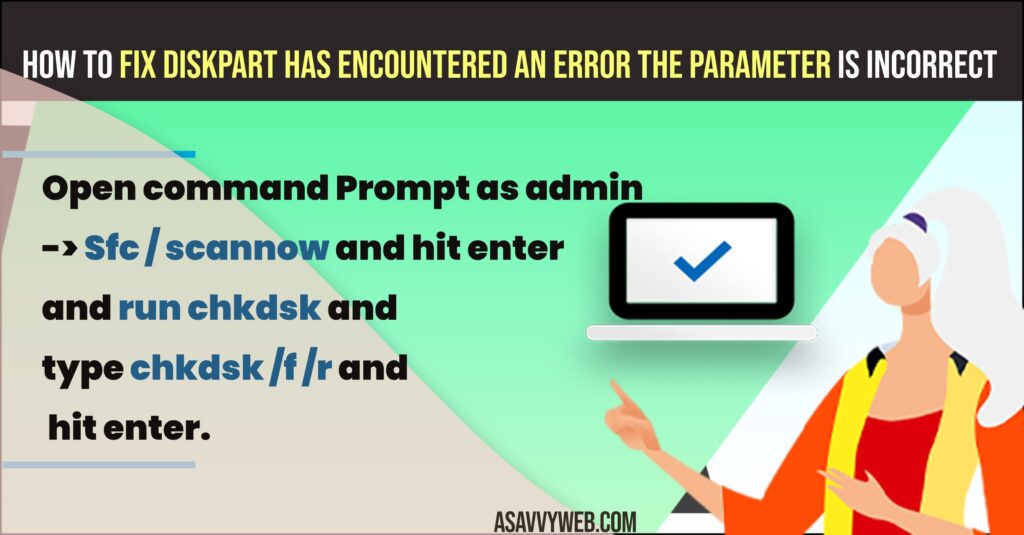
Fix Diskpart Has Encountered an Error the Parameter is Incorrect
Below windows troubleshooting methods will help you fix diskpart error parameter is incorrect.
Run SFC Scannow and CHKDSK
Step 1: Click on search bar in windows taskbar and type in cmd and select run as administrator.
Step 2: In command prompt -> type sfc /scannow and hit enter and wait for the system file checker to execute completely 100 percent.
Once the system file checker completes 100 percent then go ahead and restart your computer and your issue of diskpart has encountered an error the parameter is incorrect error should be resolved.
Run CHKDSK
You need to run following check disk commands /r /f as admin.
Run CHKDSK /r
Step 1: Open command prompt as administrator
Step 2: Now, in elevated command prompt -> type in chkdsk c:/ r and hit enter and press Y (yes) and restart your windows computer.
Step 3: Once you restart your windows computer then windows will scan and perform disk checking and it can take a while and wait for check disk to run completely and wait for windows to boot and once done you will not get any error of diskpart has encountered an error the parameter is incorrect error on windows 11 or 10 computer.
When you run chkdsk, if there are any check disk errors then any issue with hard drive will be resolved.
Also Read:
1) How to Fix Pen Drive Showing No Media 0 Bytes
2) How To Fix a Corrupted USB Flash Drive
3) Installation failure windows failed to install the following update with error 0x80070020
4) There Were Some Problems installing Updates 0x80070424 or 0x800f081f on Windows 11 or 10
5) Critical Processed died in windows 10 Error
Run CHKDSK /f
Step 1: Open command prompt as admin
Step 2: In command prompt -> type chkdsk /f /r and hit enter.
Step 3: Restart your windows computer and your error with parameter incorrect will be resolved.
Clean your Disk and Create New Partition
Step 1: Click on windows search -> search for command prompt
Step 2: Right click on command prompt and select run as administrator.
Step 3: In command prompt -> Type diskpart and hit enter.
Step 4: Type list disk and hit enter -> Select Disk and hit enter
Step 5: Type Clean
Step 6: Now, create partition Primary and hit enter
Step 7: Type format fs=ntfs quick and press enter.
Step 8: Type assign letter=X
That’s it, once you clean your disk and create new partition on windows computer then the error Diskpart has encountered an error the parameter is incorrect will be fixed successfully.
What Cause Diskpart has encountered an error the parameter is incorrect
This can be due to disk is corrupted or damaged or infected with malware and disk itself gets damaged or hard disk or usb flash drive and you need to clean the disk and format disk and clean and fix diskpart has encountered an error the parameter is incorrect error.
Diskpart has encountered an error the parameter is incorrect USB
If you are getting this diskpart has encountered an error the parameter is incorrect when you insert USB then you need to format USB flash drive and use usb flash drive.
Diskpart has encountered an error the media is write protected
If the diskpart has encountered an error the media is write protected then you need to change the media format and the file is write protected or damaged and if file is infected with virus or malware then you need to run full scan and fix this issue of write protected error in media file.
Diskpart has encountered an error the request could not be performed because of an io device error
Restart your windows computer and check with cable cords connected properly and if i/o cables gets damaged then replace them with new i/o cables or it can also be due to hard disk issues as well.