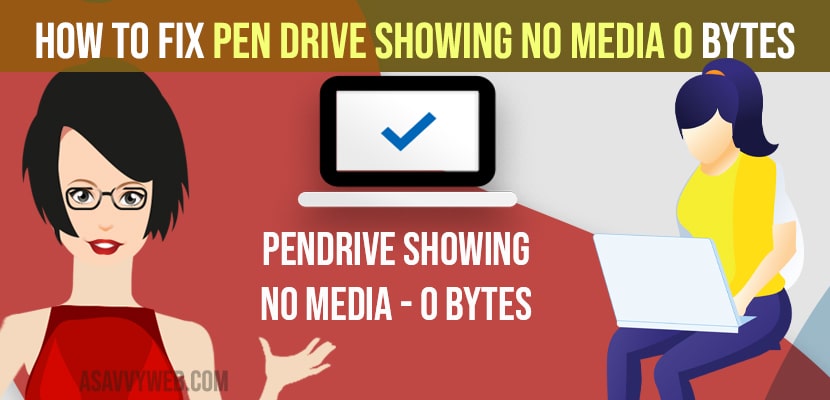- To fix pen drive showing no media or 0 bytes or no files in folder then you need to new simple volume and use task manger to fix this pendrive issue on windows 10 computer
When you insert or plug in usb flash drive and pen drive showing No media 0 bytes even though there are photos and media and usb drive shows 0 bytes then by following these simple troubleshooting methods you can easily fix pen drive showing 0 bytes error on your windows 11 or windows 10 computer. So, let’s see in detail below.
Even though the usb drive which is connected to is of 16 gb or any and it contains data like photos or videos or documents but it still shows no media 0 bytes and pen drive is empty sometimes and even when you format the pendrive also the problems remains the same no files inside pendrive.
Fix Pen Drive Showing No Media 0 bytes
Follow below windows 10 or 11 troubleshooting guide to get rid of flash drive or pen drive showing no media or 0 bytes with no folders inside pendrive.
Task Manager
Step 1: Press control + Alt + Delete at a time and open task manager or right click on taskbar menu and click on task manager.
Step 2: CLick on More option at bottom of task manager.
Step 3: Click on file -> Run new Task and type in CMD and click on check box create task with administrative privileges and click on OK.
Step 4: Now, elevated command prompt with administrative privileges will be displayed on your screen.
Step 5: In elevated command prompt -> Type diskpart and hit enter.
Step 6: In DISKPART -> type in list disk and hit enter and this will display all disks.
Step 7: Now, locate the pen drive disk -> it is disk 1 or disk 2 and if pen drive disk is disk 1 then you need to write 1.
Step 8: Now, in command prompt -> type select disk 1 and hit enter and select the disk of your pen drive.
Step 9: Now, type clean and hit enter and exit command prompt.
That’s it, once you clean your pen drive disk then you will be able to view or copy and paste files into pendrive without any issues and the pen drive will not show no media or 0 byte on your pendrive and the issue will be successfully fixed.
Also Read: 1) How to Connect USB Device to Hisense Smart TV
2) How to Fix Pen Drive files and folders not showing or open in windows 10
3) How to fix MacBook Trackpad And Keyboard Not Working Issue
4) How to Fix Slow usb 3.0 slow transfer windows 10
5) How to Fix USB Flash Drive Not Recognized on Windows 11 or Windows 10
Disk Management
Step 1: Right click on This Pc and select Manage.
Step 2: Now, click on Disk management option on the left side pane.
Step 3: Now, right click on pendrive disk volume (identify using the storage of your pendrive).
Step 4: Right click on it and click on New Simple volume.
Step 5: Now, click next and follow on-screen instructions and finish completing New simple volume.
Step 6: Now, open this pc and go to your pendrive and now you will be able to see the volume information on your pendrive and you can now use pendrive and it will not show 0 files or no files or no media error when you access pendrive.
That;s it, once you create a new simple volume in disk management then your pen drive issue with no media 0 files or empty pendrive with no volume information issue will be resolved.