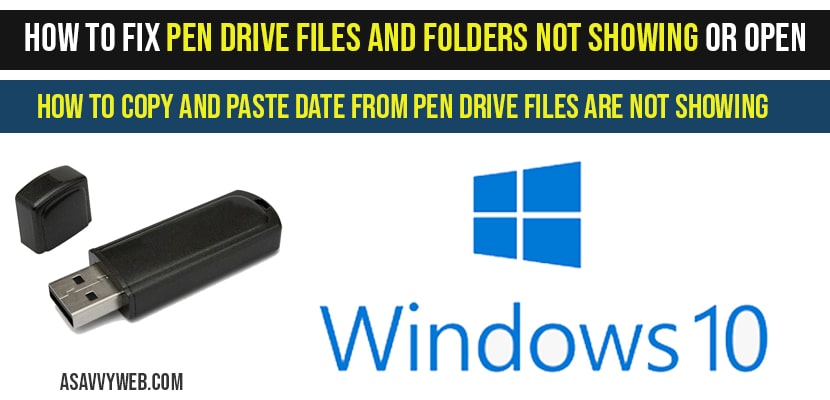If you encounter an issue where files and folders on your pen drive are not visible when attempting to transfer data to your Windows 11/10 computer, you can resolve this problem by implementing a few straightforward adjustments within your Windows settings.
If your pen drive is not displaying folders or files, this may indicate an issue with the device itself. In some cases, the problem may be related to folder permissions, computer settings, or file corruption. Incorrect formatting of the pen drive can also contribute to this issue.
Fix Pen Drive Files and Folders Not Showing
If your pen drive files are not showing first thing you need to do is check with hidden files.
Change USB Drive Slot
Sometimes, there may be an issue with USB Drive slot on your windows computer that you are connecting your pendrive and in this case you need to insert pendrive in other usb slot and check.
Check Folder permission’s for Hidden files
Step 1: Insert usb pendrive to your computer.
Step 2: Open the pen drive folder.
Step 3: Click on view at the top
Step 4: select show hidden files.
Make sure your files and folders are not set to hide. If your files are hidden mode pendrive files and folders will not show.
Run Below Command as Administrator
Step 1: Insert your pendrive to your laptop or computer
Step 2: Note the drive letter (E or D).
Step 3: Open command prompt as administrator
Step 4: In cmd type: attrib -h -r -s /s /d D:\*.* (make sure you replace with your drive letter in place of D here) and press enter.
Step 5: Now Open your pen drive folder and see your files will be showing up.
That’s it, this is just simple method to fix when inserted pen drive files and folder not showing or open in windows 11 or 10.
Also Read:
1) USB flash Drive or Pen drive Not Appearing in This PC
2) How to Fix Pen Drive Showing No Media 0 Bytes
3) How to Fix Error Can’t Open This File Make Sure OneDrive Is Running
4) How to fix file or Directory Corrupted and Hard Drive Wont Open (windows 10 / 11)
5) How to Recover Overwritten Files on External Hard Drive | Detailed Guide
How to Copy and paste date from pen drive files
In case your pen drive is infected with virus or something and files and folders are not showing up in pen drive, then you can copy data by accessing your pen drive by using any browser and just copy files to any place you want or just drag and drop to your desktop.
For ex: if your pendrive drive letter is H: then you need to type: H:\ and press enter in browser all files listing in this drive will be visible here.
Search with (*) wildcard to copy and paste data when pen drive files
Step 1: Open the pendrive folder.
Step 2: If you can’t see files then at the top of the drive use search option with wild card *
Step 3: type * in search option and press search.
Step 4: All hidden files from pendrive will show up and just copy and paste files to your another drive.
That’s it there are few methods to copy and paste data from pendrive files and folders are not showing in windows 10.
This is because your files are in hidden mode, corrupted pendrive infected with malware, antivirus blocked files to show files from pen drive.
Open cmd as administrator-> type: attrib -h -r -s /s /d D:\*.* (make sure you replace with your drive letter in place of D here) and hit enter.