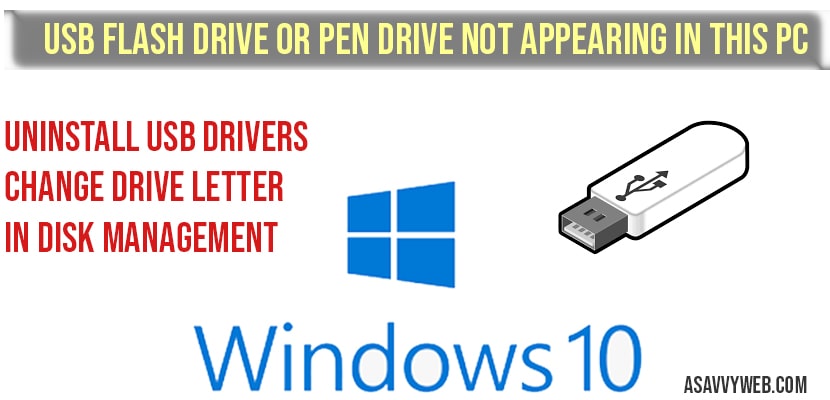If you have connected your USB flash Drive or Pen drive and it is not showing or appearing on your computer or This PC in windows 10, then you need to perform few steps to show your USB flash drive or pen drive to show or appear on your computer This PC, so lets see in detail how to fix USB flash Drive or Pen drive Not Appearing in This PC below.
USB flash drive or pen drive not appearing in This PC when connected?
If your USB flash drive or pen drive is not appearing when connected then this means that your USB flash drive or pen drive is not detected by windows 10. In this case, you need to follow below steps.
Step 1: click on start menu and search for device manger in windows search.
Step 2: Open device manger->Universal Bus Controller.
Step 3: Right click on universal mass storage and select uninstall and click OK.
Step 4: Now on the top menu of device manger -> click on scan for hardware changes.
Step 5: Now, USB driver will be installed automatically for you.
That’s it, once you uninstall and install USB drivers you will be able to see your USB flash Drive or Pen drive will start showing or appearing on your computer This PC.
Related Coverage Issues on USB Flash Drive:
1 USB access denied in windows 10
2) How to Play Video From USB on Sanyo Smart tv
3) USB device Keeps Disconnecting in Windows 10
4) How to safely remove USB in windows 10 and Eject
5) How To Fix a Corrupted USB Flash Drive
If you have connected your USB flash drive or pen drive and it is not showing in this pc then it will show up in disk management system, so if you are able to see your connected USB flash drive in disk management then do the following.
USB flash Drive or Pen drive Not Appearing in This PC but shows UP in Disk management?
Step 1: Click on start and in windows search type in disk management and open disk management settings.
Step 2: In disk management settings you will see your connected USB flash drive or pen drive here.
Step 3: Once you see your USB flash drive in disk management locate it
Step 4: Now Right click on your USB flash drive and select change drive letter and paths.
Step 5: Now select change option.
Step 6: Now change it to different drive letter here like from E drive name to G drive or any by using drop down button in disk management settings.
Step 7: Select Ok after changing drive letter and click Yes and close disk management settings.
That’s it, once you have changed the drive letter of your USB flash drive or pen drive which is appearing in disk management, now it will appear on your computer this pc without facing any issues.
This can be due to many reasons it means that your windows 10 is not able to detect your USB drive or pen drive. In this case, go to device manger and uninstall USB driver and install again.
Go to disk management and locate your USB or flash drive and simple change the drive letter in disk management.