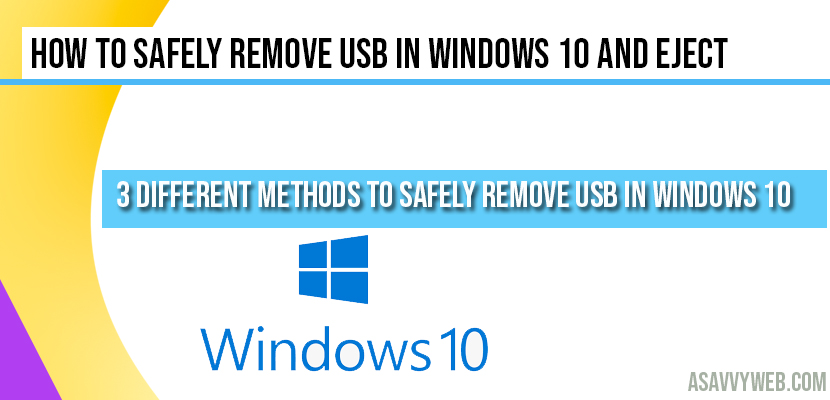Every windows computer or laptop users will be connecting USB and it’s very important to safely remove USB once you connect it to your computer or laptop orelse sometime’s there may are high chances of getting USB drive not recognising by your computer or not working issue or you may even get to see loss of data on pendrive in some cases, and there is chance of virus spreading as well with USB drives when you connect from one computer to another.
To avoid this windows computer or laptop gives an option to safely remove USB in windows after connecting and transferring date to USB drive successfully with an icon present at the bottom of windows and for few reason sometimes you cannot see that option of icon at the bottom and find difficulties to safely remove USB in windows 10. So now lets see how to safely remove pendrive without losing any data or triggering any damage to USB drive and Eject it carefully.
Safely Remove USB Flash Drive from Windows Computer or Laptop
Ejecting USB flash drive or external hard drive or even any type of storage device that you have hooked up to your computer and how you can eject them or unmount from you windows 10 machine safely is very important and you can do that by just with few simple clicks and avoid trouble like loss of data or unsaved changes etc, now let’s see them how we can safely remove usb in windows 10 in 3 different methods.
Its very simple to do perform this action but most of the windows 10 users will not be performing this action until and unless they loss any data or something happens to USB flash drive or external hard drive stops responding or when they loose data then they will be following next time to safely remove USB in windows 10 computer and to do that follow below simple steps and procedure:
You can safely remove USB in windows 10 or external drive in 3 procedure:
Using Windows Taskbar
Step 1: Navigate down to your taskbar.
Step 2: In Bottom right hand corner click on USB icon and click on that – this is how you remove USB hard drive or eject media from your computer.
Step 3: When you click on that it will prompt you with list of all connected USB drives (if you have connected one or two USB hard drives to your computer).
Step 4: Select the USB or external hard drive and click on Eject hard drive (name of the connected USB or external hard drive).
Step 5: Once you click on eject that’s done. Now you can safely remove USB in windows 10 (once you click on that you will no longer see that USB on your computer).
That’s it its very simple with 3 clicks you can safely remove USB in windows 10.
Using File Explorer:
Step 1: Click on file explorer
Step 2: Navigate to the device which you want to safely remove USB in windows 10
Step 3: Right click on USB drive and you will see option named eject.
Step 4: Click on eject option.
Using Control Panel:
Step 1: Go to control panel
Step 2: In hardware and settings-> click on view devices and printers (which lists all your connected USB drives or external connected hard disks.
Step 3: Select the device which you want safely remove USB in windows 10.
Step 4: Right click on it and select remove device.
Step 5: It will prompt you by asking for confirmation are you sure you want to remove device press ok and its done. You can now safely remove USB in windows 10 computer.
The easiest way safely removing from taskbar option and by clicking up there and there is no need of additional clicks to perform here.
Why you want to safely remove USB in windows 10?
The primary reason to safely remove USB in windows 10 is when you have connected or plugged in these USB drives your computer might be reading from the from the disk and you have a files or document or anything opened from USB, so you just pulled it out it will interupt that now suddenly and may become unresponsive and may land in trouble not responding.
More importantly if your computer is writing something to USB flash drive or external hard disk connected lets say you are saving something or saving to a file and if you just pull it out and computer is still writing or saving the file it might corrupt that file or you might lose you data or something which made your files and when you connect USB or external hard disk next time it will not work as it becomes corrupted.
So, the always best practice to make sure to avoid all these mistakes and loose any data its recommended to eject it or safely remove USB in windows 10 correctly and if you eject or safely remove USB from windows 10 then computer knows that it should not write anything to this connected USB or external hard drive and stops writing or disconnects actions which are performing and saves it properly to USB or external hard drive.
If you don’t safely remove usb you will loose data which is unsaved and chances of files getting corrupted is more.
Go to files explorer-> choose the usb or connected external drive -> Right click on it and click on Eject.
If you don’t see usb drive which is connected that means you usb is not detected or it is already ejected once connected.