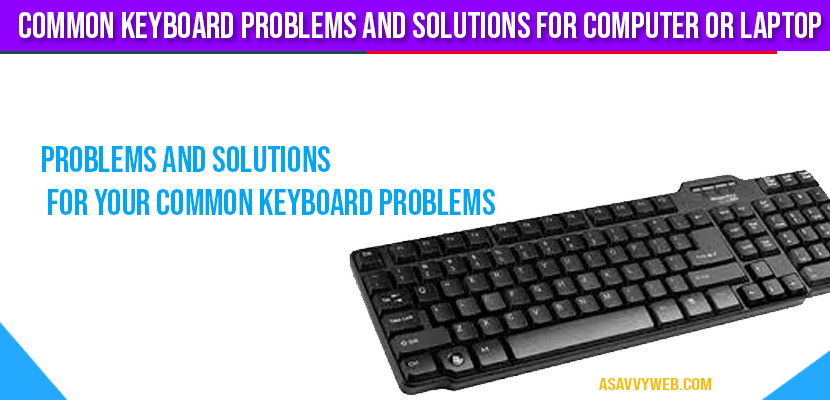- Common Keyboard Problems and Solutions for Computer or Laptop
- Common Keyboard Problem No 1: keyboard is dirty
- Common Keyboard Problem No 2: Computer is not taking inputs from Keyboard
- Common Keyboard Problem No 1: keyboard is Not Responding
- Common Keyboard Problem No 1: Accidental fall of liquid (coffee, tea or soda) on the keyboard
- Common Keyboard Problem No 1: Two keyboard Appearing in the windows Device Manager Windows:
The keyboard is the integral part of your computer so you must take care while using it, there are some common tips that may help you in removing the common errors of your keyboard and there are common causes of keyboard problems with simple solutions you can fix them easily, sometime your laptop or computer screen shows the error types to solve it easily by checking the error.
Below are few of the common Keyboard related problems of your computer or laptop
Common Keyboard Problems and Solutions for Computer or Laptop
Common Keyboard Problem No 1: keyboard is dirty
Solution: Keyboard is Dirty
Clean the keyboard with “spray-n-wipe” cleaner, cloth and tissue on regular basis. Ensure that power is switched off while cleaning the keyboard. Compressed air can also be used to clean the dust between keys of the keyboard.
Common Keyboard Problem No 2: Computer is not taking inputs from Keyboard
Solution: Computer is not taking inputs from Keyboard
First check whether the keyboard is connected to the computer or not. If the keyboard s not connected to the computer, then plug the keyboard in to the keyboard jack and reboot the system. If the keyboard still doesn’t work on boot-up, then shutdown the computer and try another keyboard fir troubleshooting. Plug the new keyboard in the keyboard port and boot your computer. If the new keyboard works properly then it means that previous keyboard is bad. So replace it.
If the connected computer keyboard does not work, then check your BIOS (A basic Input/Output system (BIOS) is an electronic set of instructions that a computer uses ti successfully start operating, It also manages the data flowing between the computers operating system and attached devices, such as the hard disk, video adapter, mouse and printer. If the BIOS recognizes the keyboard then you probable have a bad keyboard port.
Common Keyboard Problem No 1: keyboard is Not Responding
Solution: keyboard is Not Responding
- Restart the computer, sometimes this resolves the problem. Look at the backside of the system where the keyboard plugs in. Make sure that the cable connector is properly plugged into the keyboard connector.
- Shutdown the computer, remove the keyboard cable, and check that pins are not bent or broken. If you have another keyboard, then replace the previous keyboard.
Common Keyboard Problem No 1: Accidental fall of liquid (coffee, tea or soda) on the keyboard
Solution: : Accidental fall of liquid
- If accidentally any liquid is poured on the keyboard, turn the keyboard upside down as soon as possible, Drain out the water of the keyboard and shake it and again to drain out the water if necessary. If you have spilled water onto the keyboard just let it dry. You may use a compressed air to dry area under the keys (remember, too much heat can damage the electrical components).
- If you have poured a soda into the keyboard, completely wash it in warm water. You may use a hair dryer at this point or just let it dry for 2 days. Ensure that the keyboard is perfectly dry before you attempt to use it again. Do not plug a wet keyboard into the electrical equipment.
- If the keyboard still does not work, replace the keyboard.
Common Keyboard Problem No 1: Two keyboard Appearing in the windows Device Manager Windows:
Solutions: Two keyboard Appearing
When you restart your computer after installing a USB keyboard, both the USB keyboard device and another keyboard (e.g. Standard 101/102 key or Microsoft Natural keyboard) devices are automatically listed in the keyboard section of your device manager. This occurs because USB keyboard may still require the standard 101/102 native driver to work properly, if your BIOS does not fully support USB. This may seem odd but it is perfectly normal. If you disable the standard 101/102 key or Microsoft Natural keyboard in the device manager and restart your computer, the USB keyboard will not work. Windows automatically installs the device again. You may use BIOS upgrade to provide better support to the USB ports on your motherboard or you may upgrade the motherboard entirely.
Above keyboard problems are major common keyboard problems listed along with the solutions for keyboard problems will solve your issue and make your keyboard work properly.
Troubleshoot by above steps and it will solve your problem if your keyboard is not working.
If your keyboard is not detected just try to install the drivers first and check if there is problem with your drivers, if this did not solve your problem then troubleshoot keyboard issue is recommended.
You can do this by simply typing on screen keyboard in windows search bar and open it and enable it.