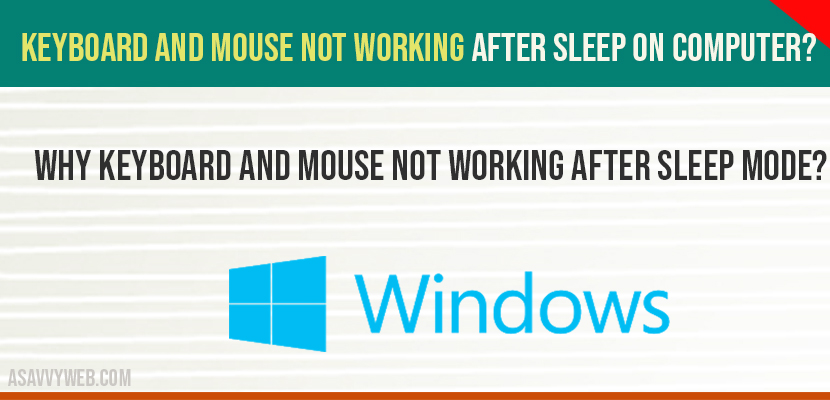On your windows 10 laptop or computer keyboard and mouse stopped working all of sudden after sleep and solution to fix this issue is you need to change keyboard and mouse settings and change settings in power management and turn off power saving option in sleep mode. So, lets see in detail how to fix keyboard and mouse not working
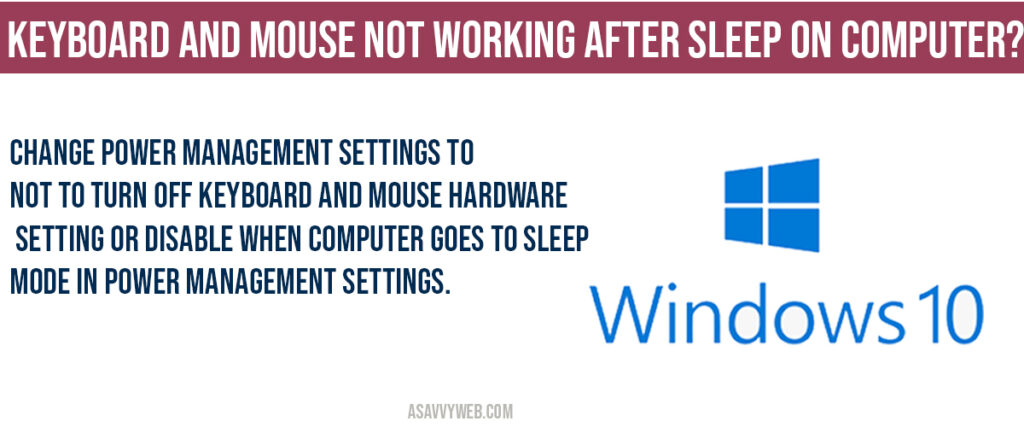
Fix keyboard and mouse not working After Sleep Mode on your computer?
Step 1: Right Click on THIS PC and click on properties.
Step 2: Click on Advanced System settings.
Step 3: Click on Hardware tab
Step 4: Click on Device installation settings
Step 5: Select NO option for your device not to download manufactures apps and custom icons available for your device.
Step 6: Click on save changes and press ok and close settings.
Change settings in power management
Step 1: Right click on windows logo and click on device manager.
Step 2: Device manager->Expand keyboards
Step 3: Right click on HID Keyboard Device->Select Properties.
Step 4: Uncheck allow the computer to turn off this device to save power and click ok.
Step 5: Now, in device manger -> Expand mice and other pointing
Step 6: Right click on HID-complaint mouser properties -> Select properties.
Step 7: uncheck option -> Allow computer to turn off and save power.
Step 8: Click ok and apply and close power management settings.
Step 9: Reboot your computer.
That’s it, once you reboot your computer your keyboard and mouse will work fine after sleep mode.
Why keyboard and mouse not working after sleep mode?
If your windows 10 power settings are set to save power once your computer goes to sleep mode then windows 10 will automatically disable mouse and keyboard for battery and power saving and will turn off these hardware’s in sleep mode and once your windows 10 wakes from sleep mode for few minutes.
Change power management settings to not to turn off keyboard and mouse hardware setting or disable when computer goes to sleep mode in power management settings.