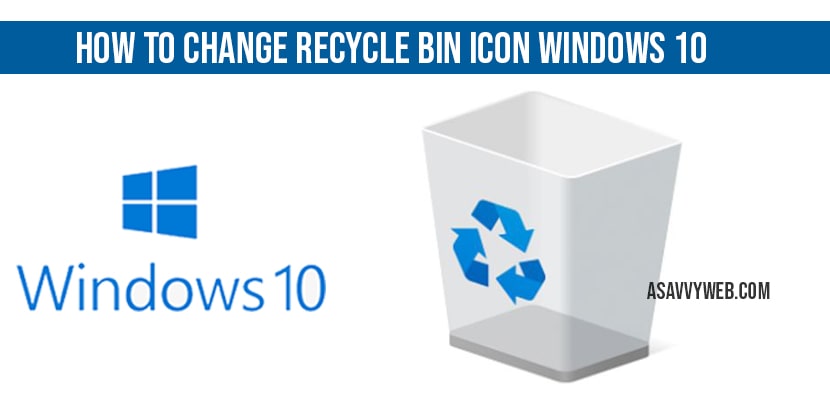In windows 10 if you want to change icon of recycle bin you can easy do that by following few steps and editing personalization in windows 10 settings, let’s see in detail change recycle bin icon windows 10.
How to change recycle bin icon windows 10
Step 1: Click on windows 10 start menu and open settings (gear icon).
Step 2: Click on personalization
Step 3: On the left side pane ->click on themes.
Step 4: Now on the right side pane-> Under Related Settings click on desktop icon settings.
Step 5: In Display Icon settings, select recycle bin and click on Change Icon.
Note: In display icon settings you can see 2 recycle bin and you need to change 2 recycle bin icons.
Step 6: Now, select your desired icon or image to apply or change default recycle bin icon.
Note: You can choose with default icons provide by windows 10 or you can also change recycle bin icon with your own image or any image.
Step 7: To change recycle bin icon in windows 10 with your own image or downloaded image, then click on browse and select the image from your computer.
Step 8: Once selected click on ok and close settings.
Step 9: Now select the other recycle bin (empty) and click on change icon and select your desired icon and click ok and close settings.
That’s it, this is how you change recycle bin icon in windows 10. Once you change icon go to your desktop and refresh your desktop and you can see your windows 10 recycle bin will be applied and changed with new recycle icon.
Recycle bin in windows is not showing on desktop?
If you are not able to see windows 10 icon on your desktop, then go ahead and open windows settings and personalization ->Themes->Desktop icon settings and select recycle bin check box to display it on desktop and click ok.
If check box is not checked in personalization settings windows 10 icon will not be displayed on windows 10 desktop.
Yes! go to personalization->Settings->Themes->Display Icon settings->Change icon.
In windows 10 personalization settings if recycle bin icon is not checked to display to display on desktop then it will not display on desktop, so make sure you have selected recycle bin option to display it on desktop.