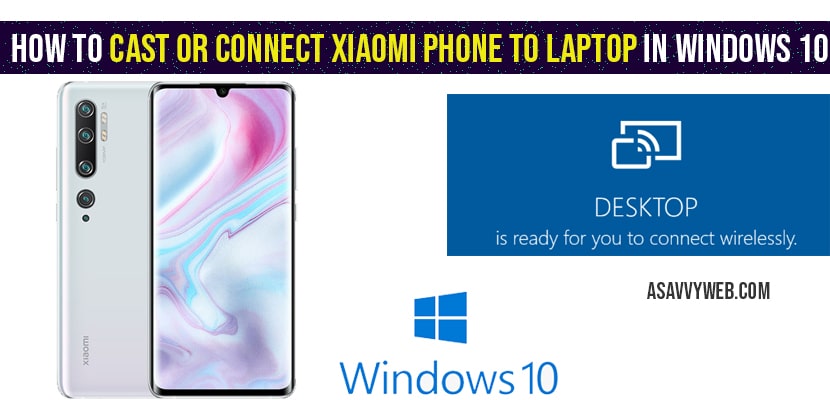If you are having Xiaomi phone and trying to cast or connect Xiaomi phone to laptop then you can connect via wireless display connect on your laptop and screencast or share screen, anyview cast your Xiaomi mi phone and if you face issues or cant connect Xiaomi phone to laptop(windows 10) then you need to make sure that both your Xiaomi and your laptop are connected to same WIFI network, so let’s see in detail below.
How to Cast Xiaomi Phone to Laptop
Step 1: Click on start menu and search for connect to wireless display and open it.
Step 2: Display settings will be displayed and under multiple displays you can see option connect to a wireless display.
Step 3: Go ahead and click on -> connect to a wireless display
Step 4: On the right side (notification area) you will see an option projecting to this pc.
Step 5: Click on projecting this PC and change settings as per your requirement like available to everyone, and ask project this pc to every time a connection is required and require pin for pairing to Never.
Note: As per you requirement you can adjust these setting when you cast or connect Xiaomi phone to laptop.
Step 6: Now turn on ->This pc can be discovered for projection only when its plugged into power source.
Step 7: Now grab your mobile and swipe from top to bottom and click on CAST option on your mobile
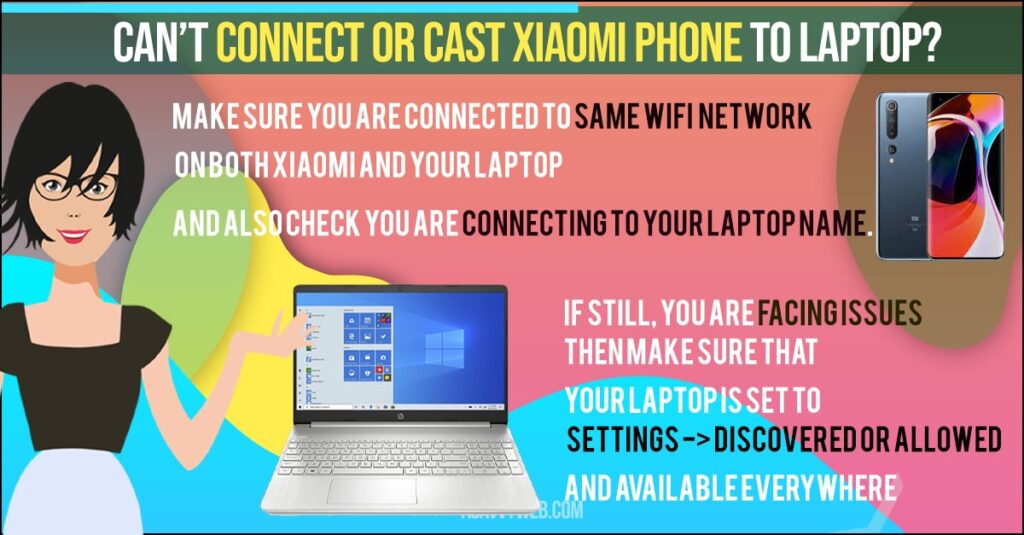
Step 8: Now, on your mobile you will see your desktop name (laptop name) go ahead and select it.
Note: If you are not seeing any notification, then make sure you are connecting to your laptop and cross check your computer name from windows projecting to pc settings at the bottom of settings page.
Step 9: Once you select on your Xiaomi mobile, you will receive a pop up message on your laptop.
Step 10: Select Allow always and Click Ok.
Step 11: Once you click on ok, it will automatically prepare to connect wirelessly your Xiaomi mobile to and your laptop.
Note: If you want to open settings page on your laptop connecting your Xiaomi phone to laptop, just press CTRL + S and windows projecting settings page will be displayed.
Step 12: Once your Xiaomi phone to laptop gets connected, then you can see your mobile screen on your laptop.
That’s, it now you have connected your Xiaomi phone to laptop wirelessly in windows and now you can share your screen on your laptop and cast Xiaomi phone to your laptop wirelessly.
Also Read: 1) How to Cast Roku From Your Phone to Smart tv
2) How to Cast Amazon Prime to Chromecast From Android phone & Desktop
3) connect iPhone to Samsung Smart TV – Airplay & screen mirror, cast screen
4) Connect iPhone to Hisense tv without WIFI – Anyview Cast
5) How to Fix Cast to device not working Sony Bravia Smart tv
Can’t connect or Cast Xiaomi Phone to Laptop?
If you are facing issues when you connect Xiaomi phone to laptop wirelessly, then you need to make sure that your are connected to same WIFI network both on your Xiaomi phone and your laptop, both mobile and laptop should be connected to same WIFI network.
If both of them are connected to same WIFI network and still facing issues while casting or connecting Xiaomi phone to laptop, then disconnect your wifi and connect it again on your mobile and laptop( both devices).
Connected to Same WIFI and Still Can’t connect or cast Xiaomi phone to Laptop?
In this situation, make sure that you want are connected to your laptop only, cross check with your laptop name or you can rename your laptop or computer name in projecting to this pc settings page.
If still, you are facing issues and cant connect or cast Xiaomi phone to laptop, then make sure that your laptop is set to settings -> Discovered or allowed and available everywhere and set to some windows and android device can project to this pc when you say its ok and set this settings to available everywhere.
Yes! You can use connect to wireless display option and follow steps mentioned in this article to connect your Xiaomi phone to laptop wirelessly.
Make sure you are connected to same WIFI network on both Xiaomi and your laptop and also check you are connecting to your laptop name.