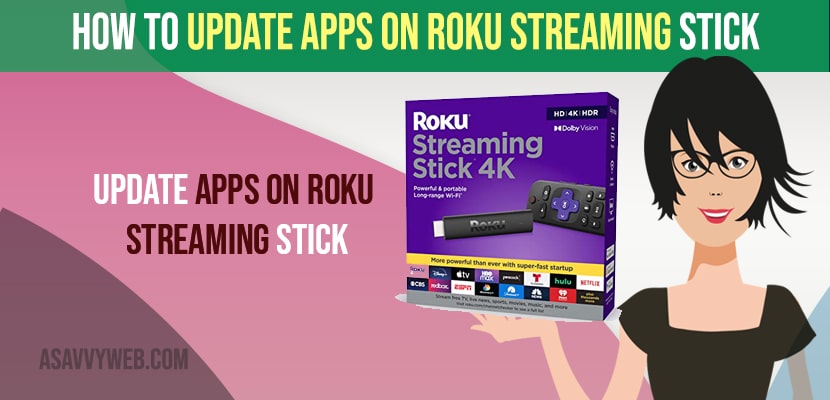- To update apps on Roku streaming stick -> Press home button on your remote and select the app that you want to update and press * button on remote and in pop up select check for updates and wait for your roku device to update the app.
- You can enable apps to update automatically on roku device by changing the settings -> System and update apps automatically.
If you are using roku streaming device and if you are experiencing issues like apps on roku streaming device are not working properly or roku not turning on or apps on roku keeps crashing or Netflix stuck on logo or apps apps laggy and stuck on playing video or roku not connecting to TV or not connecting o soundbar on roku streaming device then you need to make sure that apps on roku streaming stick are updated to latest version. So, lets see in detail below.
If you are having outdated versions of Apps running on your Roku streaming device and if apps are not updated to latest version then you can experience issues like apps crashing on its own or apps keeps restarting on Roku streaming stick and other issues with apps on Roku.
Update Apps on Roku Streaming Stick
Below procedure will help you update apps on roku streaming device and this updating apps will work for all roku streaming device like roku ultra and all other roku players.
Step 1: Turn on your roku streaming stick plus or other roku device.
Step 2: Now, grab your Roku remote and highlight the app which you want to update.
Step 3: Now, press * button on your Roku remote and your app info will be displayed on your screen.
Step 4: Scroll down and select check for updates option
Step 5: Wait for roku streaming device to check for updates and any latest updated version of app is available or not.
Step 6: Now, if app update is available then apps on roku streaming device will get updated with the latest version and you will see app has been updated and app is uptodate.
That’s it, this is how you update apps on roku streaming stick and update apps to latest version and avoid issue of app crashes or app lags, app stuck on logo on roku streaming devices.
You Might Also Like
1) How to Change Screen Resolution Display Settings on Roku Streaming Stick
2) How to Fix Roku Remote not working or Not Pairing
3) How to Fix Hulu Not Working on Roku
4) How to Change Roku Pin if you Forgot Or Update Roku Pin
5) How to Fix Roku Channels Not Working on Fire tv Stick
Update Roku Apps Manually
You can also update apps on roku manually and set apps to update automatically as well and to update apps manually,
Step 1: Grab your roku streaming device remote and press home button.
Step 2: Now, Go to Apps
Step 3: Select the app and press * button and update apps one by one and click on check for updates.
How to Update Netflix on Roku
To update netflix on roku -> Go to your home screen or apps section on your roku streaming device.
Step 2: Now, Select netflix app and Press * button and wait for menu to pop up.
Step 3: IN pop up select Check for updates of netflix app.
Step 4: Now, wait for your roku streaming device to check for any newer version of netflix app is available or not and if newer version or latest version of netflix app is available then roku streaming device will download and install new version of netflix app on roku app and update netflix to latest version on Roku device.
That’s it, this is how you update netflix app on roku streaming device.
Cant update apps on Roku streaming Stick Devices
If you cant update apps on roku streaming device then you need to make sure that your are connected to wifi internet connection and having good wifi internet connection.
Hard reset your smart tv and Pull the power plug from back of your smart tv and wait for 40 seconds and plug back and try updating apps on roku streaming device.