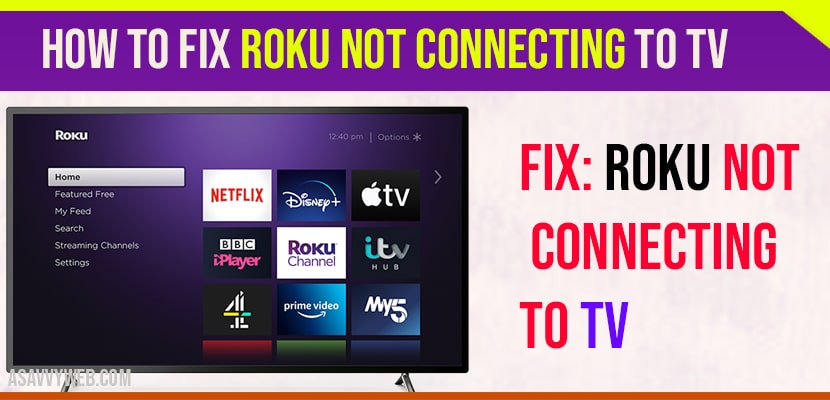- To fix roku not connecting to tv using -> restart your Roku first, then perform power reset methods.
- Update your Roku to latest version and restart it and it is always recommended to update your roku and your tv and always keep up-to-data to avoid issues on Roku.
In the world of streaming, Roku is a prevalent name and roku has different streaming devices. While the company offers many streaming sticks, roku smart tv, if your Roku is not connecting to tv? We are unable to teach how to build it. We are providing you some simple tips to overcome troubleshooting issues. In this post, we are providing some common issues and their solutions.
How to fix Roku Not Connecting to TV
Try these below methods when your roku not connecting to TV
Update Roku
If we want to overcome this problem follow some simple steps
- Firstly, press home button ok your remote control
- Now scroll till you reach settings cog
- Then choose system settings
- After that select system update option
- Now choose check now option to search for update manually.
- If any updates are available, Roku we do it automatically.
Reset Roku
In order to overcome the Roku problem, factory reset is the best way. Name indicates streaming device is returned to default settings. Here are some steps to follow.
Step 1: Firstly, press home button on your remote control
Step 2: Then select settings menu, followed by system settings
Step 3: Next, tap on advanced system settings option
Step 4: After that select factory reset option
Step 5: Finally, choose factory reset everything and follow the display instructions.
Also Read: 1) RCA ROKU TV not Connecting to Wifi
2) How to Connect RCA Roku tv to WIFI Wireless Connection:
3) Element Roku TV WIFI internet not connecting
4) TCL Roku TV Not Connecting to wifi
5) How to Fix RCA Roku tv Black Screen or Blank Screen
Restart your Roku Streaming Device
Here are both ways to restart your Roku streaming device if you have any problem.
Restart when Roku is Frozen
- Firstly, press home button 5 times
- Then choose up arrow once
- Click the rewind button twice
- Finally, press fast forward button twice
Restart with Remote
- On your remote control press home button
- Next, choose settings cog
- Then select system settings option
- Tap on system restart
- Now, by using a directional arrow, highlight the restart button and tap on Ok.
Remote Control Problems
Mostly, Roku products is with simple IR remote, and streaming stuck, ultra complicate things with Wi-Fi remote. So here are some ways to fix it.
Roku Wi-Fi remote
These Wi-Fi remotes are a bit complicated, but they are more powerful. It helps to restart or repair your remote and allow you to stream contents on your device
- From your power outlet, remove your Roku device
- Next, take your batteries out from your remote control
- Now connect it back again to you’re Roku device to power and wait till it to boot
- Again in your remote control, insert batteries back. Now wait at least 30 seconds
If you want to repair the device then follow the steps
- Without replacing your battery cover, repeat the first four steps from the above
- Now press and hold the pairing button which was found inside the compartment for 3 seconds next, a pairing light start begin flashing on your remote
- Atleast wait 30 second, till your remote completes its pairing process
- Next, follow the tv display instructions