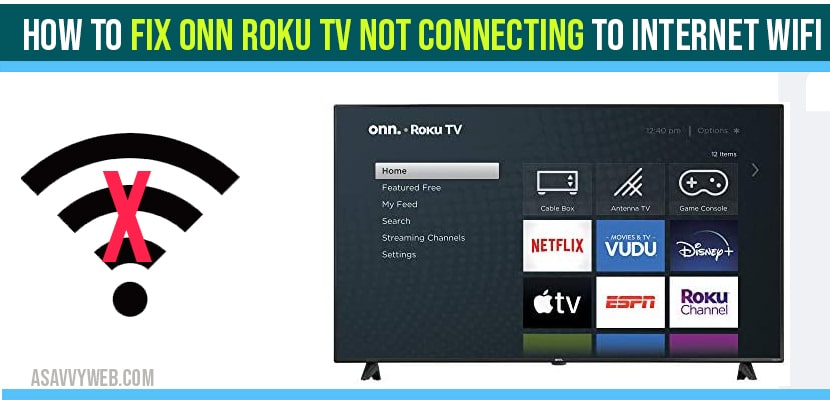If you have an issue with your Roku WIFI internet connectivity issues and its not connecting to wifi or when watching Netflix or Amazon prime video or any video streaming app and all of a sudden you get a message that says like No Wifi connection or video keeps buffering on onn roku tv or all of a sudden you can’t connect to your Wifi, then you can easily fix onn roku tv not connecting to wifi issue easily.
Sometimes, you can experience issues with onn roku tv like wifi is connecting to other devices but not connecting to onn roku tv or wifi not connecting after reset or wifi signal not scanning on ONN roku tv.
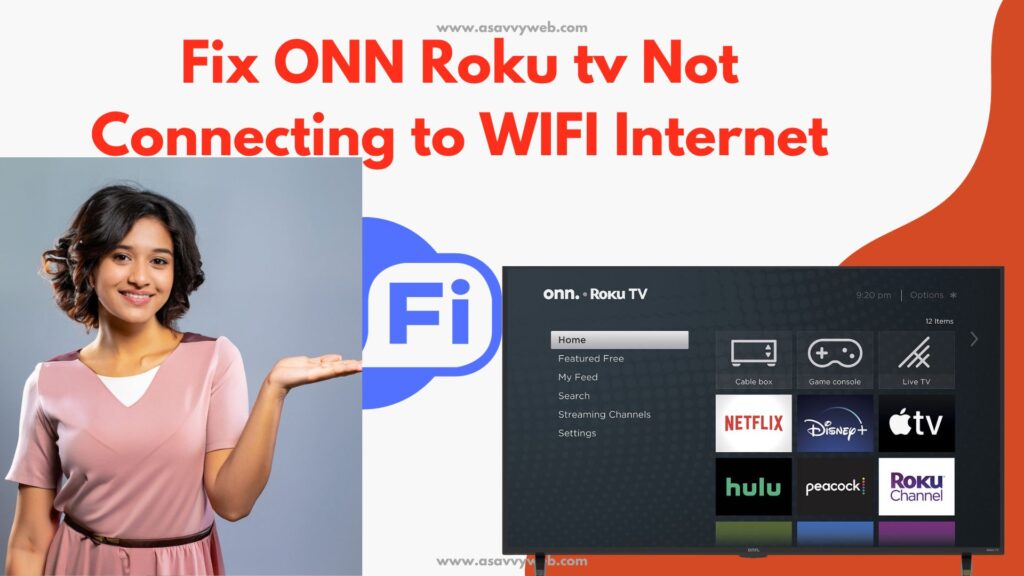
First thing you need to restart/reset router or modem and connect to wifi and reset network and check wifi username and password are entered correctly.
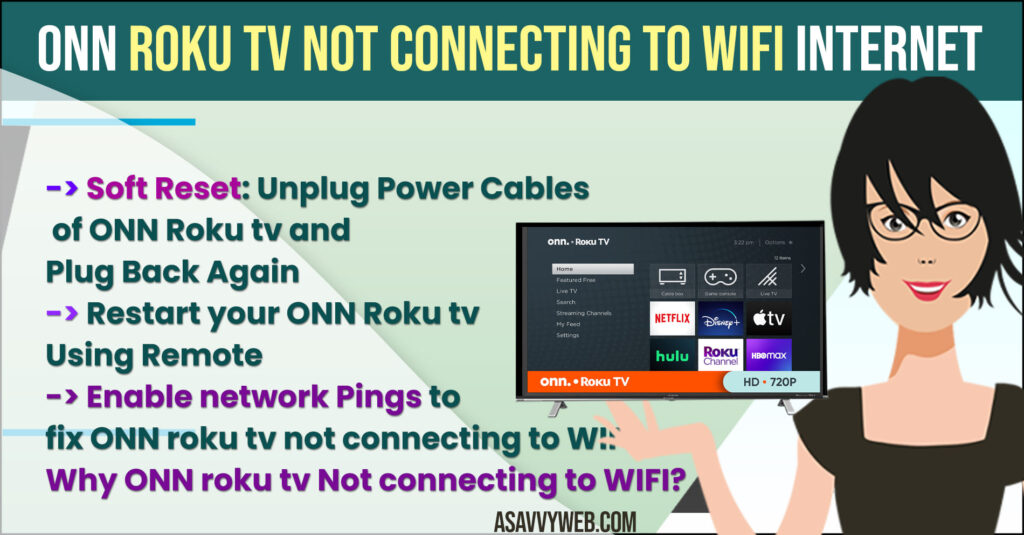
How to fix ONN Roku tv Not Connecting to WIFI

Now first thing to check is your Wifi modem/router everything is working okay so anyway the first step here is
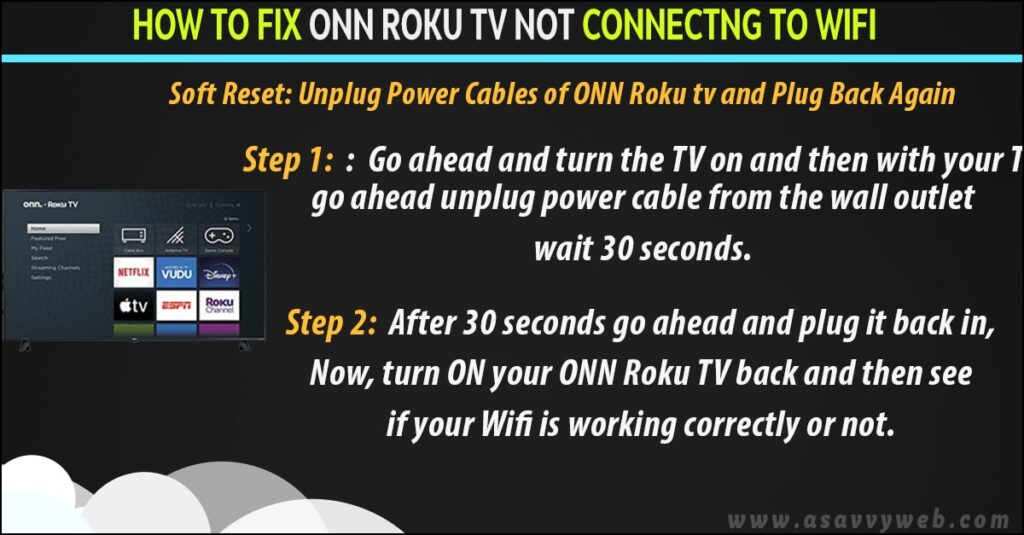
Soft Reset: Unplug Power Cables of ONN Roku tv and Plug Back Again
Step 1: Go ahead and turn the TV on and then with your TV go ahead unplug power cable from the wall outlet wait 30 seconds.
Step 2: After 30 seconds go ahead and plug it back in, Now, turn ON your ONN Roku TV back and then see if your Wifi is working correctly or not.
That’s it, once your perform a soft reset most of the you will be up and running and your problem of ONN roku tv not connecting to internet will be fixed. If not go ahead and try next solutions.
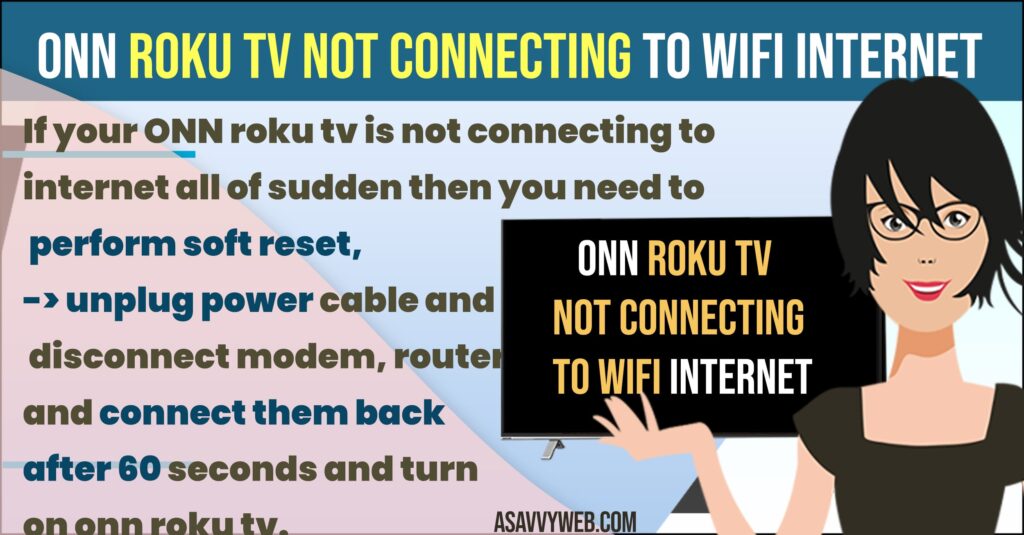
Also Read:
1) How to Connect ONN Roku TV to Wifi
2) How to Fix ONN Roku TV Black Screen
3) How to Reset network settings on ONN Roku tv
4) Update Software on ONN Roku tv
5) ONN Roku tv blank screen but sound still works
Restart your ONN Roku tv Using Remote
Note: To Restart ONN roku tv using remote -> follow below steps
Step 1: Tap the home button here five times and then Press up Button once and then the rewind button twice and fast forward.
Step 2: Now go ahead and let the TV is going to freeze on the screen for a little bit and then what’s going to happen it’s going to reboot two times.
This whole process takes about like a minute may be a minute and a half.
Step 3: After it reboots the second time and you’re actually back up and running, then go ahead and see if your Wifi is now connected everything is working correctly.
Now most of you guys should be back up and running okay you however if you’re still down then you can follow other below methods.
Also Read:
1) Samsung Smart TV keeps Loosing internet Connection
2) ONN Roku tv blank screen but sound still works
3) Update Software on ONN Roku tv
4) How to Connect ONN Roku TV to Wifi
5) How to Reset network settings on ONN Roku tv
Check WIFI Signal Strength
If your wifi signal strength is low then you will experience issues with ONN Roku tv wifi internet and when playing video on Netflix, HBO max, amazon, Disney or youtube, then you will see slow loading video on onn roku tv.
Restart Router
If there is any wifi related issues or network related issues then wifi wont connect and you need to reset or restart router or modem and then unplug all router cables from router and plug them back after 60 seconds.
Turn on router and wait for router lights to blink correctly and then connect onn roku tv to wifi and it will connect to wifi.
Enable Network Pings
Okay so for this last step here what we’re going do is
Step 1: we’re going to go into the system operations Menu using a certain key combination on the remote, this key combination is home button five times fast forward once play once rewind back to play fast forward once, a little bit different than restarting your TV using the remote okay.
Step 3: Now when you’re on your screen what you want to do is scroll up to there where it says System operations menu.
Step 4: Then go ahead and click on ok. Now scroll up to where it says Network menu right here press on ok on the remote.
Step 5: And then from here what you want to do is you want to move up to Disable network pings and we want to enable it, so go and highlight it click on ok in the remote now it’s enabled okay now go ahead and see if your Wifi is connecting with no issues.
Now if you’re still having problems then it five or six more times and your issue of ONN Roku tv not connecting to wifi will be fixed.
Reset Network Settings
Step 1: Press home button on ONN roku tv and go to settings
Step 2: Go to Advanced System settings
Step 3: Select Network Connection Reset and Select Reset Connection and wait for onn roku tv to reset network connections.
After resetting network connection on ONN roku tv, go to wifi connection and set up wireless connection -> Select your home wifi connection and enter password and connect to wifi and you will be connected to wifi network on ONN Roku tv successfully.
After resetting network connection, it will reset all network connections and delete all connections like Bluetooth, wireless connections and other network connections and this will resolve wifi not connecting on roku tv easily.
Factory
Why ONN Roku tv Not Connecting to WIFI?
Sometimes there may be temporary software glitches or any ONN roku tv system updates are available or it could be anything. So in order to fix these issues you need to restart your tv, power rest and disable and enable network pings to fix onn roku tv wifi internet issues and connect onn roku to internet successfully.
What to DO if ONN roku tv Not connecting to WIFI?
Power reset, Soft Reset, Disable and enable network pings in order to fix onn roku tv wifi issues.
Roku tv Not Automatically Connecting to WIFI?
Navigate to settings and network settings and Reset network settings and go ahead and disconnect wifi and reconnect your wifi internet, update your onn roku tv to latest firmware update if update is available.