- To fix voice to text not working on iPhone or iPad -> you need to enable dictation on iPhone and allow permissions to access voice to text on iPhone.
- Hard reset your iPhone and turn off Bluetooth settings and refresh siri settings and reset all settings to fix voice to text not working on iPhone iOS 15, 16 or later
If your voice to text is not working on iPhone or iPad iOS 15 or iOS 16 or later then you need to make sure that you have enabled voice to text enable dictation is Turned on and enable voice to text feature on iPhone or iPad. So, let’s see in detail below.
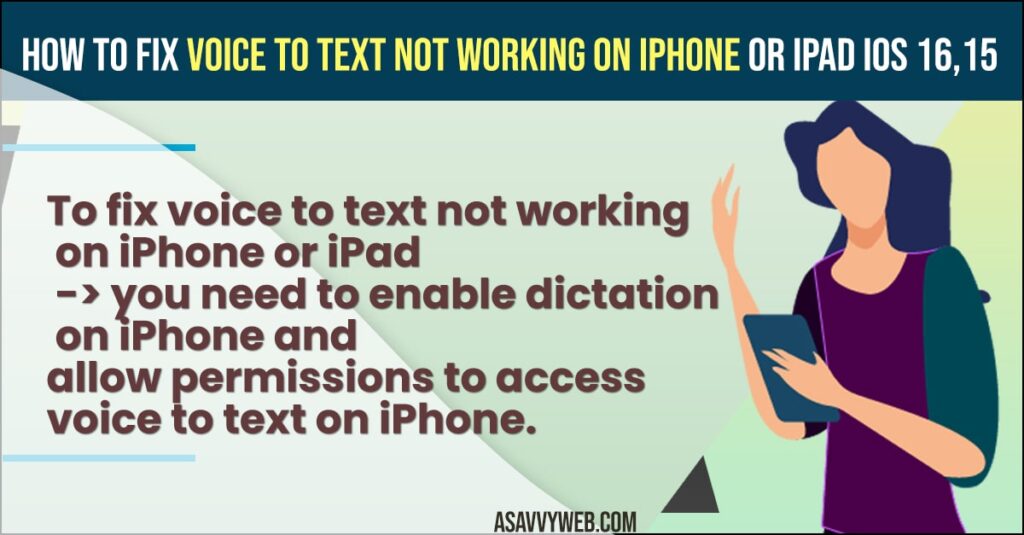
If you are having iPhone 11 or Voice to text not working iphone 14, 12, 13, xr, Pro iPhones, 7, 6 or any other iPhone you can fix by following these methods and fix issues with voice to text on iPhone and also experience issues like iPhone text replacement not working or live text not working on iPhone or text notifications issue.
Fix Voice to Text Not Working on iPhone or iPadOS
Below methods will help you get rid of voice to text not working or not reading text on iPhone or iPad using voice to text feature on iPhone.
Solution 1: Turn on Enable Dictation
- Step 1: Open Settings App on your iPhone or iPad
- Step 2: Click on “General” option and then Select “Keyboard” then the Keyboard screen is displayed
- Step 3: Now Scroll down the screen and Toggle on “Enable Dictation” then the popup box is displayed on the screen
- Step 4: Again Click on Enable Dictation to confirm then check voice of your iPhone is working or not
Solution 2: Hard Reset (Force Restart)
- Step 1: Press and Release the Volume up button then quickly Press and Release the Volume Down button
- Step 2: After that Hold down the side button until you see the Apple logo
For iPhone 7 or 7 plus hold down the side button and volume down button simultaneously until you see the apple logo
If you are using iPhone 6s or 6s plus, hold down the home button and side at the same time until the apple logo appears
Solution 3: Refresh Siri Settings
- Step 1: Open Settings icon on your iPhone or iPad then Scroll down the Screen and Click on “Siri & Search” .
- Step 2: Toggle off “Listen for “Hey Siri“” and Toggle off “Press Side Button for Siri” and Turn off “Allow Siri When Locked”
- Step 3: After that Go back to the Home Screen and force close apps then Restart your iPhone
- Step 4: Now Again Go to the Settings App and Open Siri & Search then Turn on “Listen for hey siri”, “Press Side button for Siri” and “Allow Siri when Locked”.
You Might Also Like
1) How to Fix WhatsApp iCloud Backup Stuck on iPhone
2) How to Fix Whatsapp Verification Code Not Received on Mobile Android or iPhone
3) How to Fix iPhone Unavailable Message on Lock Screen try Again in 15 Minutes
4) How to Fix Gmail Badge Not Showing Notifications on iPhone
5) How to Fix Can’t Adjust Brightness on iPhone 13 or iPhone 12
Solution 4: Turn off Bluetooth
- Step 1: Go to Settings App on your iPhone or iPad
- Step 2: Open Bluetooth option and Toggle off Bluetooth and Check if Voice to Text is working on your iPhone
Solution 5: Reset All Settings
- Step 1: Open Settings Menu on your iPhone or iPad and Click on General option
- Step 2: Scroll down the Screen and Click on Transfer or Reset iPhone and Select Reset which is displayed bottom of the screen
- Step 3: Now Select Reset All Settings from the popup Menu then the enter passcode screen is displayed on the screen
- Step 4: Enter your Passcode and then enter your screen time passcode then the pop up menu is displayed on the screen
- Step 5: Tap on Reset All Settings and again select Reset All Settings from the popup menu to confirm then wait for a few seconds until your iphone restarts.
- Step 6: Again go back to the Settings app and Click on General then Select Keyboard after that scroll down the screen and Toggle on Enable Dictation and Again Click on Enable Dictation from the popup menu to confirm
- Step 7: Go to Settings menu and Click on Siri & Search and then Turn on listen for hey siri, press side button for siri and allow siri when locked
Once you reset all settings then your issue of voice to text not working issues will be resolved on iPhone 12, 13, 11, x, XR, or any other iPhone.

