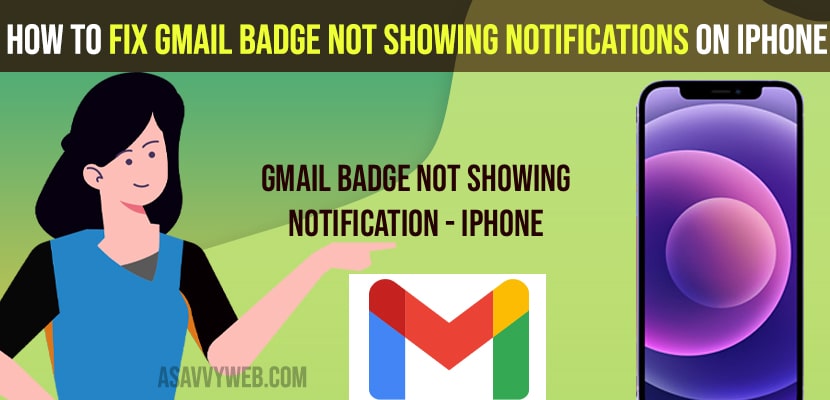Turn off time sensitive notifications in gmail notification settings
Turn off background refresh rate for gmail and turn off and turn on allow notifications for gmail app and uninstall and install gmail app on your iPhone.
Update your iPhone to latest iOS version and reset all settings to its default original settings
- Fix Gmail Badge Not Showing Notifications on iPhone
- Turn off Time Sensitive Notifications in Gmail Notification settings
- Turn ON Background App Refresh for Gmail
- Turn off and Turn ON Allow Notification settings
- Remove App and Delete or and Install Gmail App
- Update your iPhone to latest Version
- Reset All Settings
On your iPhone when you are receiving emails on gmail but your gmail badge is not showing any gmail badge notifications on your iPhone then you can get back these notifications not showing when receiving new gmail easily by just following these simple troubleshooting methods. So, let’s see them in detail below.
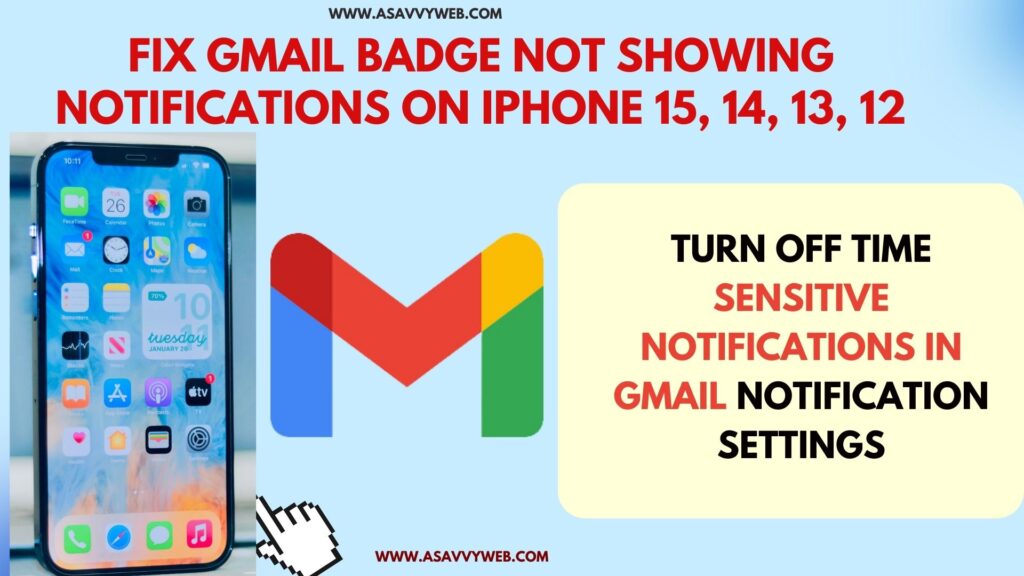
Many iPhone users are experiencing issue of gmail badge notifications not showing or mail notification not showing on iPhone after they have updated their iPhone to new version of iOS.
Fix Gmail Badge Not Showing Notifications on iPhone
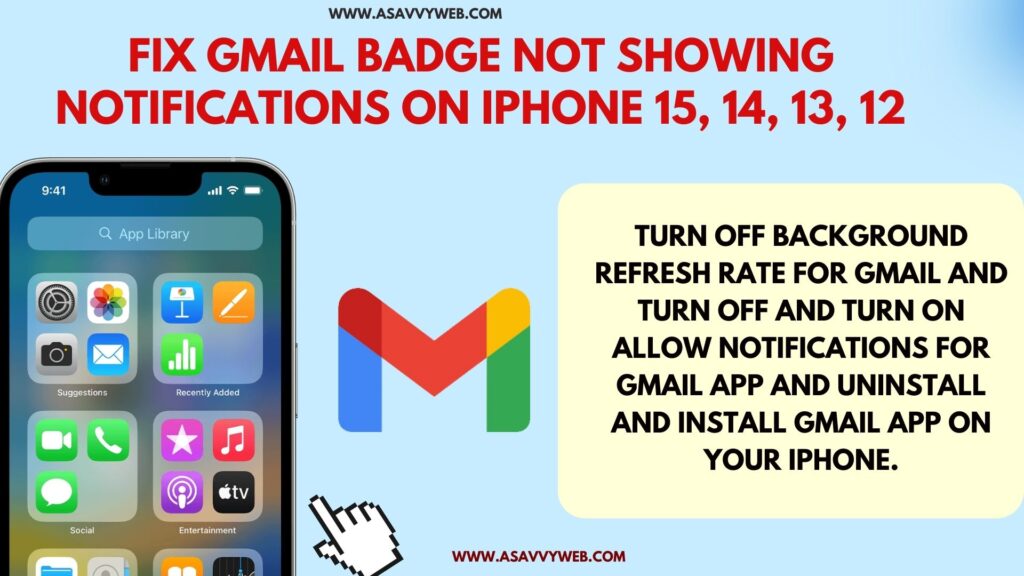
Below iPhone troubleshooting methods will help you fix gmail badge notifications not showing issue.
Turn off Time Sensitive Notifications in Gmail Notification settings
Step 1: Open settings app
Step 2: Go to Notifications
Step 3: Scroll down and Tap on Gmail
Step 4: Toggle the button next to time sensitive notifications option and turn it off.
That’s it, once you disable or turn off time sensitive notifications for gmail then you should now receive gmail badge notifications properly and your issue of gmail badge not showing notifications on iPhone will be fixed.
Turn ON Background App Refresh for Gmail
Step 1: Go to Settings -> Scroll down and tap on General.
Step 2: Scroll down and tap on background app refresh
Step 3: Locate gmail and app and turn ON background app refresh for gmail.
Turn off and Turn ON Allow Notification settings
Step 1: Launch settings app -> Scroll down and tap on notification option.
Step 2: Scroll down and click on Gmail
Step 3: If allow notifications for gmail is turned on then turn it off and wait for few minutes or restart your iPhone and turn on Allow notification settings.
Once you turn off and turn on allow notification then gmail badge notification for gmail will start showing on gmail badge.
You Might Also Like
1) How to fix iOS 15 Messenger Notifications Not Working on iPhone
2) How to Fix iPhone not Showing Whatsapp Notification Settings
3) How to fix Text notifications not working on iPhone
4) How to Fix No Notification Sound on iPhone 13,13 Pro Max, iPhone 12
Remove App and Delete or and Install Gmail App
Step 1: From your home screen -> touch and hold gmail app icon until you see pop up window.
Step 2: Now, tap on remove app and confirm delete app from your iPhone.
Step 3: Now, go to app store on your iPhone and search for gmail app and install gmail app and login with your login credentials and allow notification settings and complete the setup process of gmail app.
Once you remove app and delete gmail app from your iPhone almost all issues with your iPhone with gmail app will be fixed along with the gmail badge notifications not showing on iPhone and will be fixed successfully.
Update your iPhone to latest Version
You need to check for updates on your iPhone and download and install if any latest version of iOS version update is available.
Sometime there may be a bug with new iPhone iOS itself and you may experience this issue of gmail badge notifications not showing or not updating when receiving new emails on iPhone.
Reset All Settings
You need to reset all settings and restore all settings of iPhone to default original default settings and if there are any changes made without your notice or accidentally for gmail badge notification settings or any issue with allow notification for gmail settings app then all your settings will be restored to its original default settings.