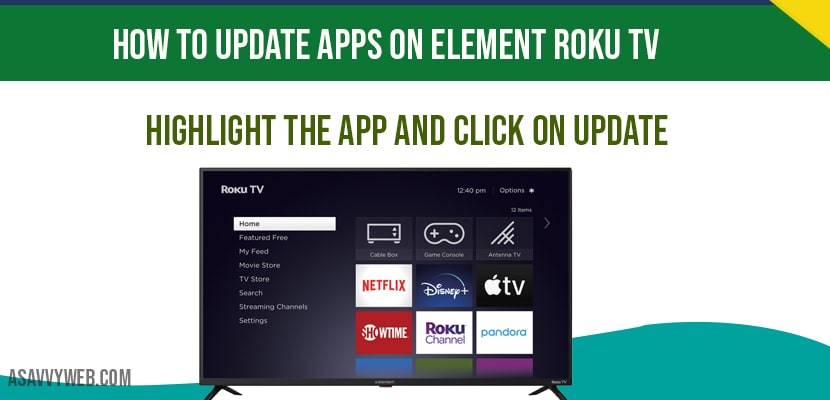If you are looking to update apps on element Roku tv then that’s pretty easy and simple and you just need to highlight app which you want to update and update apps on element Roku tv, so, lets how to update individual apps in details.
Update apps on element Roku tv:
Step 1: Grab your remote and turn on your smart tv
Step 2: Click on home button on your remote
Step 3: Navigate to app using up and down arrow button and highlight the app which you want to update for ex: YouTube app here.
Step 4: Once App is highlighted click on Star (*) Button on your remote.
Step 5: Now, Your App details will be highlighted and you need to select option -> check for updates and press OK and it will check for update and will say update available.
Step 6: If update is available, click on update to update app to latest version.
That’s it, app will update once you click on update.
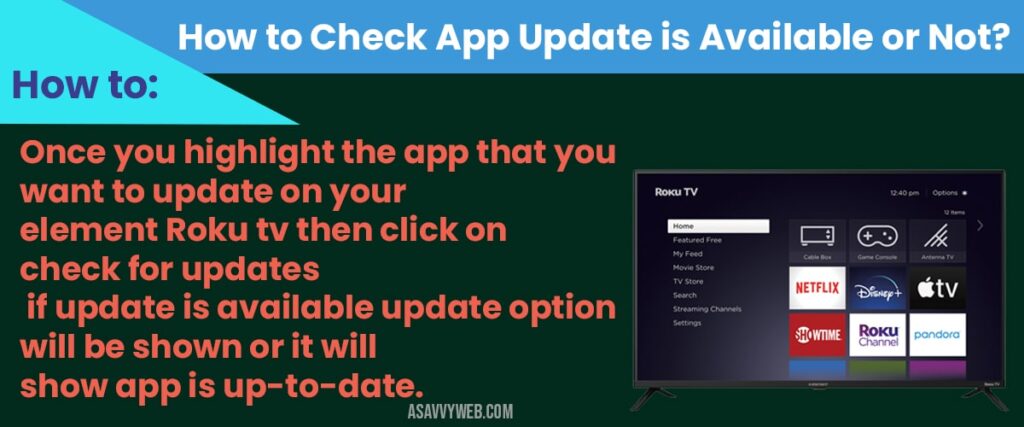
When to update apps on element Roku tv?
If your element Roku tv app is not loading or stuck in logo or app not opening or blank screen then you need to update apps on element Roku tv to fix apps not working issue.
How to check app update is available or not?
Once you highlight the app that you want to update on your element Roku tv then click on check for updates if update is available update option will be shown or it will show app is up-to-date.
APP update not available on element Roku tv?
If you are not seeing any update option that means your app is up-to-date.
Unable to update apps on element Roku tv?
If you are unable to update apps on element Roku tv then make sure you are connected to internet connection.