If you are having issues with screen resolution on windows 11 computer and you want to adjust screen resolution or display on your windows 11 computer then you can easily change screen resolution on windows 11 by going to screen -> System -> Display settings and change size of text and apps on windows 11 or 10 computer easily. So, let’s see in detail below.
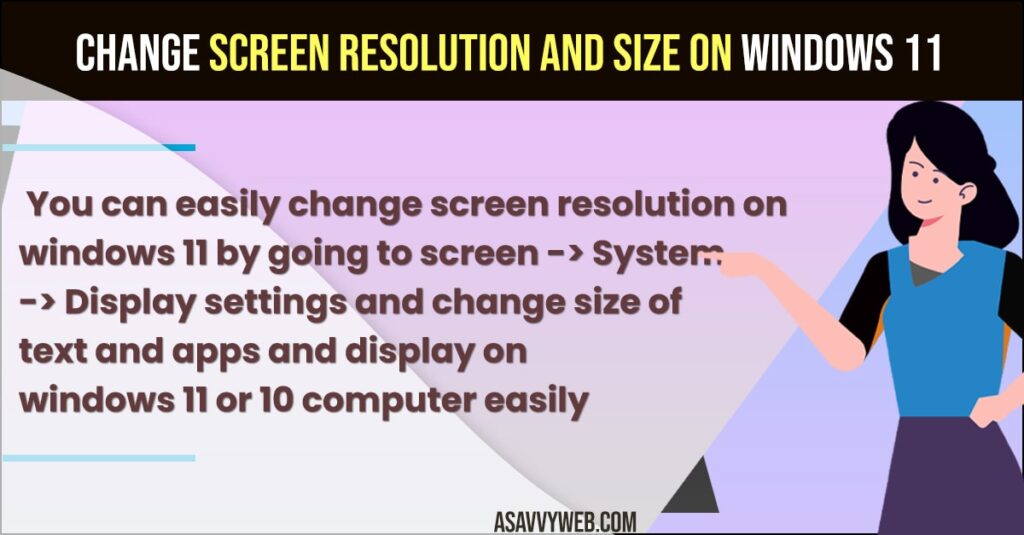
Why Can’t I change my Display resolution on Windows 11?
If you can’t change your display resolution on windows 11 then you are having issue with display drivers and you need to go to device manager and update display drivers and stay up to date and update windows computer as well.
Change Screen Resolution and Size on Windows 11
Follow below steps to change screen resolution on windows 11 computer and increase text or font size according to your windows 11 or 10 computer.
Step 1: Click on Start menu on windows 11 computer and click on Gear icon (settings icon).
Step 2: Click on System option
Step 3: Click on Display option on left side menu panel.
Step 4: Under Display Resolution -> Click on drop down menu and select your display resolution and change settings and it is always recommended to set display resolution as recommended here.
Step 5: Once you select the size the display settings will be automatically apply and you can see screen resolution changes on your windows 11 computer instantly.
That’s it, this is how you change screen resolution on windows 11 computer.
How to Change Size of Text in Windows 11 or 10 Computer
Step 1: Click on Start menu -> Select Settings -> Click on System.
Step 2: Now, click on Display and under display -> Click on Drop down menu and change size of apps and text on your windows 11 computer.
By default windows 11 computer size of text, apps and other items are set to recommended settings and you can change these settings and increase font size of text and apps to 125 percentage.
How Do I Change My Screen Resolution to 1920×1080 Windows 11?
You need to go to system settings on windows 11 computer and click on display and under screen resolution if your monitor supports 1920*1080 display size then you will be able to set windows screen resolution to 1920×1080 if your monitor screen is less than 1920×1080 then you will see lesser screen resolution options.
Why is Display resolution greyed out on Windows 11?
If your windows display resolution is greyed out then your display drivers are corrupted or display drivers are outdated and you need to update windows 11 to latest and update display drivers on windows 11 computer and then change windows 11 screen resolutions.

