-
Right click on desktop and select personalization option -> select lock screen -> choose your login screen background from here and upload of your own.
On your windows 10/11 computer if you want to change login screen background when you are logging in then you can easily change the login screen background and Microsoft provides lot of space for user to customize their desktop, lock screen, wallpaper of users choice on their own and change them. So, Let’s see in detail how to do that.
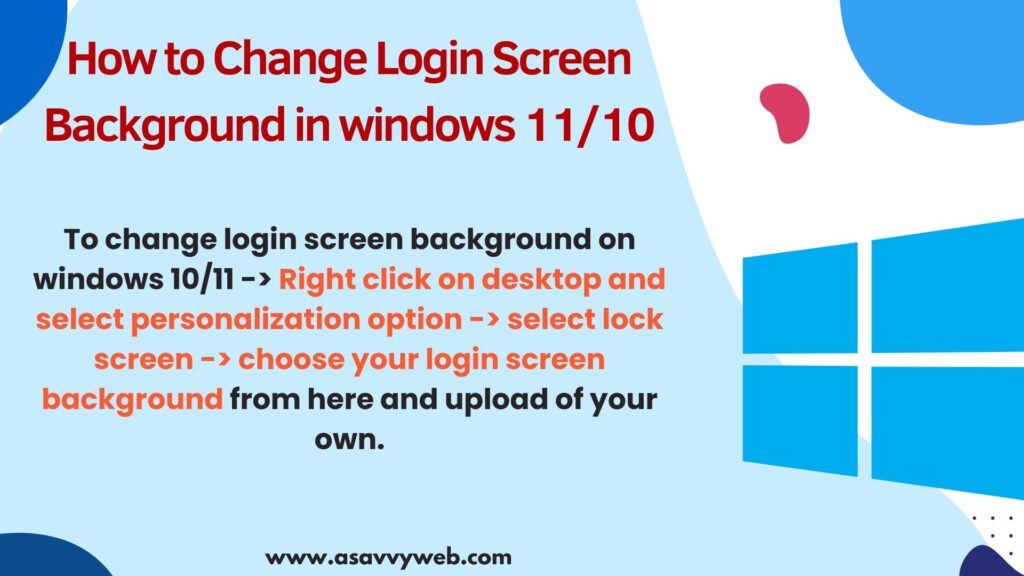
How to Change Login Screen Background in Windows 10
Step 1: Right click on blank area of desktop and select personalize option.
Step 2: On the left side pane -> select lock screen option.
Step 3: Now, on the right hand side -> Select drop down and set the option of background to Picture.
Step 4: To choose a picture for login screen you need to click on browse option and select your image or upload your own creativity picture or download image from google and set its location here.
Once you change background the selected image will show up on lock screen, just go ahead and sign out to see login screen background appears or it.
Also Read: 1) How to Password Protect Screensaver in windows 10
2) Windows 10 Freezes and Becomes Unresponsive in Idle Mode
3) How to Fix Task Manager Not Opening on Windows 10?
4) How to Fix Windows 10 Camera with Error code
5) Windows 10 Black Screen on Startup Fix
Disable Windows Login Screen Using Registry Editor
Step 1: Press windows key + R and enter regedit and hit enter in run prompt.
Step 2: In registry editor -> Go to this location -> HKEY_LOCAL_MACHINE > Software > Policies > Microsoft > Windows > System.
Step 3: Right click on System and Click on New -> DWORD (32 bit) and create new and name it as disablelogon and set the value to 1 and click on save.
Windows 10 Login Screen Background Location?
Everytime you upload image to change login screen background and set it as your login screen, your uploaded image will be save in app data local of your computer. Here is the full path of login screen background location -> C:\Users\yourusername\AppData\Local\Packages\Microsoft. Windows. ContentDeliveryManager_cw5n1h2txyewy\LocalState\Assets and to directly access this path you need to replace yourusername with your username of your computer and copy and paste it on your path and hit enter.
Where Can i Get Windows Lock Screen Images?
On the web internet there are plenty of free websites provide stunning background images for login screen background and desktop wallpapers which look your windows 10 computer more stunning, do a search in google for best free windows 10 lock screen images and choose the one which you like or sets your computer best.

