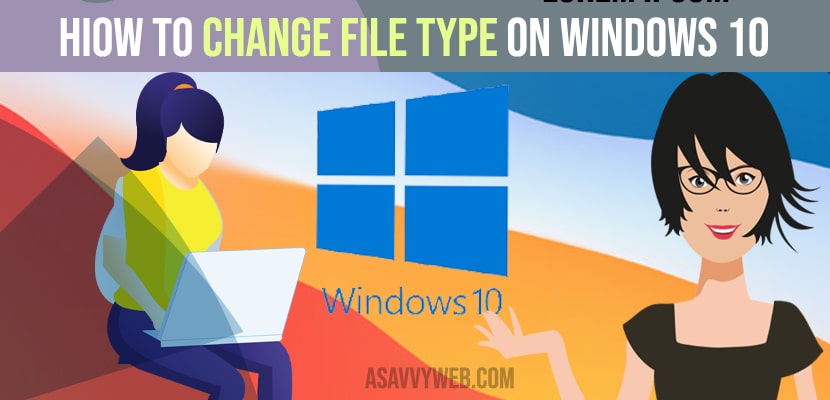If you want to change file type in windows 10 / Windows 11 then you can change file type easily like when you download a video or any file it can be by following below steps, so lets see them in detail below.
Change file type in Windows 10
Step 1: Open File Explorer on your Windows 10 / 11 computer.
Step 2: Now, select the file which you want to change file type and select 3 dots icon on top which says see more.
Step 3: Now, select the options.
Step 4: Now, select the view tab.
Step 5: Now, you need to uncheck the box where it says hide extensions for know windows file type.
Step 6: Now, click apply and ok and save changes.
Once you change these settings and uncheck hide extensions you need to change the file type in windows 10 as below.
Also Read: 1) Enable or Disable Battery Saver Mode on Windows 10 or 11
2) Fix Shut Down, Power Button and Sleep Button Not Working on Windows 10
3) Windows 10 Freezes and Becomes Unresponsive in Idle Mode
4) How to Password Protect Screensaver in windows 10
5) How to Fix Task Manager Not Opening on Windows 10?
Change File Type
Step 1: Locate the file which you want to change file type
Step 2: Now, right click on it and select and select the option that says rename and change file extension whatever you want.
Step 3: If it is a video file then you want to change mp3 to mp4 file type then you need to rename it to mp4.
That’s it, this is how you change file type in windows 10 or windows 11.
Can I Change File Type in Windows 10 Using CMD?
Yes! You can also change file type extension in windows 10 using cmd and locate the files and type in ren *mp3 *mp4 and press enter.
Can’t change file extensions type in windows 10 or Windows 11
If you cant change file type extensions in windows 10 or 11, in order to change you need to change settings for hidden folder from in file explorer to view hidden file extensions and then you need to change, because by default all file extensions will be hidden in windows 10 or windows 11.