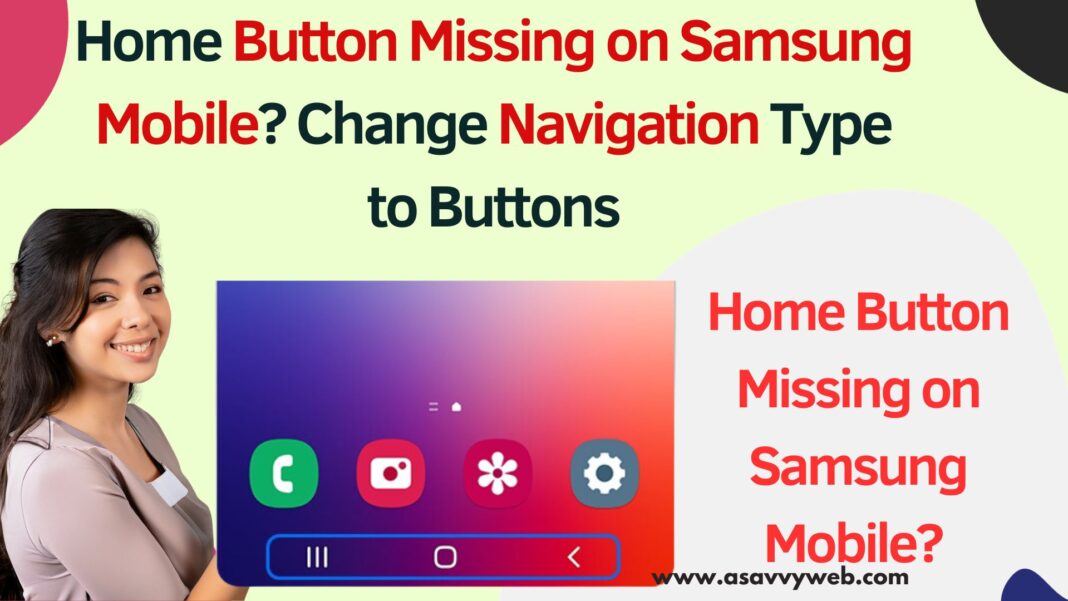On your samsung smart mobile if you are not seeing the home button and there is no home button on the navigation pane on the samsung mobile then you need to go to samsung navigation settings and get back the missing home button on samsung mobile.

By Default the home button will not be shown on your samsung mobile on bottom navigation bar and you need to go to settings and show home button on navigation on samsung mobile.

If home button is missing on samsung mobile then you need to go to navigation bar settings and change navigation type settings to navigation buttons instead of navigation type full gestures.
Home Button Missing on Samsung Mobile?
Follow the steps below and enable the home button on samsung mobile.
Step 1: Open settings app on samsung mobile
Step 2: Tap on Display
Step 3: Scroll down and Find Navigation Bar option and Tap on it.
Step 4: Select the option Navigation Buttons here and then you will be able to see home button and other buttons on your Samsung mobile.
Thats it, this is how you bring back missing home button or other buttons on samsung mobile on bottom navigation menu.
Why Did My Home Button Disappeared on Samsung Mobile
If the home button disappears then you need to go to navigation type settings from gestures to navigation buttons. If you select the navigation type to full screen gestures then home button will disappear.
Reset All Settings on Samsung Mobile
You need to reset all settings to factory default settings if you have already enabled navigation type to buttons or home button not appearing after changing navigation type to navigation buttons.
Step 1: Open settings on samsung mobile and then scroll down and tap on About phone.
Step 2: Tap on Reset and select Reset all settings and confirm reset all settings and wait for Samsung to reset all settings.
Once you reset all settings, then Samsung mobile will restore all settings to its default settings and then you need to go to settings ->display ->Navigation bar -> select Navigation type to navigation button and then home button and other buttons will be back on Samsung bottom menu.