On your vivo mobile if you are connected to mobile data or cellular data and when you open apps or browser and browse internet then your internet not working on mobile data then you can reset network settings on vivo mobile and turn off and turn on airplane mode and other simple troubleshooting methods to fix mobile data issue on vivo mobile.
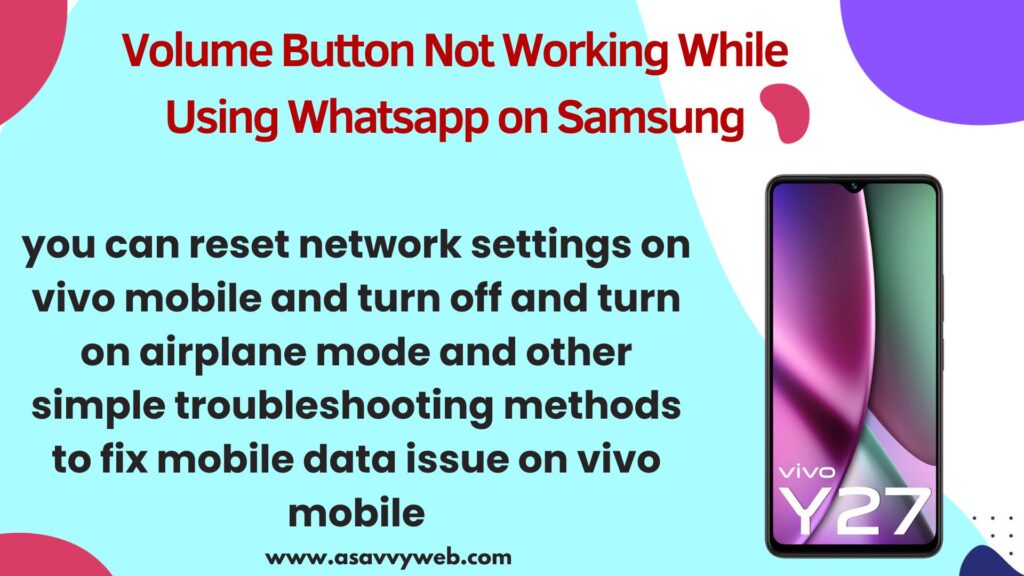
You can directly go ahead and reset network settings and erase all wifi and all cellular data connections and fix this issue and all times this is not required and sometimes by just force restarting vivo mobile will fix mobile data not working will be fixed.
Why Vivo Mobile Data Not Working
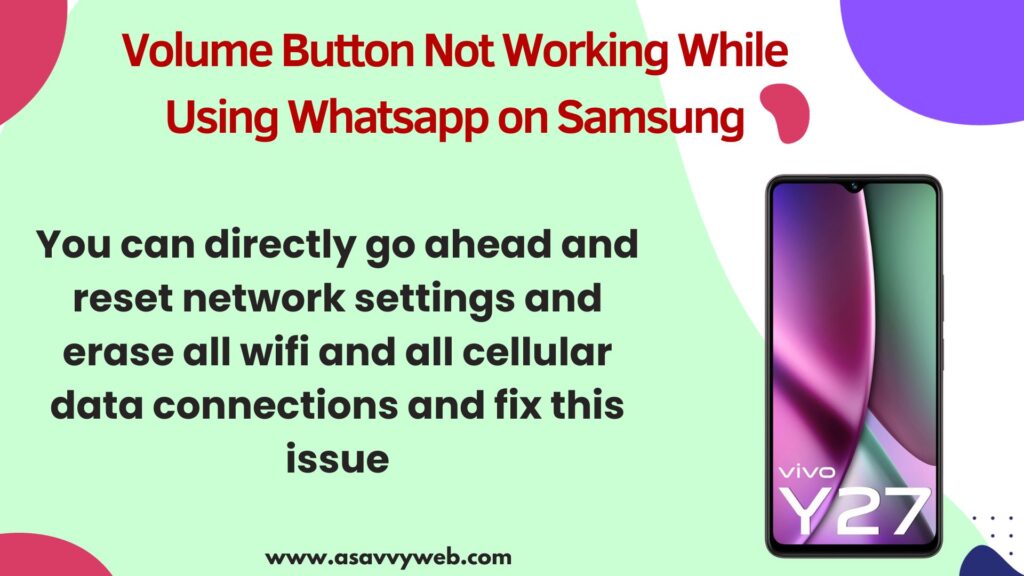
If vivo mobile data is not working when you turn on mobile data and connect to it, then you need to turn on and turn off airplane mode, disable any vpn softwares, reset access point name(APN) and update vivo to latest version and change preferred network type settings of your mobile sim card will fix the issue.
Vivo Phone Mobile Data Not Working
Below simple mobile data or cellular data troubleshooting methods will help you get back mobile data working or internet working on mobile data.
Force Restart
To force restart vivo mobile -> Press and hold power button and volume down button and wait for vivo logo to appear and then release the keys and wait for vivo mobile to reboot and force restart.
After force restarting, go ahead and connect to mobile data and check with the internet.
Turn on and Turn off Airplane Mode
If you are experiencing wifi or mobile data connectivity issues, then the first thing you need to do is just go ahead and TURN ON airplane mode from your control center and wait for a few seconds and turn off airplane mode.
Disconnect and Connect to Mobile Data
Swipe from top to bottom on vivo mobile and tap and hold on mobile data and it will open mobile data settings and then turn off and wait for few seconds and then turn on mobile data.
You can also turn off and turn on mobile data or cellular data by going to settings and then tap on mobile or cellular data and turn off and turn on mobile data.
Check Mobile Data SIM Card Selected
In mobile data settings, check whether your are connecting to mobile data that is active, sometimes, you may have dual sims and you may have selected different sim card here.
Go to settings -> Network and internet -> Tap on Mobile data and then tap on Mobile Data and select sim card.
If you are using the correct sim card which has mobile data then you need to change sim card and select different sim card and select the mobile data sim card will fix the issue.
Change Preferred Network Type 4G or 5G
Step 1: Open settings -> Tap on Network and Internet
Step 2: Tap on Sim card and Mobile Network
Step 3: Select SIM 1 or SIM 2 which has Mobile data (that you have connected).
Step 4: Tap on Preferred Network Type and Select option from pop up menu -> 4G ( Preferred for 3G/2G) or select 5G (Preferred 4G/35/2g depending up on your vivo sim card support.
Once you change these mobile sim card preferred network settings, then go ahead and connect to mobile data and your issue will be resolved.
Reset Access Point Names
Step 1: Open settings -> Tap on Network and Internet
Step 2: Tap on Sim card and Mobile network
Step 3: Tap on Access Point Names
Step 4: Tap on 3 lines on top and select Reset to default and this will reset access point names
Once you reset access point names then it will reset access point and it will be selected as default and any issue with access point names will be resolved.
Turn off and Turn on VoLTE
You need to turn on VoLTe and if you have already enabled VoLTE then you need to turn off and turn on VoLTE on vivo sim card settings.
To enable VoLTE -> Open settings and tap on network and internet and tap on sim card and and scroll down and you will see VoLTE option and toggle button next to it and enable it.
Once you turn off and turn on volte on vivo, any mobile data internet connectivity issue will be fixed.
Set Preferred DNS to Automatic
If you have set to preferred dns to something else rather than automatic then you need to set preferred dns to automatic and to do that -> Open settings -> Network and internet and scroll down and tap on preferred DNS and set it to Automatic.
Turn OFF VPN
If you are using any vpn software then you need to disable vpn and any vpn softwares installed on your vivo mobile then completely uninstall vpn software, because vpn software interrupt in between and cause mobile data not working issue.
Update Vivo Mobile
If there is any software related glitch from vivo software update then you need to go to vivo software update settings and check for software update and download and update it.
Reset Network Settings
Step 1: Open settings on vivo
Step 2: Scroll down and tap on More Settings
Step 3: Tap on Backup and Reset
Step 4: Tap on Reset Network Settings and Again tap on reset network settings on vivo mobile and confirm in pop up message and wait for vivo to reset your network settings.
Once you reset network settings on vivo mobile, your issue of mobile data not working or internet not working on mobile data on vivo mobile will be fixed successfully.

