On vivo mobile if gps location not working or not updating your maps location when you share it with someone or vivo mobile is not updating your current location then you need to make sure that you allow permissions to apps to track location of yours and update gps location using location permissions and connect to wifi or mobile data.
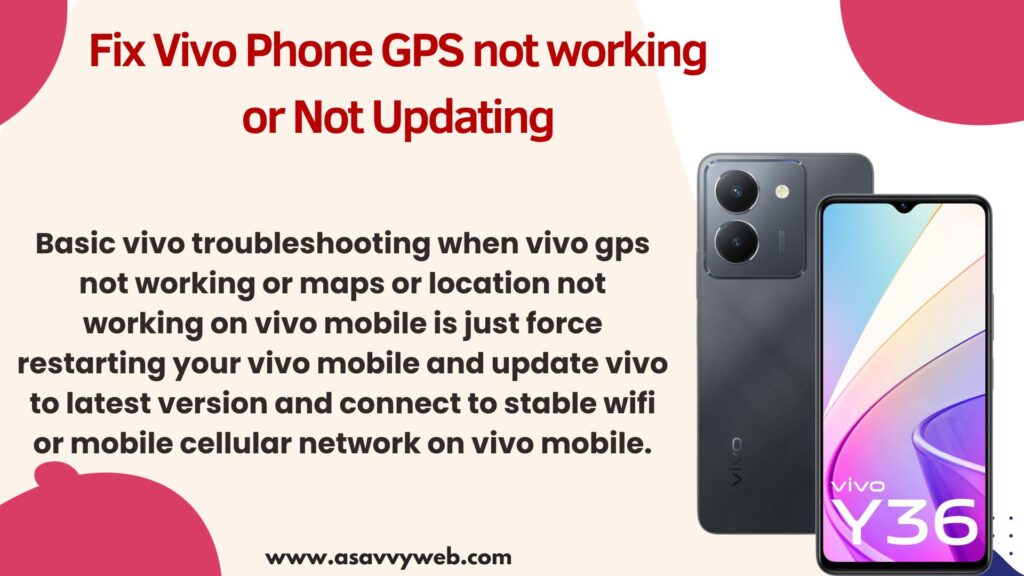
Basic vivo troubleshooting when vivo gps not working or maps or location not working on vivo mobile is just force restarting your vivo mobile and update vivo to latest version and connect to stable wifi or mobile cellular network on vivo mobile.
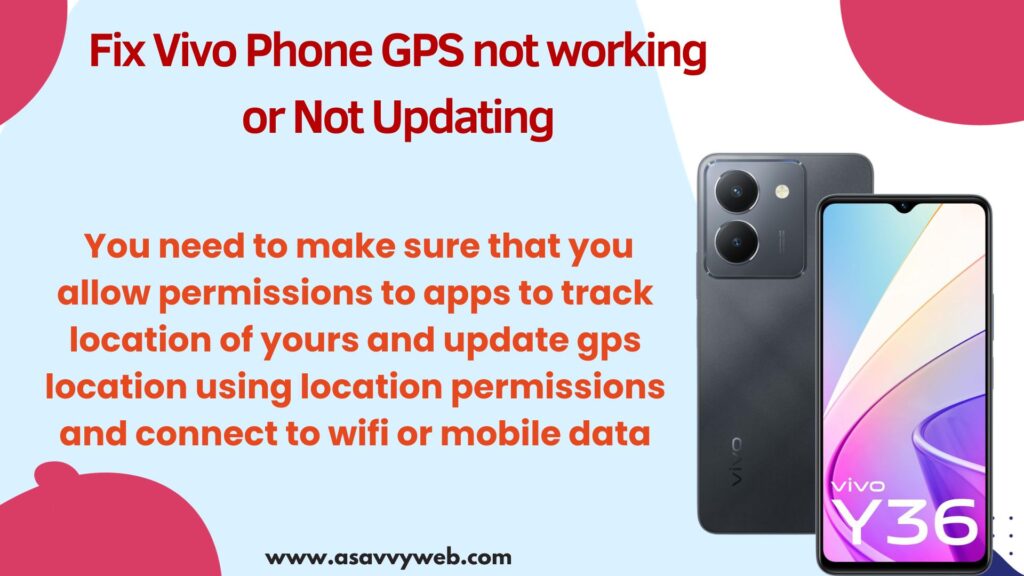
Why Vivo location Not working or Not updating?
If you wont allow permission google maps to track and update your location then vivo mobile gps location will not work and also lack of connectivity issues like slow or poor wifi or mobile connectivity can also cause or track your location on vivo mobile and software update issues or too much or bulky cache of google maps or corrupted cache can also lead to vivo mobile location or maps not working.
Fix Vivo Phone GPS Not Working
Below vivo mobiles simple troubleshooting methods will help you get back gps working or location working perfectly.
Force Stop Maps App
Step 1: Go to Settings on vivo mobile and Tap on Apps
Step 2: Tap on App Management
Step 3: Search for Maps on top search bar and tap on Maps
Step 4: Tap on Force stop and Confirm force stop in popup message.
Once you force stop google maps app and restart it, then check with maps apps on vivo mobile and check maps are working fine or not.
Disable Power Saver Mode
If power saver mode is enabled then gps app or maps app which is running in background will not work in power saver mode to save battery on vivo mobile and you need to turn off power saver mode and check with maps gps on vivo mobile.
Check and Allow Maps Permissions
Step 1: Open settings -> Tap on Apps -> Tap on Apps Management
Step 2: Open Maps App -> Tap on Permissions
Step 3: Under Not Allowed -> If you see any location permissions not allowed here -> Simply tap on it and allow Google Maps permission here.
Step 4: Tap on location here -> tap on Allow and allow permissions for Maps all time.
Step 5: Tap on contacts and tap on allow permission.
Step 6: Likewise allow permission for google maps.
That’s it, once you allow all permissions for google maps then google maps not working or not updating location or gps not working will be fixed successfully.
Clear Cache of Maps App
Step 1: From vivo home screen -> Open settings app -> Tap on Apps
Step 2: Tap on App Management option and you will see all apps installed on your vivo app and you need to open Maps app from here using search bar on top.
Step 3: Tap on Maps and Open it and then tap on Storage usage and Tap on Clear data and confirm in pop up box and then tap on clear all data and clear maps data.
Now, go ahead and restart your maps apps and check with gps location on vivo mobile.
Wifi and Mobile Data issues – Network issues
Network issue also lead to this issue of gps networking on vivo mobile and you need to check where there are any network interface causing the issue and you need to make sure that you are connected to wifi or mobile data network and to be sure you can turn off wifi or mobile data and connect again and check.
Clear Cache of Carrier Location and Fused Location
Step 1: Open settings on vivo phone
Step 2: Tap on Apps -> Tap on See All Apps to see all applications installed on your app
Step 3: Click on 3 dots menu on top and select Show System Apps
Step 4: On top search bar -> Search for location and tap on Carrier Location
Step 5: Tap on Storage and Cache and tap on Clear cache and clear all data.
Step 6: Now, go back and search for location and tap on Fused location and tap on storage and clear cache of fused location on vivo mobile.
Once you clear cache and clear all data of carrier location and fused location your issue of gps location not working on vivo mobile will be fixed.
Update VIVO to Latest Version
If you are running older version of vivo software update then update funtouch os to latest version by going to setting and check for update and update software.
Update Apps to Latest Version
If your maps are not working on certain apps then you need to check for the app update and update app to latest version. Sometimes, apps itself may not work or have bug issues retrieving gps location of vivo mobile.

