If your windows clock app or windows alarm app is not working or not loading and having issues with the alarm or clock app on windows 11 or 10 computer then you need to reset windows clock and Alarm app and then check with windows 11 latest version and update windows computer and other methods.
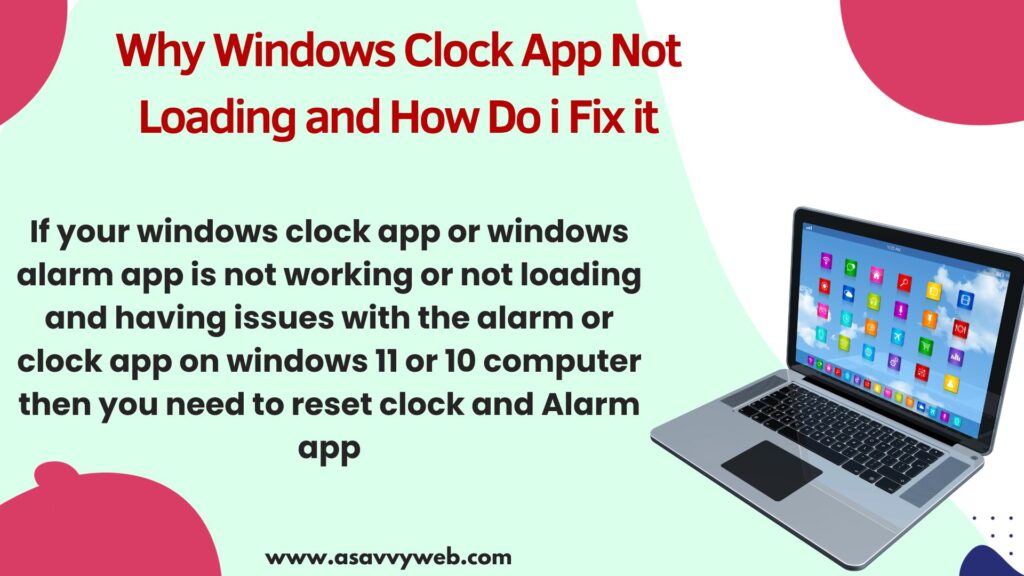
If Windows clock is showing wrong time then you can change languages and time settings and if windows clock app itself not working then you need to reset and repair and check with windows clock app and if still you are experiencing windows clock app not working or not loading then you need to uninstall and reinstall windows clock app.

Why is My Windows Clock app Not Loading?
If the windows clock app is not loading then your windows 11 computer might need a restart and if you are running too much heavy software or you are using windows 11 computer for a long time then you need to restart your windows 11 computer and check with windows clock app.
Windows Clock App Not Loading
Update Windows to Latest Version
If your windows clock is not working or not loading then you need to update windows 11 computer and check. Due to windows update you can experience apps not working properly on windows 11.
To update windows 11 to latest version -> Right Click on windows start menu and go to settings -> Click on Update and Security and check for windows 11 new version is available and update it to latest version,
Repair windows Clock App
Step 1: Click on windows search bar on bottom of taskbar
Step 2: Type settings and open it
Step 3: On left side menu, click on Apps
Step 4: On right side apps settings -> click on Installed Apps
Step 5: Now, all installed apps on windows 11 will be displayed here and you need to click on search bar and search for windows Clock
Step 6: Now, Windows clock will filter here from the list of all apps and click on 3 dots next to it and select Advanced options.
Step 7: Scroll down and under Reset option -> Click on Repair and wait for windows clock to repair and check your windows clock app and alarm app are working fine.
Reset Windows Clock App
If you still have issue with clock app then you need to repair widow
Step 1: Go to Settings and click on Apps on left side menu
Step 2: Click on Installed Apps and search for windows clock app and click on 3 lines next to it and select Advanced options
Step 3: Scroll down and select Reset and Reset Windows clock app.
After you reset windows clock app all clock settings and alarms that you have set will be erased and your issue of windows clock and all clock app data will be deleted.
Uninstall Windows Clock App and Reinstall
If both the repair and resetting windows clock app doesn’t work and experiencing the same problem with clock and alarm on windows 11 then you need to uninstall and reinstall windows clock app.
Step 1: Open windows settings and go to apps -> Installed apps
Step 2: Find windows clock app and select Advanced options by clicking on 3 lines next to windows clock app.
Step 3: Now, scroll down and click on Uninstall and wait for the windows clock app to uninstall completely.
Step 4: Now, Go to Microsoft store and install windows clock app and install it on your computer.
After reinstalling the windows clock app, your alarm or windows clock not working will be fixed.

