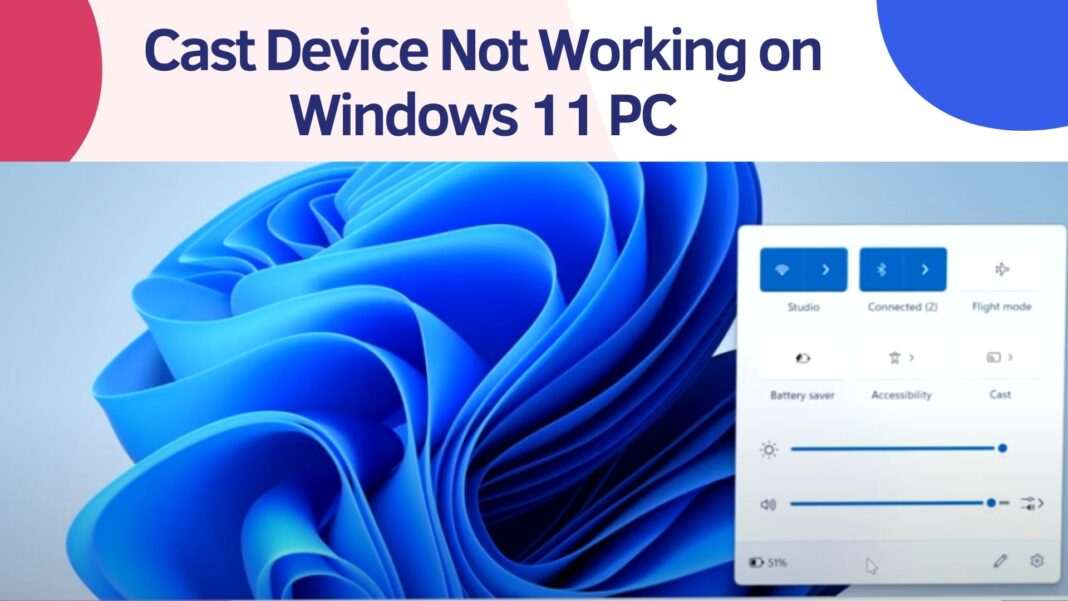If you want to mirror your windows 11/10 computer or laptop screen with your smart tv and the cast to device option is not working then you need to make sure that both devices are connected to the same wifi network first and then try to connect.
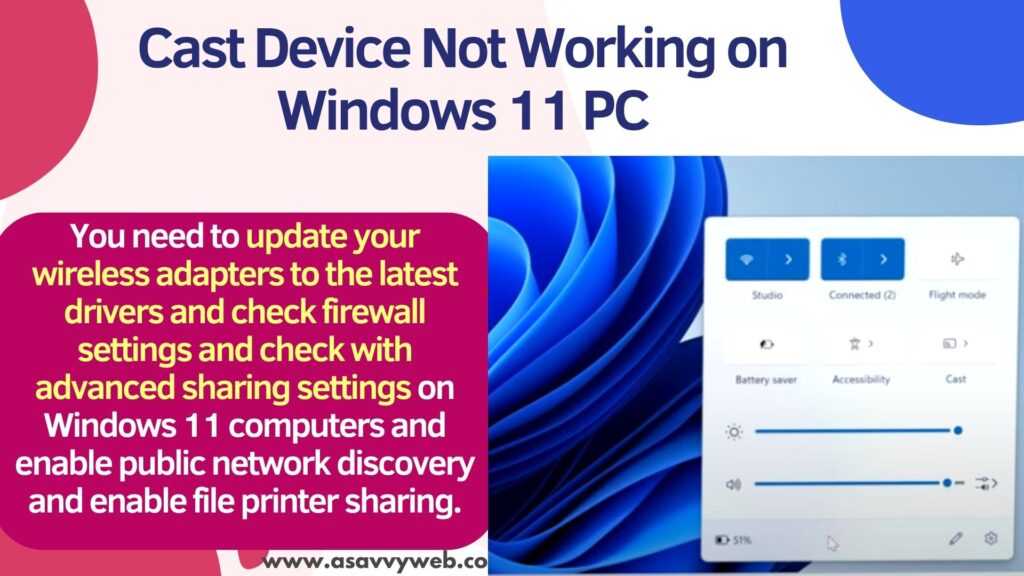
You need to update your wireless adapters to the latest drivers and check firewall settings and check with advanced sharing settings on Windows 11 computers and enable public network discovery and enable file printer sharing.
Cast Device Not Working on Windows 11 PC
Follow below steps to fix the cast device option or can’t cast windows 11 pc to smart tv or monitor.
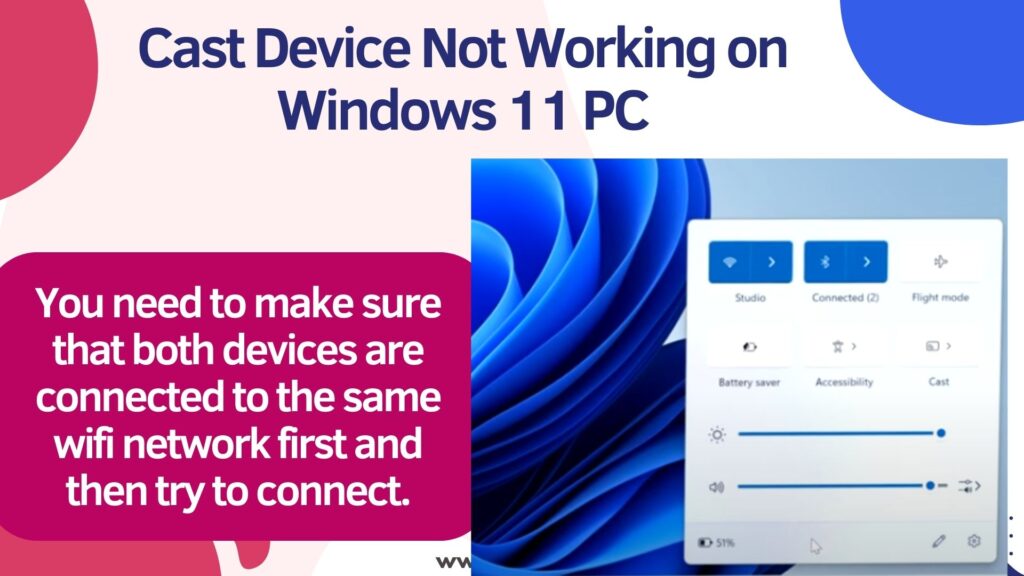
Restart Windows
You need to restart your windows computer and wait for it to reboot your windows computer and then cast your device to another tv.
Enable Public Network Sharing Settings
Step 1: Click on windows logo on taskbar and click on settings
Step 2: Click on Network and internet from side menu
Step 3: Scroll down on right side and click on Advanced network settings
Step 4: Under more settings -> Click on Advanced sharing Settings
Step 5: Under Public Network -> Toggle button next to Network discovery and enable it
Step 6: Also enable file and Printer sharing and toggle button next to it.
After enabling public and file and printer sharing network discovery on windows 11 computer, go ahead and connect or cast your windows 11 or 10 computer to your smart tv or monitor and it will mirror.
Check Windows Firewall Settings
Step 1: In windows search -> type windows defender firewall and open defender firewall settings.
Step 2: On the left side menu -> Click on Allow an app features through windows defender firewall settings here.
Step 3: Scroll down here and find cast options here and allow -> Select Cast function and click on public next to it.
Step 4: Click on ok and after allowing cast device, then you will be able to cast your device to smart tv or monitor or any other smart tv.
Also Read:
1) Cant See Cast Option on Windows 11 Computer Quick Settings
2) How to fix Cast to Device is Not Working in Windows 10
3) How To Screen Cast or Connect Laptop or PC to insignia tv Wirelessly
4) How to Cast Chrome Browser to Samsung TV
5) How to Fix Chrome Not Opening in Windows 11 or Windows 10
Update Wireless Drivers
Step 1: Click on windows search and type device manager and open it
Step 2: Expand Network Adaptors
Step 3: Select your wireless network adaptors here and right click on it and select update drivers
Step 4: Click on browse computer manually -> Click on Let me pick from list of available drivers and click on next
Step 5: Select the drivers and click on Next -> wait for windows 11 drivers to install wireless drivers and update it.
After updating windows wireless drivers to the latest version, go ahead and cast your windows 11 screen and it will cast your screen to smart tv or monitor etc.