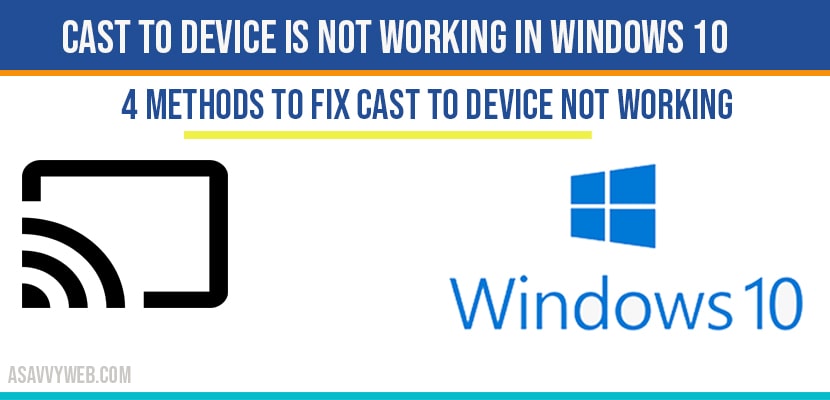In windows 10 when you click on cast to device sometime cast to device is not working in windows 10 this can be fixed easily by following few steps and resolve this issue and this can be caused due to many reasons and can be fixed by updating drivers, turning on cast to device option and few other tweaks in windows settings, So, let’s see in detail how to fix cast to device is not working in windows 10 in detail below.
Cast to device is not working in windows 10:
Turn on Network discovery to fix Cast to Device is Not Working in Windows 10
Step 1: Click on start menu and type in control panel and open control panel.
Step 2: Click on network and Internet
Step 3: Now, Select Network and sharing centre.
Step 4: On the right side pane -> Select change advanced sharing option settings.
Step 5: Now turn on network discovery option.
Step 6: Click save and close.
Hopefully this will work if your cast to device is not working in windows 10, go ahead and restart your computer, if this doesn’t work try below method as well to fix this issue.
Change Device manger settings to fix Cast to device is not working in windows 10:
Step 1: Click on start and search for device manager andOpen device manger
Step 2: In device manger expand network adaptors.
Step 3: Select your open area network connections intel.
Step 4: Now right click on your network connections adaptor (intel) and select update driver.
Step 5: Now select browse my computer for driver software.
Step 6: Now select, let me pick from a list of available drivers on my computer.
Step 7: choose driver and Now select next.
Step 8: Your windows 10 computer will update network adaptor drivers and will update drivers for you successfully.
Once you update drivers go ahead and restart your pc and you will be up and running with cast to device without any issues. If still facing issues then follow below method to fix cast to device is not working in windows 10.
Turn on Cast to Device option to fix cast to device is not working in windows 10:
Step 1: In windows search bar type in windows firewall and open windows firewall settings.
Step 2: On left side pane->click on allow apps or a feature through windows defender firewall.
Step 3: Make sure cast to device functionality is selected and turned on.
Step 4: If its not turned on check public option to turn it on.
Once you click on turn on, hope fully this fix the issue of cast to device is not working in windows 10.
That can be due to many reasons, like outdated drivers, windows 10 update or cast to device is not turned on in windows 10.
This can be fixed by windows 10 updating drives and turning on cast to device and other solution explained in this article to fix this issue.