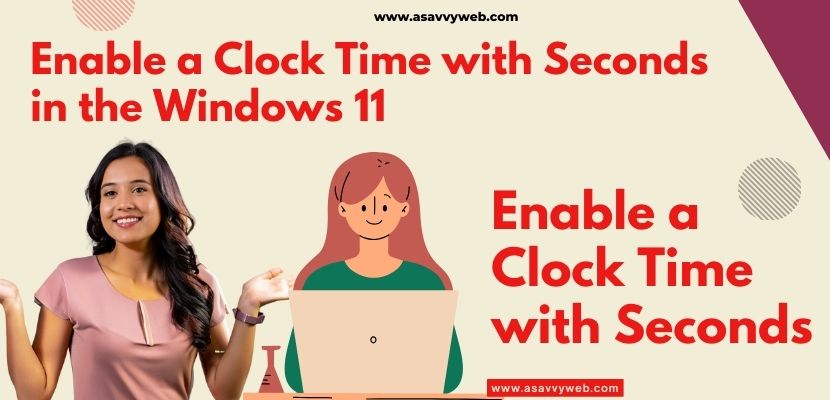On your windows 11 computer, you can set clock time and adjust time settings and customize clock and time settings and change format of time format to display on windows 11 to 24 hrs clock on 12 hrs clock and if you are wondering is there is an option to display clock time with seconds on your windows 11 computer then you can easy display clock time in seconds as well.
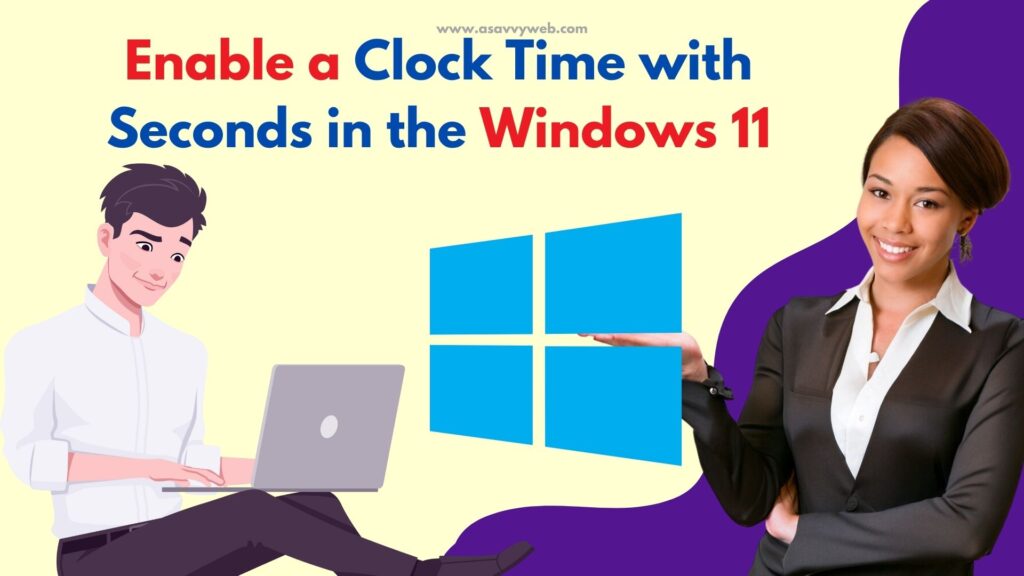
Windows 11 or 10 computers do provide an option to display time in different formats and change clock settings in your windows personalization settings and you need to enable seconds option in taskbar settings.
Should i Enable Show Seconds on Clock on windows 11 or 10?
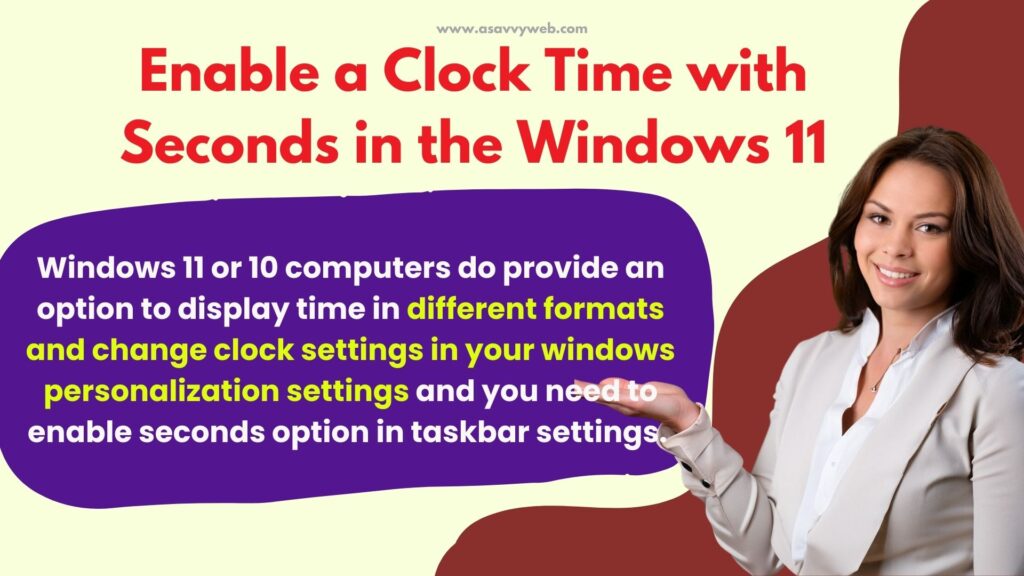
It depends on your need here, that you want to show or not and one thing to remember here is if you enable show seconds in clock settings on windows 11 or 10 it will consume more battery and if you want to save your laptop battery then you need to disable show seconds on clock option.
Enable a Clock Time with Seconds in the Windows 11
To change clock time settings and to display time in seconds you need to go to personalization settings and display time in seconds on your windows taskbar.
Step 1: Click on Search Box on your windows 11 or 10 taskbar.
Step 2: Search for Settings and open settings.
Step 3: Click on Personalization on left side pane.
Step 4: Scroll down on right side and find Taskbar and click on it.
Step 5: Scroll down again and find Taskbar behavior option and click on it.
Step 6: Scroll down and find option -> Show seconds in system tray clock (uses more power) and check the box to display seconds on clock time on your windows taskbar.
Thats it, once you enable it to display seconds on clock time then you will see clock displaying with seconds.
Show seconds in system tray clock missing
If you cant see windows clock not displaying seconds on clock on your windows 11 taskbar then you need to enable this option to show seconds on clock time in windows personalization settings.
Show seconds in the system tray clock uses more power?
Yes! It does! When you enable show seconds option in taskbar it will consume more battery as the clock needs to updated every second and operation system will consume more battery here running in background and you will need to disable show seconds on clock settings on taskbar to reduce battery usage.